
K600 TV Keyboard
$59.99
See all
Color
Black
Not available
Description
K600 TV Keyboard features everything you need to navigate your Smart TV or PC connected to the TV. Search, select, and control your content with the familiar typing experience, fluid gestures of the touchpad, or the point-by-point precision of the D-Pad.
Items we suggest
SMART TV TYPING AND NAVIGATION
Go beyond what a remote control can do and curate a world of entertainment with the K600 TV. Quickly search for content, enter your complicated mix-cased password, and browse the internet with ease.


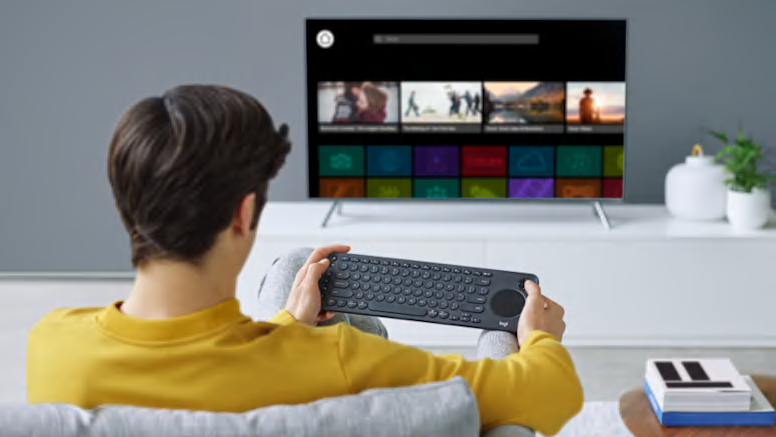
SMARTER WATCHING

EASY-SWITCH BETWEEN MULTIPLE DEVICES
Planet & People
We’re creating a better future for our planet and society
Discover how Logitech is pioneering new ways of working to design for a sustainable and equitable world – and how everyone can play a part.
LEARN MORELoading Reviews...




