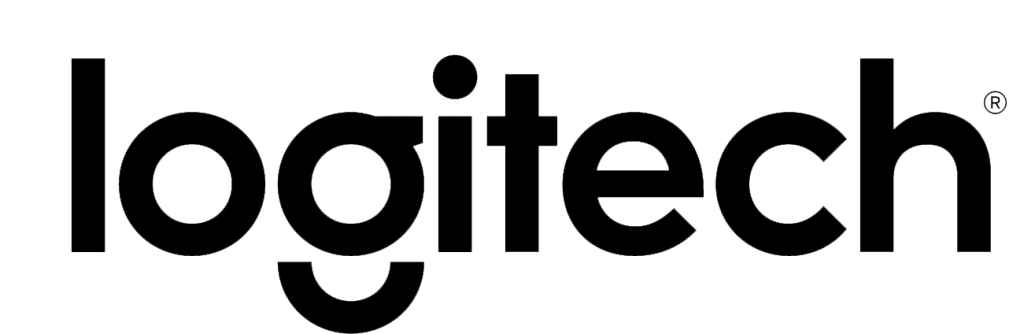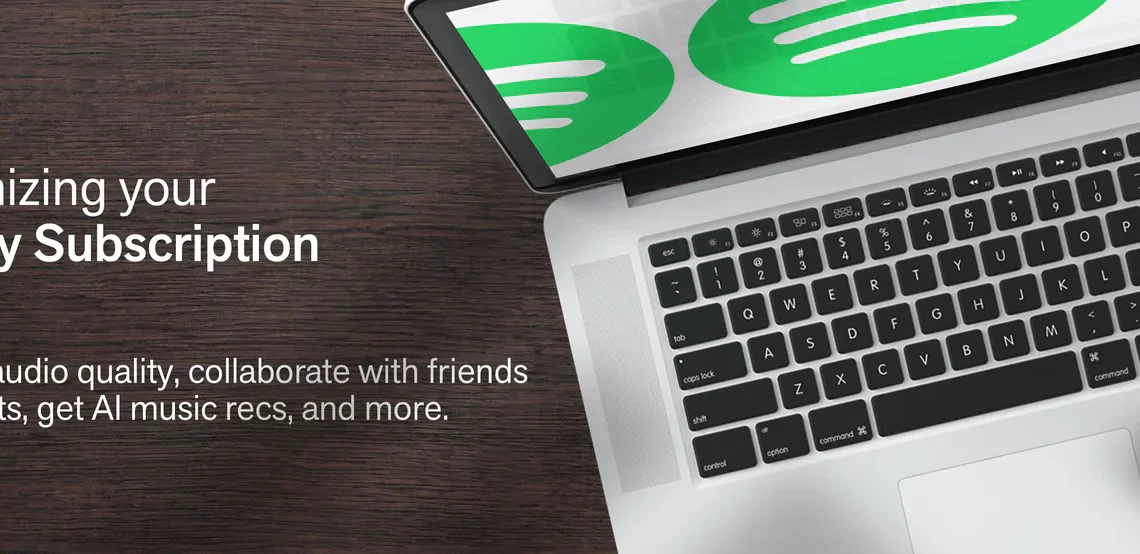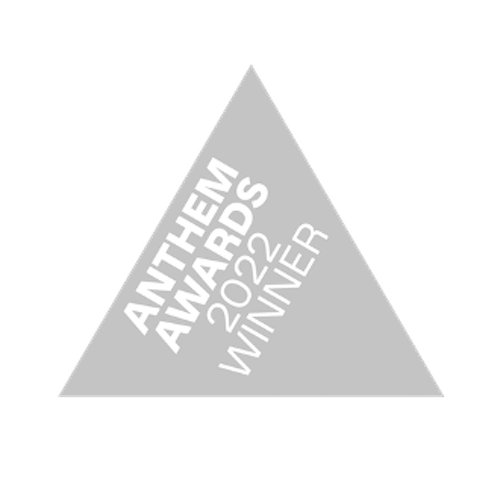With its expansive library of more than 70 million songs and over 2.2 million podcast titles—including several Spotify exclusives—there’s a lot to like about Spotify Premium. Ten bucks a month nets you unlimited ad-free streaming, infinite track skipping, offline music and podcast downloads, access to a bundled ad-supported Hulu package, “Very High” streaming quality and much more.
One of Spotify’s biggest advantages over competitors like Apple Music is its broad hardware support—iOS, Android, Windows, Mac, smart car in-dash tablets, and Amazon’s Alexa are just a few of the devices from which you can access Spotify’s streaming library.
Features like AI-assisted playlist curation, collaborative playlists, the ever changing, always evolving recommendations algorithm and the smash-hit annual Spotify Wrapped reveal give Premium subscribers something to enjoy every time they tap the green and black icon.
Whether you’re looking to maximize the fidelity of your audiophile streaming setup, save songs and podcasts for later or discover mind-blowing new music, we think you’ll like what you hear. Keep reading to discover our favorite Spotify hacks and learn how you can unlock the secret perks hiding in your Premium subscription.
How to Maximize Your Spotify Subscription
Some of Spotify’s best kept secrets lie under the hood in the Settings menu. Here you can adjust the streaming audio quality, check your privacy settings, manage integrations between Spotify and other helpful apps, including Google Maps—plus a lot more.
To access the Settings menu, click the down arrow next to your username on the desktop app or tap the gear icon at the top right of your phone.
Now, let’s get started maximizing your Spotify Premium subscription.

Adjust Spotify’s Audio Quality for Your Connection
If Spotify streaming issues are tripping you up during your morning run, changing your audio quality setting can help find your rhythm. Spotify defaults to 96kbps on the Normal setting, which delivers adequate audio quality and reliable streaming over cellular data—perfect for on-the-go listening. But for audiophiles listening over wi-fi connections, 96kbps leaves something to be desired.
In the Settings menu, you can adjust the streaming codec to get the best audio quality from your Spotify Premium subscription.
First, access the Settings menu like we did in the intro to this section. Next, scroll down to the “Audio Quality” menu and tap it to open. Desktop users should see an Audio Quality subheading in the Settings menu.
Finally, tap or click the dropdown menu to choose between 24kbps (Low), 96kbps (Normal), 160kbps (High), and 320kbps (Very High) depending on the strength of your wireless connection.
[Note: with “Auto adjust quality” enabled, Spotify limits streaming quality to 160kbps. Disabling this setting enables 320kbps streaming but might cause interruptions if your wireless connection isn’t up to the task.]
Watch Your Language (or Make it Spicy)
You know that “1 More Release” menu some albums have at the bottom of the page? While Spotify doesn’t come right out and say it, that’s the “explicit lyrics” button.
By tapping or clicking this button, you can toggle between the “clean” and “dirty” versions of an album—so you can get your nieces and nephews hooked on Cardi B and Eminem without getting in trouble.
To switch back to… let’s call it the lyrically enhanced version—you know, for adults—simply tap or click the “1 More Release” menu again and make a selection. You might want to bring cash for the swear jar, though.

Go Private
Spotify’s default setting is to share your listening habits with friends on the Friend Activity feed. But what happens when you’re really “playlisting through it” and want to hide all those fourth-wave emo revival tracks from your metalcore friends?
To initiate a temporary Private Session on mobile, tap Settings > Social > Private Session. On the desktop app, click the down arrow to the right of your username and select “Private session.”
Your listening history will remain private until you deactivate this setting, close the app, or after what Spotify calls a “long period” of inactivity. For 24/7 privacy, start a new Private session every time you use the app and always close it when you’re finished listening.
Listen Offline — Download Music and Podcasts
One of Spotify’s most popular features for travelers is its ability to save playlists and podcast episodes to your device’s internal storage for future offline listening. It’s the perfect way to prepare the vibe before your next long flight or a spontaneous road trip.
To download playlists or podcasts onto your mobile device, navigate to a playlist or podcast episode and tap the ellipses (“…”) icon to the left of the green play button. Then tap “Download.”
To save an entire album, tap the down arrow located above the first track and to the right of the heart icon.
Pro tip: If you’re trying to extend your phone’s battery life, you can buy yourself extra listening time by downloading content in advance and turning on Airplane mode.
Enhanced Playlists — Pass the AI the Aux
Feeling some options paralysis or just looking for your new favorite song? You can hand the aux to Spotify’s artificial intelligence to enhance your playlists with related tracks tailored to your picks. Spotify offers real-time recommendations as you search for songs and build your playlist, making it easier than ever to make the ultimate mix.
Simply tap the Enhance button on the right side of the mobile app to automatically level up your favorite playlist with up to 100 AI-approved songs.
Take Advantage of Spotify App Integrations
Spotify offers seamless integration with popular apps like Waze, Google Maps and Shazam so you can navigate your playlists and play Name That Tune without ever taking your eyes off the road.
If you’d rather stay put and grab some screen time, Spotify can connect to your PSN or Xbox Live account for intense online gaming sessions. In the office, even workaholics can rock out with Spotify’s Slack integration. And at home, you can connect Spotify to your Amazon Alexa for voice-activated music and podcasts.
Stop, Collaborate and Listen (to Playlists)
With collaborative playlists, you and your friends can swap tracks to build playlists together in real time.
To share playlists with friends, first make the playlist collaborative by navigating to the playlist, tapping the ellipses icon and then scroll down to the “make collaborative” option. Then tap the ellipses icon again and share the playlist with your DJ copilots.

Scroll the Feed to see What’s New
Finding the latest releases by your favorite artists and podcasters is easy on Spotify—if you know where to look.
To view your mobile “What’s New” feed, simply tap the bell icon at the top-right of the Spotify mobile home screen. You can sort by music or podcasts to hear the latest albums and shows from creators you know and love.
Discover Playlists and Radio
Spotify earned its reputation as an early leader in streaming audio on the strength of its playlists. The service uses AI machine learning to make playlist, album and podcast recommendations based on your listening habits to suggest new music and reintroduce forgotten favorites.
Every Monday, users get a new Discover Weekly playlist, Spotify’s “weekly mixtape of fresh music.” Spotify also generates several Daily Mix playlists organized by your listening trends. These playlists group tracks by tempo, genre and other metadata for a personalized blend of fresh and familiar tracks.
Spotify radio should be familiar to anyone who remembers Pandora, serving up a queue of related songs based on your choice of artist. Give it a listen to discover the influences behind your favorite band or stay up-to-date on who’s making a name for themselves in your genre of choice.