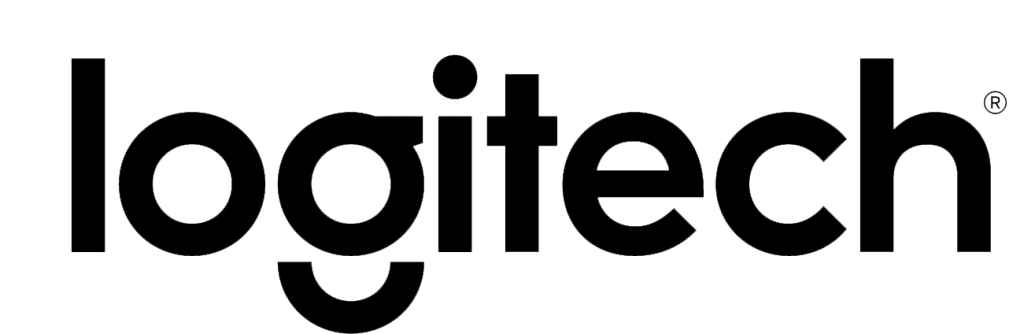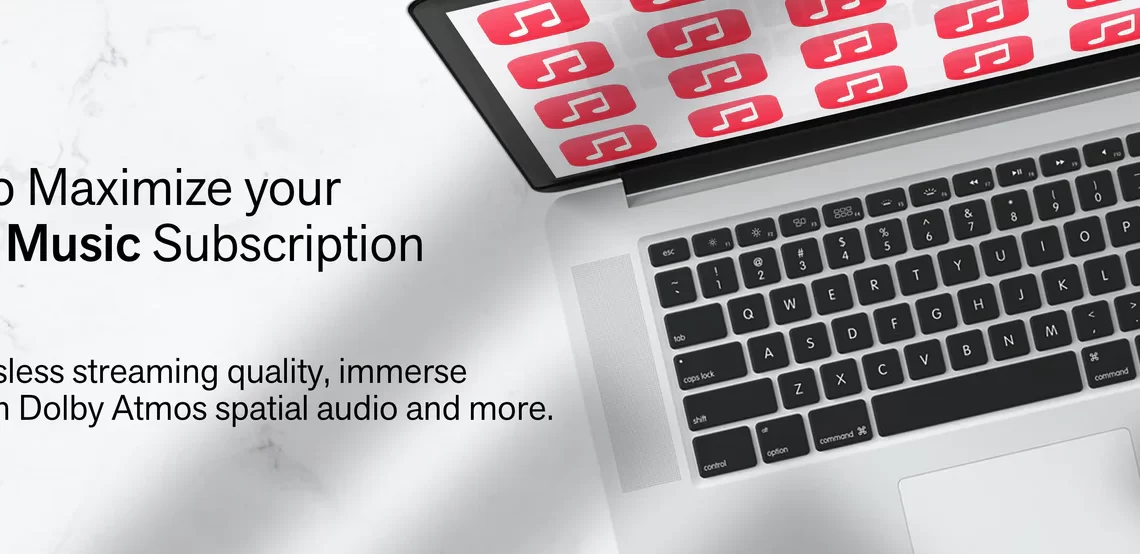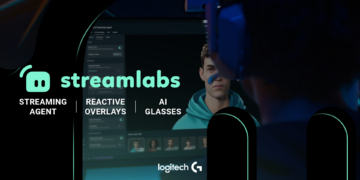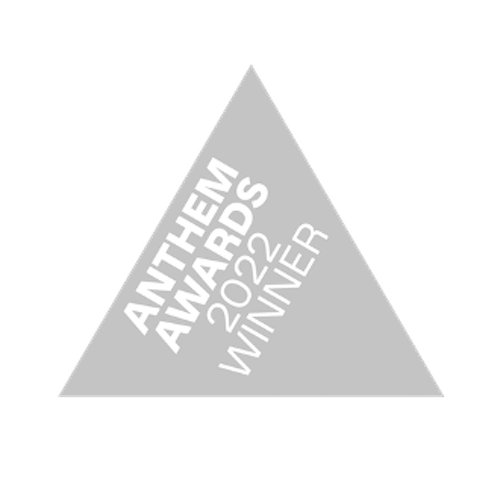“Hey Siri, am I getting the most from my Apple Music subscription?”
Apple Music overtook Spotify in 2019, becoming the most popular streaming app in America with 72 million paid subscribers and counting. But is it the best streaming service? Though Spotify still leads the global streaming market, Apple Music is quickly closing the gap as it continues the ubiquitous Cupertino computer company’s adventures in the music business.
With popular features like immersive Dolby Atmos virtual audio, lossless audiophile-quality streaming and live radio broadcasts from around the globe, Apple Music provides users with access to a virtually unlimited supply of great music. Plus, iOS users can enhance their listening experience with a handful of unique Apple ecosystem integrations.
Listeners with Apple devices can change their alarm tone to a song or give their photo library its own original soundtrack, plus quality-of-life improvements like 3D Touch-enabled menus and line-by-line song navigation make finding your favorite music easier than ever. Fortunately, you don’t need to be an Apple power user (or visit the Genius Bar) to get the most from your Apple Music subscription.
Whether you’re a virtual crate-digger seeking out unheard music, a golden-eared digital audiophile or both, Apple Music’s lossless music library delivers. Keep reading to learn how to maximize your Apple Music account with these tips to improve audio quality, enable spatial audio and more.

Tune Into Live Radio
Listening to live local radio on Apple Music is as easy as asking Siri to play your favorite station. Through partnerships with iHeartRadio, Radio.com and TuneIn, Apple Music subscribers can tune into nearly any radio station in America. Discovering new favorites is easy with streaming access to world-famous stations like Triple J, BBC Radio 1, KEXP and KROQ. Not sure what you feel like listening to? Take it away, DJ.
To find a station, search for it in the app or say, “Hey Siri, play ____ radio station” to let your virtual assistant raise a signal.
Soundtrack Your Photos
One of the best things about using Apple Music on your iOS devices is its seamless integration into the Apple ecosystem. Case-in-point: with iOS 15, Apple added a feature allowing users to set a specific song to play when viewing photos with the Photo app’s “Memories” function.
If your photos are location tagged, you can get time and location-specific song recommendations. And believe it or not, Apple’s artificial intelligence is smart enough to know if you attended a specific band’s concert and recommend songs by that artist.
Rock Around the (Alarm) Clock
Apple Music joined the beloved CD clock radio as sleepy music fans’ preferred wake-up device when it added the ability for users to change their alarm ringtone(s) to any song in their library.
To change the sound of your alarm clock, open the Clock app > tap the Alarm tab > tap Edit in the top-left corner > choose an alarm to edit > select Song. If your song isn’t listed, double-check that it’s in your Library by searching for it, then either tap the “+” button next to the song to add it to your Library, or long press the song and select “Add to Library.”
Immerse Yourself in Spatial Audio with Dolby Atmos
Apple Music subscribers can take advantage of Dolby’s groundbreaking Atmos virtual audio technology with an impressive library of songs mixed in this exciting new format. Dolby Atmos puts listeners inside the music by creating virtual surround and vertical channels. Now, artists can place instruments above, behind or all around the listener for a true-to-life immersive musical experience. Atmos works with your device to automatically detect your playback system (stereo, 5.1, 7.1, etc.) and scales the mix to your speaker or headphone setup.
Apple Music defaults to Dolby Atmos where available, but to double check this setting, go to iOS Settings > tap Music > scroll down to Audio > select Dolby Atmos. Make sure this setting is “Automatic” or “Always On” to guarantee the most immersive musical experience.
Enjoy Lossless Audio
Hold onto your VU meters. Audiophiles will be thrilled to learn that as of June 2021, the entire Apple Music catalog—over 75 million songs—is lossless. That’s right, Apple’s music library is available in their proprietary ALAC (Apple Lossless Audio Codec) format.
Now subscribers can hear their favorite tunes in true high fidelity with pristine, broadcast-quality 16-bit / 44.1kHz sound. Many songs offer a 24-bit / 48kHz option for enhanced dynamics and clarity. And the most dedicated audiophiles can access impeccable 24-bit / 192kHz master-quality sound through their external DAC (Digital to Analog Converter).
To make sure you’re always listening at the highest possible audio quality, even without wifi, enable high-quality streaming over cellular. First, go to Settings > Music > Cellular Data. Tap “Cellular Data” to enable cellular streaming. Then tap “High Quality Streaming” to default to the highest quality. Be careful when streaming over cellular, though, because unless you have unlimited data, you’re subject to your wireless provider’s bandwidth limits.
Press and Hold
Apple power users know the potential of the long press. On your 3D Touch enabled device, simply long press on a song to download it, add it to a playlist or create a new radio station. Likewise, you can long press playlists to share with friends or give feedback to Apple Music’s recommendation algorithm.
Live Lyrics — Swipe Line By Line
Apple Music is the perfect app to tighten up your karaoke game. If your current jam has a quotation mark (“) icon at the bottom of the screen, you can tap this button to activate Apple Music’s “Live Lyrics” mode. Now you can swipe line by line through your favorite songs to skip straight to the best parts—over and over again.
Let Apple Music Maximize Your Storage
If your phone storage is struggling to hold your music library and Netflix downloads, this trick can save you a lot of time (and space). Apple Music has a clever “Optimize Storage” feature that lets you set a storage space limit for downloads. Once you reach the limit, Apple Music automatically deletes songs you haven’t played in a while to make room for tasty new jams.
To turn on the “Optimize Storage” feature, open the iOS Settings app > scroll down > tap Music > tap “Optimize Storage.”