SET UP YOUR WORKPLACE TO FEEL MORE LIKE HOME
Everything you need to know to get started with Casa Pop-Up Desk in less than a minute.
Want to know a little more about your new Pop-Up Desk?
Find out below
Unpack your Casa Pop-Up Desk
Unpack your Casa Pop-Up Desk
Turn your Casa Book into a laptop stand in 5 simple steps.
- Start by removing the band and tucking it underneath.
- Take out your keyboard and touchpad by pressing the bottom of each device to pop them out.
- Then place your keyboard (Casa Keys) in front of you and your touchpad (Casa Touch) where you want.
- Clip the top panel into the groove and it should be held in place with the built-in magnet.
- Finally, place your laptop on the stand.
Now you’re ready to connect your keyboard and touchpad to your laptop.
Connect your devices with Bluetooth
CONNECT YOUR DEVICES WITH BLUETOOTH
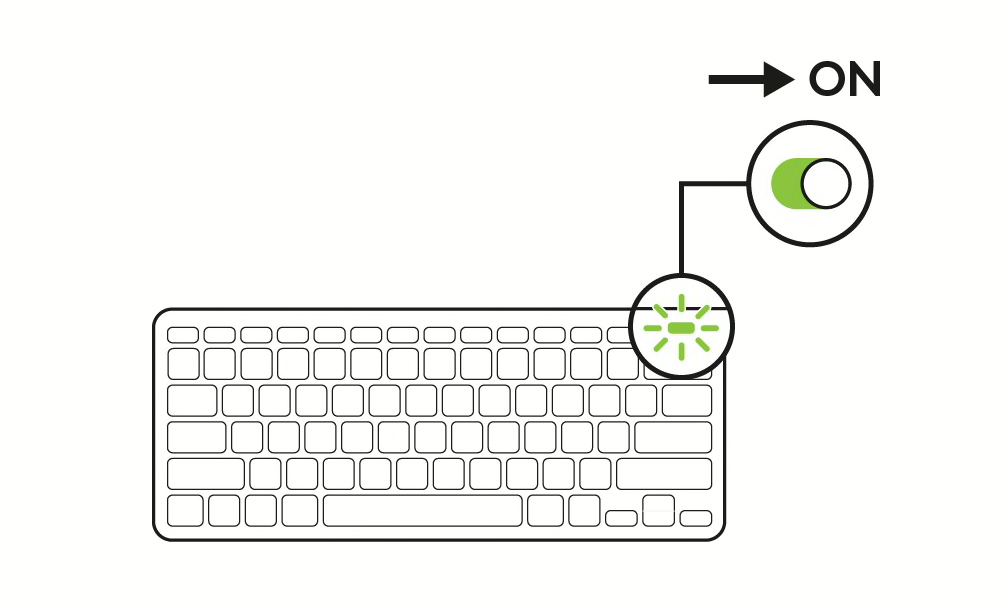
STEP 1
Let’s start by pairing the keyboard.
Make sure your device is ON.
To turn Casa Keys ON, use the power switch, placed on the top right edge of the keyboard. The Power LED will light green when turned ON and then fade out.
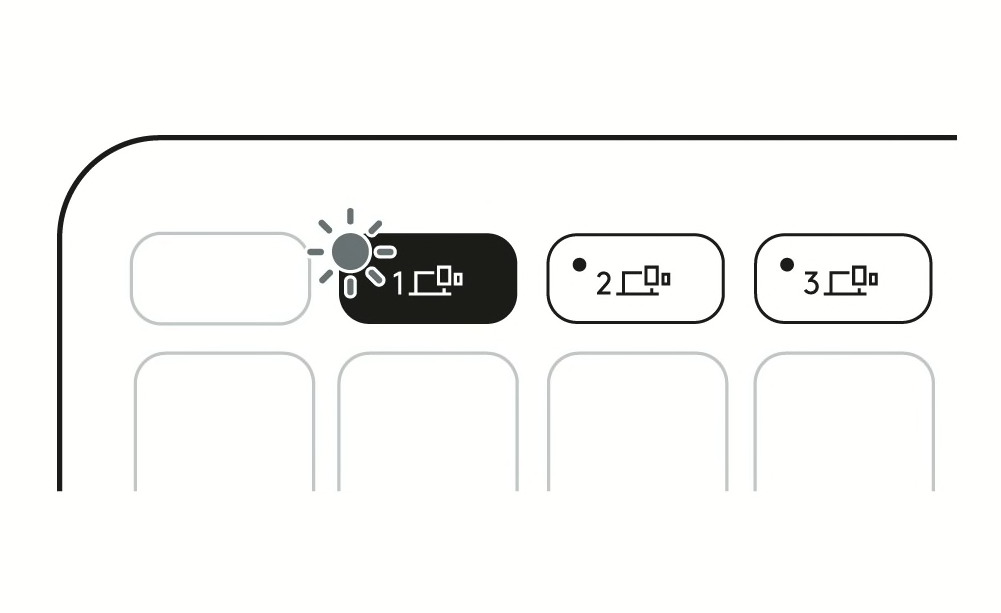
STEP 2
One of the Easy-Switch buttonsConnect up to 3 devices and switch between them with a press of a button. LED lights should be blinking fast.
If not, press and hold one of the Easy-Switch keys for 3 seconds. When the light begins blinking, the keyboard is ready to pair with your computer.
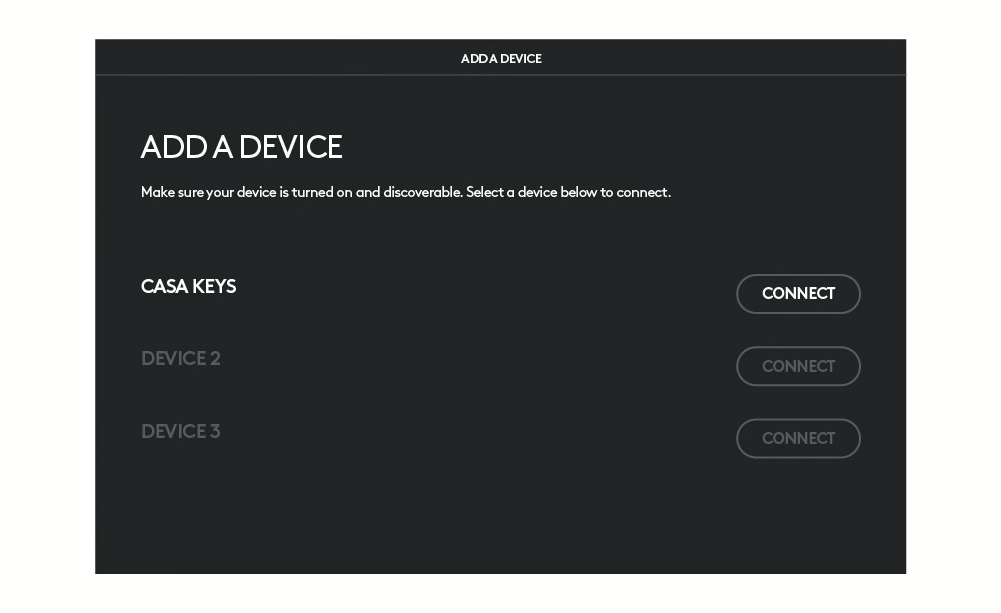
STEP 3
Continue pairing to your computer.
Find the Bluetooth settings menu on your computer and select your keyboard from the list of available products.
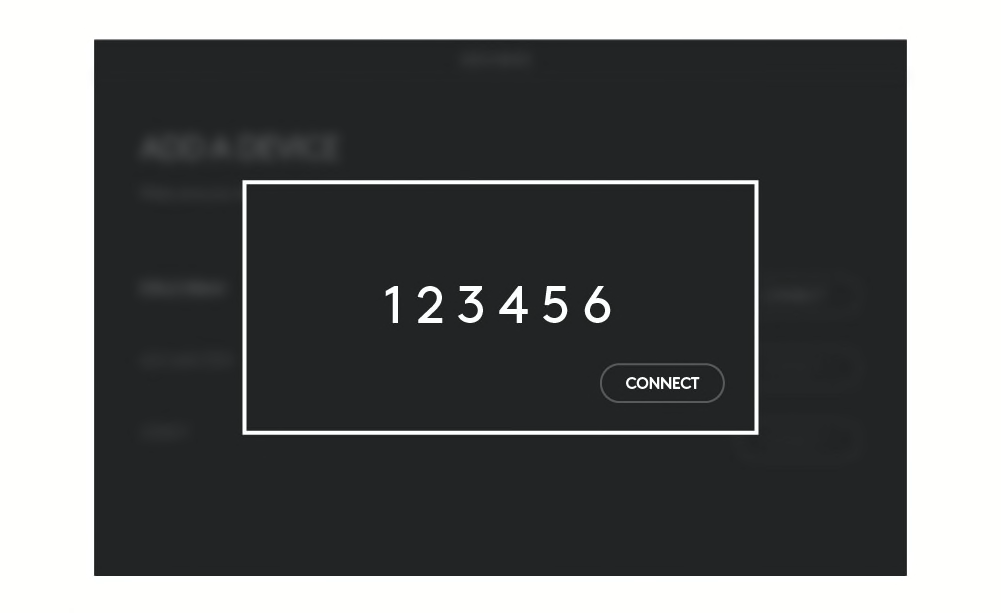
STEP 4
Finish pairing to your computer.
Type the code shown on your screen, press the enter key on your keyboard, and then click connect.
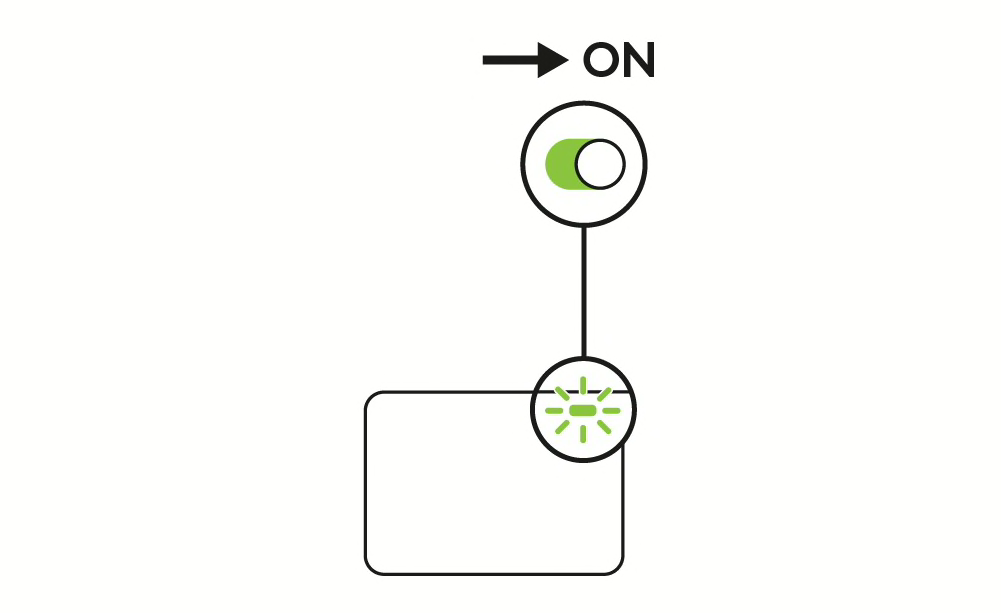
Now that the keyboard is paired, let’s connect the Touchpad.
The same first steps apply:
STEP 5
Turn ON the Touchpad.
Use the power switch, placed on the top right edge of the keyboard. The Power LED will light green when turned ON and then fade out.
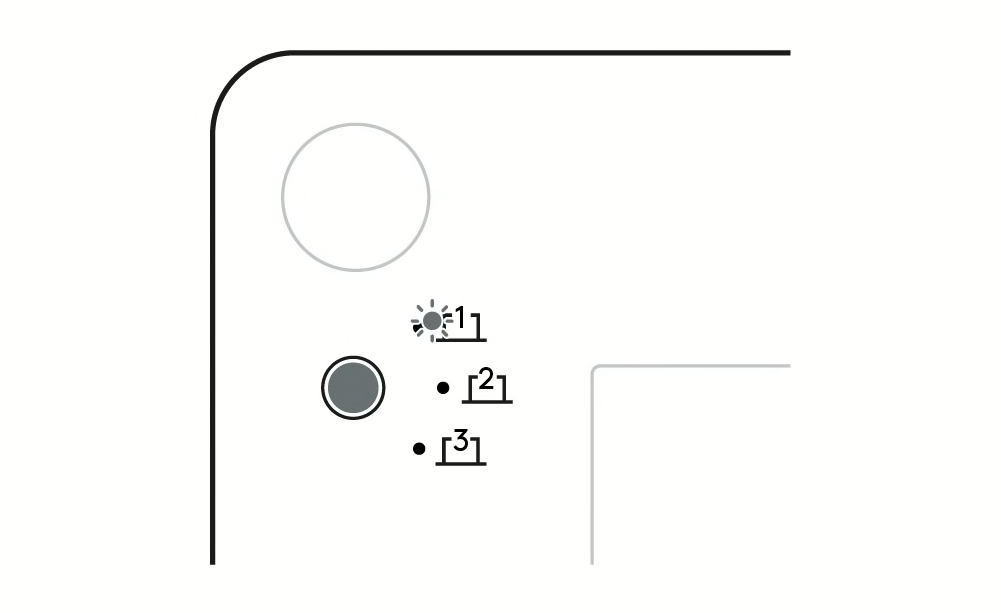
STEP 6
One of the Easy-Switch buttonsConnect up to 3 devices and switch between them with a press of a button. LED lights should be blinking underneath your touchpad.
If not, click the button underneath Casa Touch and hold it until it starts blinking.
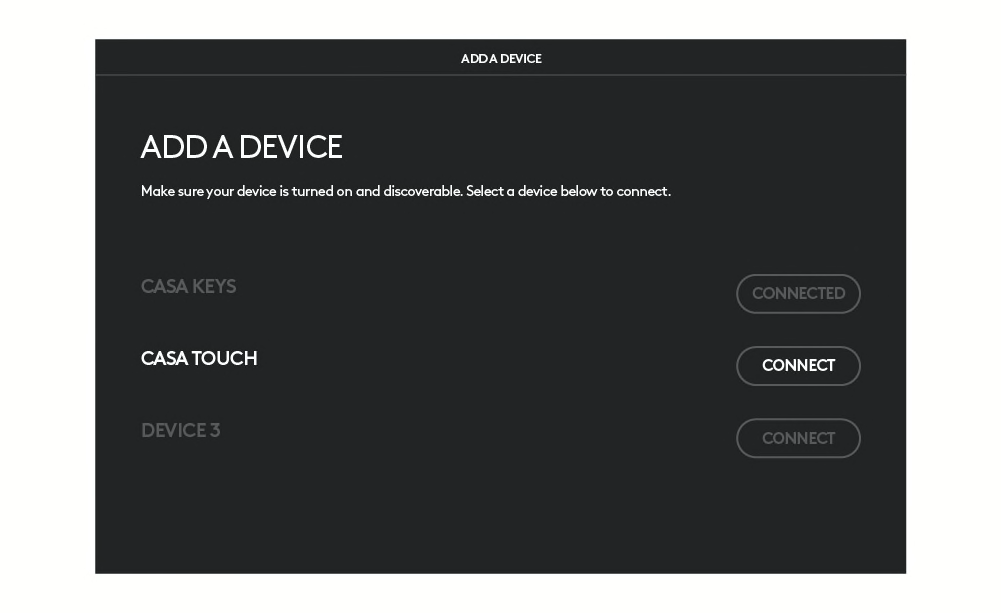
STEP 7
Then finish pairing by selecting the Touchpad on your device.
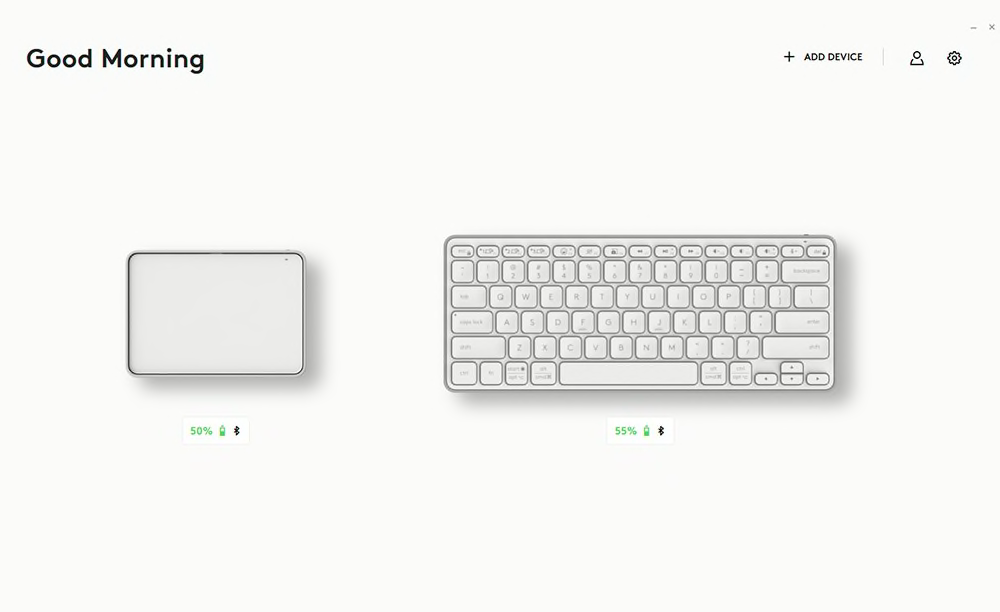
STEP 8
Install Logi Options+ App.
Logi Options+ is an easy-to-use application that enhances your experience and allows you to personalize your Logitech products. Some touchpad gestures on macOS will be available only upon installing Options+.
Receive the Logi Options+ download links by email
THANKS!
A one-off email with a download link for Logi Options+ App is headed your way.
- Step 1
- Step 2
- Step 3
- Step 4
- Step 5
- Step 6
- Step 7
- Step 8
Learn more about your touchpad
LEARN MORE ABOUT YOUR TOUCHPAD
Gesture controls let the touchpad turn specific hand movements into interactions with your computer. From clicking or scrolling up & down, to swiping between windows or apps.
If you’re a Mac user, you need to download the Logi Options+ App to unlock some gestures that will feel familiar to what you are used to.
Select items
You can softly tap with one finger on the touchpad surface to select an item, or you can push down to click.
Scroll
Place two fingers on the touchpad and move them up, down, left, or right to scroll through content.
Zoom in and out
Pinch in and out with two fingers to enlarge or reduce your view.
Drag and drop
Select and hold your click onto an item. Then move your finger to drag it to a new location. If you want, you can also drag and drop by tapping instead of clicking.
Multitask
Swipe left and right with three or four fingers to move between desktops and full-screen applications. That way you can switch from one task to another in less than a second!
Organize
Swipe up or down with three or four fingers to get a tidy bird's-eye view of all your open windows.
- Select items
- Scroll
- Zoom in and out
- Drag and drop
- Multitask
- Organize
Receive the Logi Options+ download links by email
THANKS!
A one-off email with a download link for Logi Options+ App is headed your way.
Find out what else your keyboard can do
Find out what else your keyboard can do
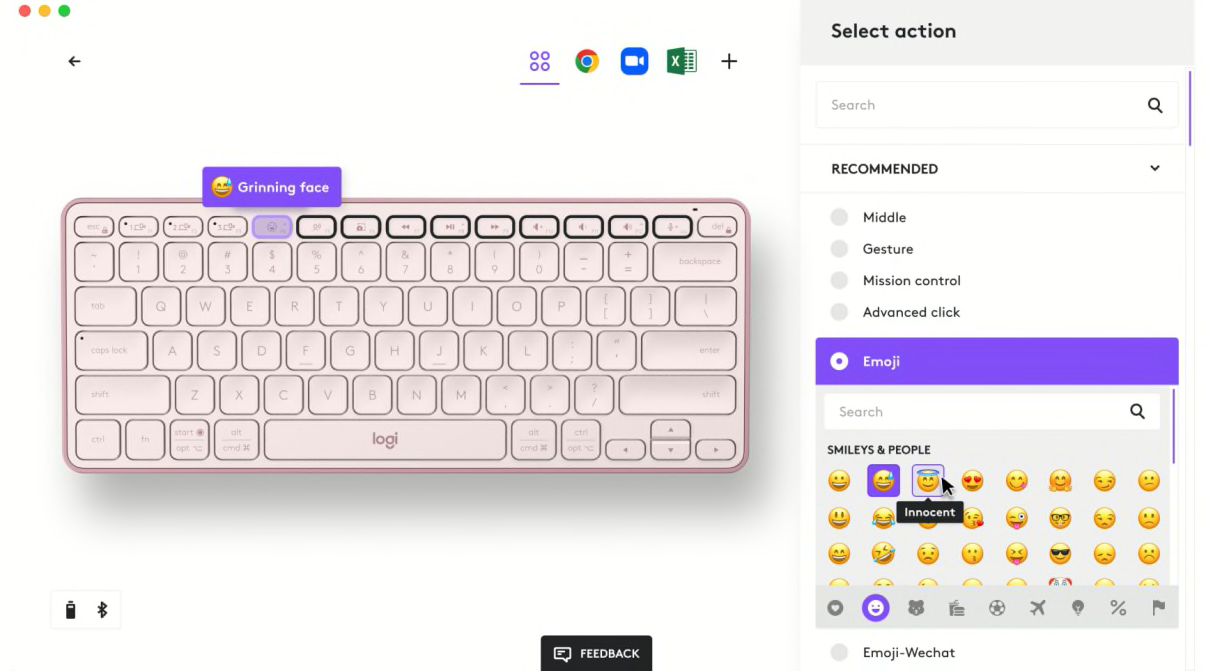
A minimalist form places all the keys you need at your fingertips, including Media Keys, Mic Mute/unmute, and Emoji.
Working on Windows or macOS? Download the Logi Options+ App to discover customization options such as the emoji menu and create your own personalized Casa experience.
Receive the Logi Options+ download links by email
THANKS!
A one-off email with a download link for Logi Options+ App is headed your way.
Create your workspace
CREATE YOUR WORKSPACE

- Place your knees at a right angle so your thighs are horizontal and your feet are flat on the floor.
- Align your elbows to table height so your shoulders/arms can relax.
Tip: You can prop up your chair with a cushion to help your arms rest comfortably on the surface you are working on.

- Align the top of your screen to eye level with the Casa Book stand.
- Move your screen one arm’s length away (fist closed) to reduce neck tension.
Tip: Hold the laptop and stand with one hand while the other hand adjusts the laptop opening angle to have a vertical screen.
- Be mindful
- Set your screen
SOME EXTRA TIPS FOR A COMFIER DAY OF WORK

Start the day bright
Did you know that bright lights can help increase alertness, focus, and productivity? So if possible, find a sunlit corner of your home to work during the day and avoid bright lights in the evening so you can get a restful night's sleep.

Take a break or two
Feeling thirsty? Every time you need a refill, use that time for a little break to stand up and stretch. Disconnect for a little and go for a walk around the block to clear your mind and try opening your windows once in a while to lower the CO2 level of the room you’ve been working in.

Switch off. Pack up. Unwind.
Working from home means work-life boundaries can be difficult to keep up. So create a routine by putting your work essentials out of sight, out of mind at the end of the day. You’ll reclaim your home to make room and time for what really matters.
- Start the day bright
- Take a break or two
- Switch off. Pack up. Unwind.
