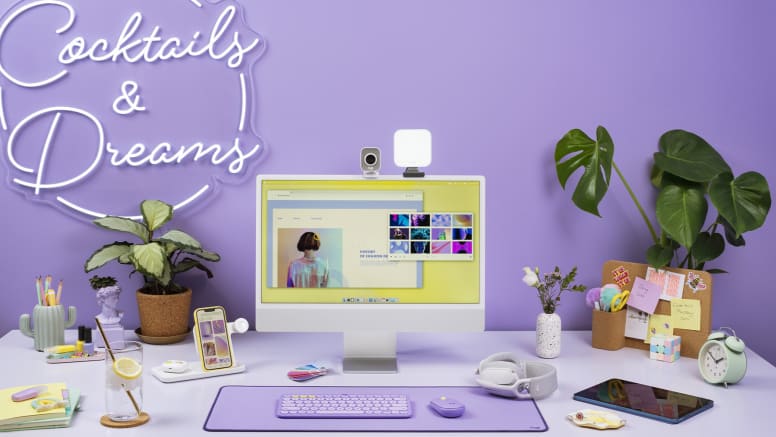
K380 MULTI-DEVICE KEYBOARD + M350 PEBBLE MOUSE
Online Exclusive
See all
Language
Color
Lavender Lemonade
Description
The compact K380 Multi-Device offers comfy and quiet typing, while the Logitech Pebble M350 delivers silent clicks and scrolls—plus a smooth organic shape that fits in your pocket.
Items we suggest
OWN. YOUR. SPACE.
Make any space minimalist and modern with a design-forward mouse and keyboard that fit your curated lifestyle. The compact K380 Multi-Device offers comfy and quiet typing, while the Logitech Pebble M350 delivers silent clicks and scrolls—plus a smooth organic shape that fits in your pocket. It’s the multi-tasking duo that goes wherever you like to get to work.

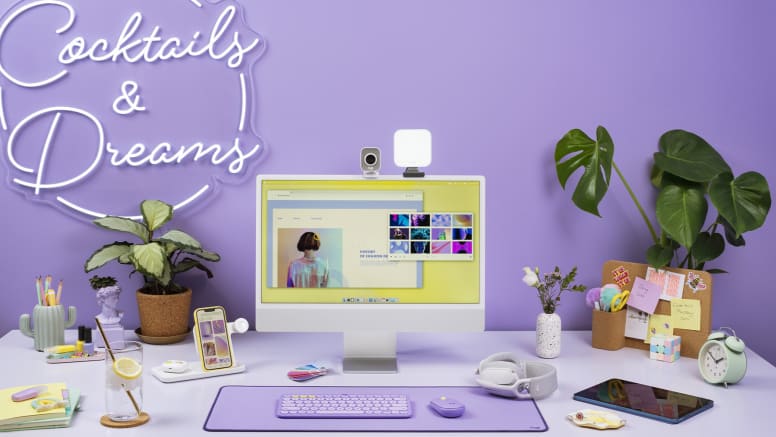

YOUR SPACE. ANYWHERE.

MULTI-OS COMPATIBILITY
Planet & People
We’re creating a better future for our planet and society
Discover how Logitech is pioneering new ways of working to design for a sustainable and equitable world – and how everyone can play a part.
LEARN MORELoading Reviews...




