Pangea temporary hotfixes here
Step 1 of 4

Turn on your MX Creative Dialpad to connect it
Find the switch on the top of your dialpad and switch it to the ON position.
If there is no power, try replacing the 2x AAA batteries.
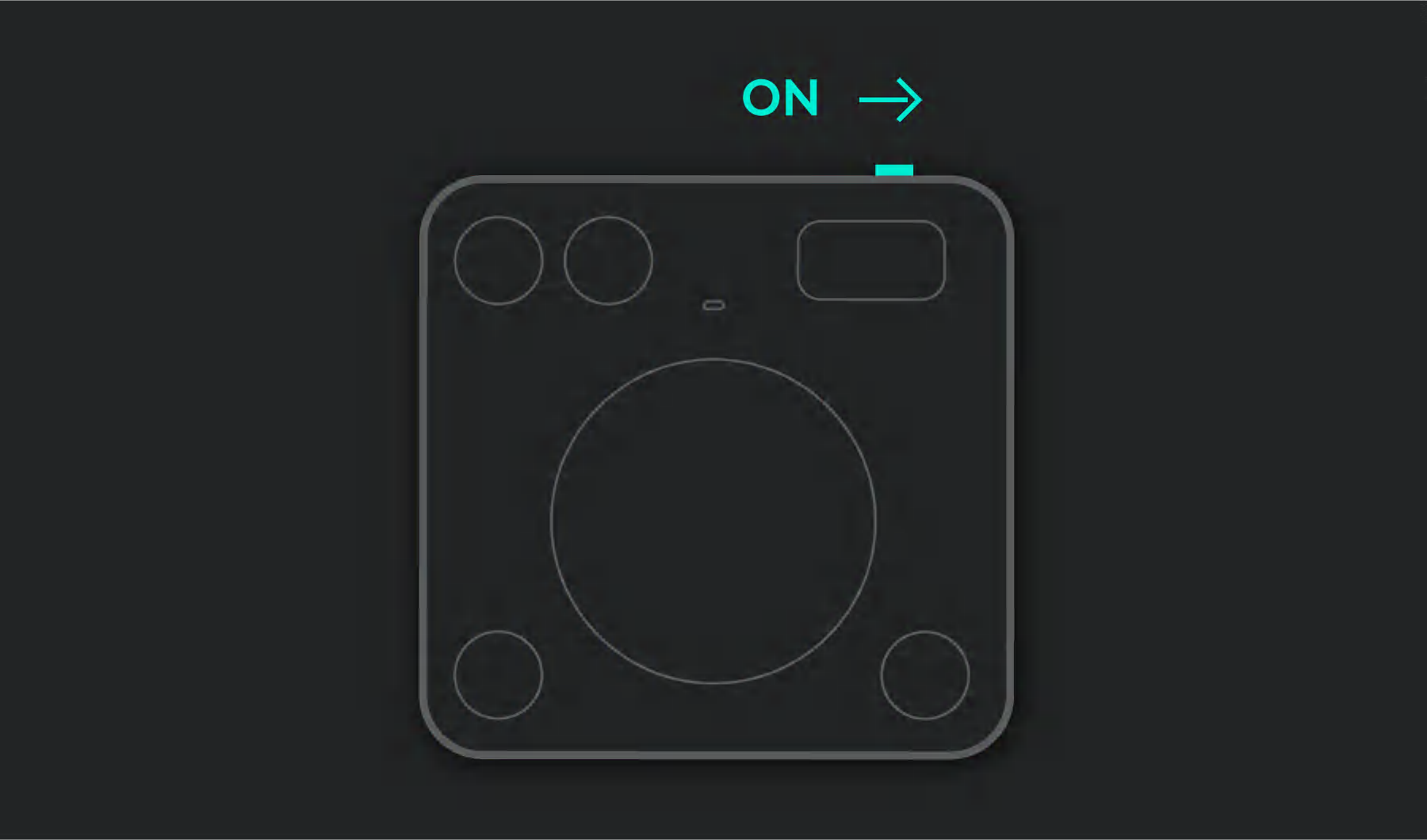
Step 2 of 4

The LED should be blinking fast
If not, press the Easy-Switch button (on bottom of the Dialpad) for 3 seconds. When the light begins blinking, the Dialpad is ready to pair with your computer.
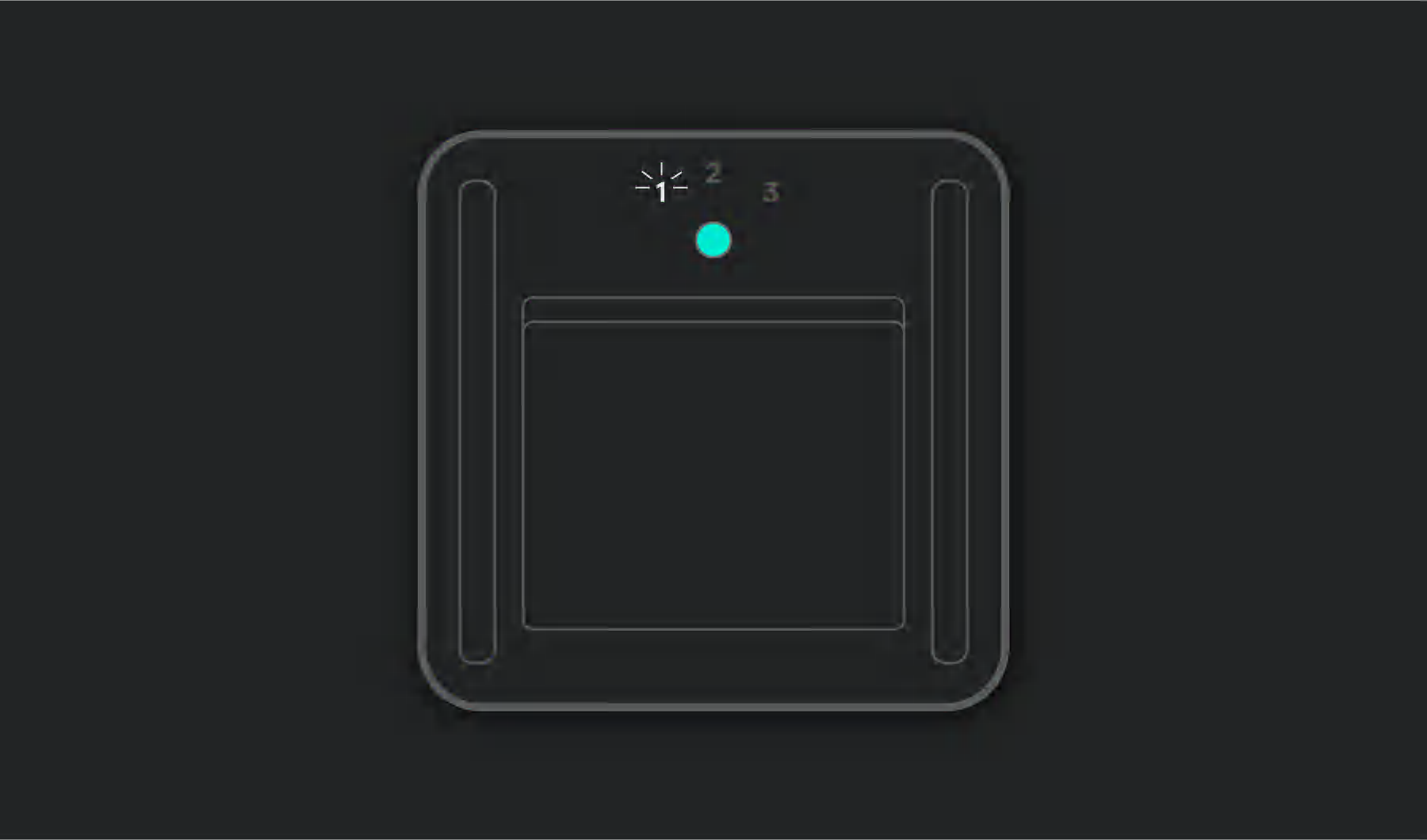
Step 3 of 4

Complete the pairing to your computer
On your computer find the Bluetooth settings menu and connect your dialpad from there.
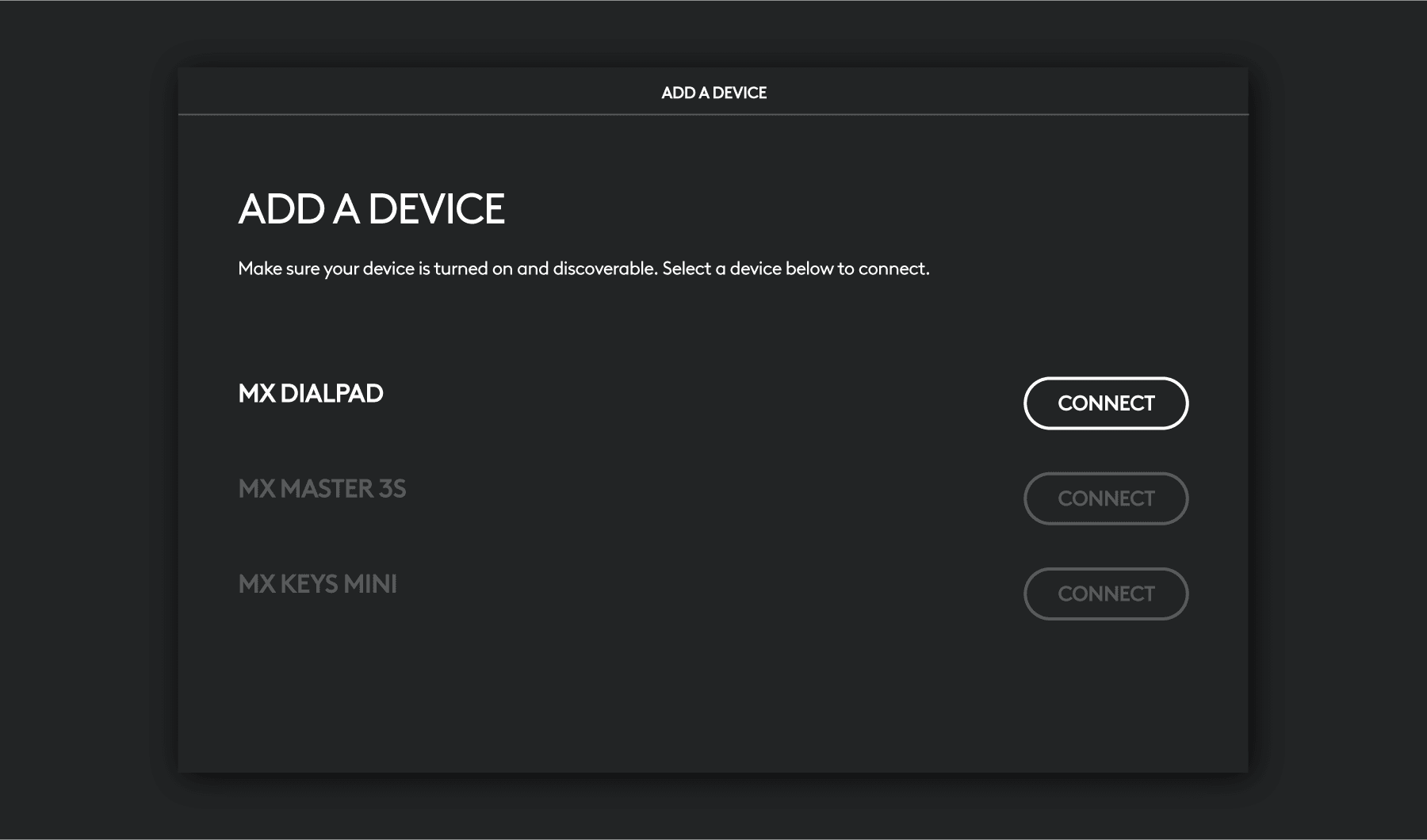
Step 4 of 4

Install Logi Options+
Logi Options+ is a powerful and easy-to-use application that enhances your experience using Logitech devices by enabling you to customize them to work how you want.
- Step 1
- Step 2
- Step 3
- Step 4
