How to Maximize Your Video Conferencing Investment
Software Is Only One Element of the Overall Meeting Experience

Over the past few years, video conferencing has exploded, and large organizations now spend millions of dollars annually on licenses for video conferencing services. A company with 10,000 licenses may spend between $1.5M and $2.5M every year.1These estimates are based on published pricing for individual software licenses ranging from $150 or $250 per year/user, for an organization with 10,000 users. Actual costs may vary. But are these organizations getting the full value for that investment? If not, what can they do to maximize their ROI?
Here’s the reality. What you spend on video conferencing software such as Microsoft Teams, Zoom, and Google Meet is only one piece of the puzzle. You are also investing in meeting rooms, personal collaboration tools, and IT management:
- Meeting rooms require video hardware: cameras, speakers, mics, and controllers.
- Individuals require audio/video capabilities, including webcams and headsets.
- IT admins require the ability to manage video hardware and software with device management tools that provide remote access and reporting.
Meeting room devices, personal headsets and webcams, and management apps are critical to the overall quality and experience of video meetings. In this article, we’ll look at ways these tools help you get the most value from your investment in video collaboration. We’ll focus on three key questions.
Are You Optimizing the Meeting Room Environments?
Can employees walk into any room and instantly launch a video conferencing meeting with one touch?
A great experience in the meeting room itself will encourage employees to use the video conferencing software and A/V equipment you’ve purchased. Here are four steps you can take to optimize the meeting room experience.
- Add a touch controller. A wall-mounted or table-mounted meeting room touch controller like Logitech Tap allows employees to simply touch the screen to start or join a meeting. No more scrambling to figure out how to begin the meeting.
- Support any video conferencing application. Meeting rooms typically have a default video conferencing software. This makes joining meetings faster and easier – except when you need to use a different service. Logitech Swytch solves this problem by allowing anyone to plug in a laptop and join any virtual meeting or webinar.
- Optimize the sound design. Perhaps you’ve invested in beautiful 4K flat-screen monitors for each of your rooms. But how is the sound? Consider a conference camera like Rally Bar with built-in AI called RightSound™ technology to auto-level loud and soft voices, suppress background noise, and continue to improve sound-quality over time.
- Add whiteboarding to the meeting. For brainstorming, ideation, and collaboration, whiteboards are the perfect tool – but employees struggle to use them effectively in video meetings. That’s why we created Logitech Scribe, an AI-powered whiteboard camera that broadcasts whiteboard content into video meetings with outstanding clarity.

Are You Supporting Remote Employees?
Do employees have personal collaboration devices that help them feel more included and present in any video meeting?
Before connecting to a video meeting, many people will take a quick look in the mirror. It’s human nature. We all want to look and sound our best when we’re on video. This seems especially true when we join remotely. We all would like the experience of connecting through a laptop and personal devices to feel as natural as the experience of those in a meeting room.
Here are steps you can take to optimize the employee experience with personal collaboration devices and encourage meeting equity.
- Offer business-grade peripherals. During shelter-in-place orders, many employees discovered something those in IT already know. Consumer-grade audio and video equipment are not ideal for business and are not optimized for video meetings. By contrast, Logitech headsets include features employees want, such as automated muting, as well as features IT wants, such as certifications with major software vendors. Logitech webcams have better resolution, frames per second, field of view, and lens quality, as well as Integrations with video software providers to support problem-free meetings.
- Provide a “work from home” toolkit. What remote employees really want is an environment that closely resembles the office experience. One way IT can help employees is to provide a set of “work from home” tools that include a purpose-built headset and webcam in addition to the standard mouse/keyboard/monitor combination.
At the end of the day, focusing on the employee experience will drive higher adoption rates of video conferencing and help justify that investment.

Are You Making IT More Efficient?
Can IT admins easily manage rooms and devices from anywhere?
Time spent by IT admins deploying, managing, and supporting video conferencing and personal collaboration devices is another input that should be included in your ROI calculations.
For example, when employees use off-the-shelf headsets and webcams that are not certified with the video conferencing service your organization standardizes on, the situation can create problems for the employees and headaches for IT. As mentioned above, providing a work-from-home toolkit of approved and certified devices can reduce helpdesk tickets and simplify support if problems do occur.
Here are three additional steps you can take to optimize IT’s role and minimize the amount of time IT spends on video conferencing:
- Deploy new video appliances. A new breed of conference cameras called “all-in-one video bars” can attach directly to a room’s monitor and run the cloud video service on a built-in computing appliance. With a camera like Rally Bar, fewer components means a faster installation with minimal cabling.
- Deploy a management console for remote device management. With thousands of rooms and devices to manage, IT admins need to be as efficient as possible. We built Logitech Sync to make it easy for IT to support large-scale video deployments while minimizing site visits and trouble tickets – all from a simple browser-based interface.
- Provide simple instructional videos. It’s surprising how many problems can be prevented by a simple 30-second video distributed to employees.
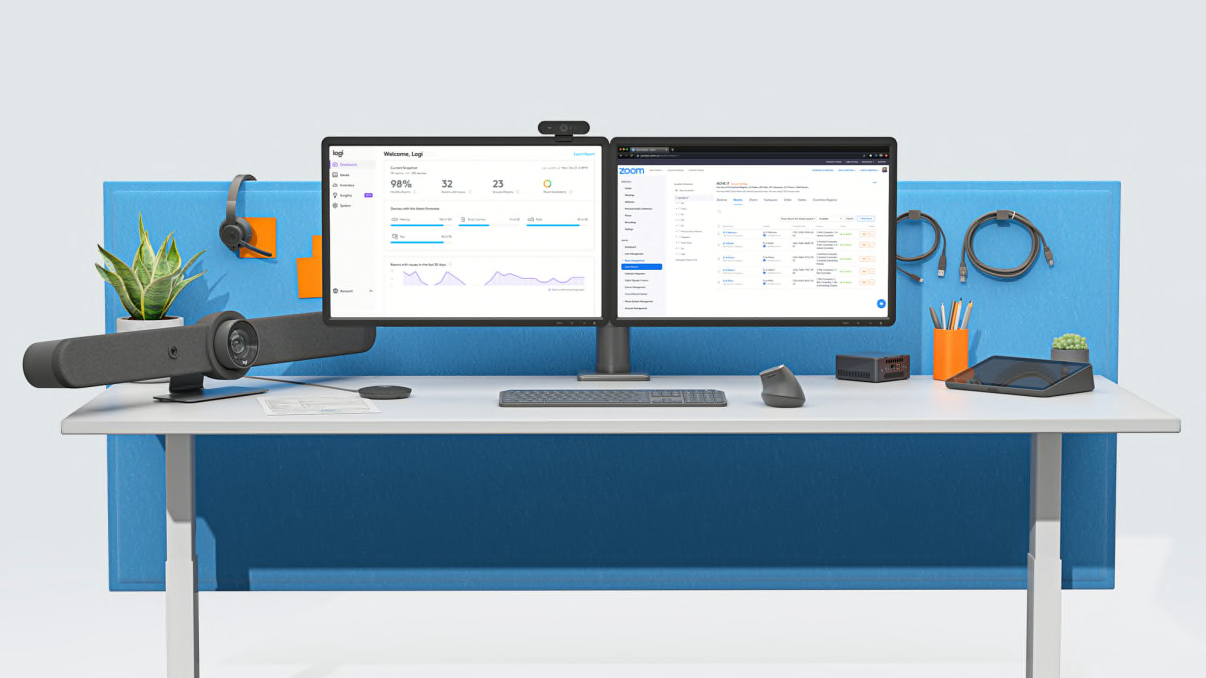
In the end, an investment in technology is seldom an isolated event. That’s certainly true with video. Although the video conferencing platform you use may be one of your biggest investments, its success depends on so many other factors, including user adoption, the meeting room experience, and IT’s time. Addressing these areas can help ensure you get the maximum value from that investment.
YOU MAY ALSO BE INTERESTED IN
Browse Categories: