Maximizing Collaboration: Unleashing the Power of Interoperability in Microsoft Teams Rooms
Discover how to achieve seamless video conferencing across platforms while standardizing on a single platform

Here’s an increasingly common scenario in offices today. Employees receive a meeting invite from an agency or business partner, and they step into a conference room to take the meeting. The meeting invite is configured for Zoom, but the meeting room is a Microsoft Teams Room. What’s the best way to handle it?
The need for interoperability across video platforms will only increase over time. Teams today are distributed across geographies, time zones, and organizational boundaries. And when different people come together in virtual meetings, it’s likely they will need to use a variety of video conferencing tools.
At the same time, companies have been increasingly standardizing on a single platform, like Microsoft Teams. Standardizing offers these benefits:
Simplicity - IT only needs to manage a single meeting platform
Consistency for employees, making it easier and faster for them to schedule, start, and manage meetings
Cost savings — companies can negotiate better pricing on licenses for the enterprise
Integration with other enterprise applications such as calendars, project management tools, and so on
Integration with meeting room hardware, such as scheduling panels, meeting controllers, and other devices
Security — IT can work with the vendor to ensure platform security complies with company restrictions and protocols
So how can you get the best of both worlds? In this article, we’ll discuss how IT administrators can reduce costs and complexity through standardizing on the Microsoft Teams platform, while using various options and tools to allow their employees the flexibility to use other video options when needed.
Direct Guest Join in Microsoft Teams Rooms
Microsoft Teams Rooms offer software-enabled interop for Webex and Zoom meetings through Direct Guest Join with no additional equipment required.
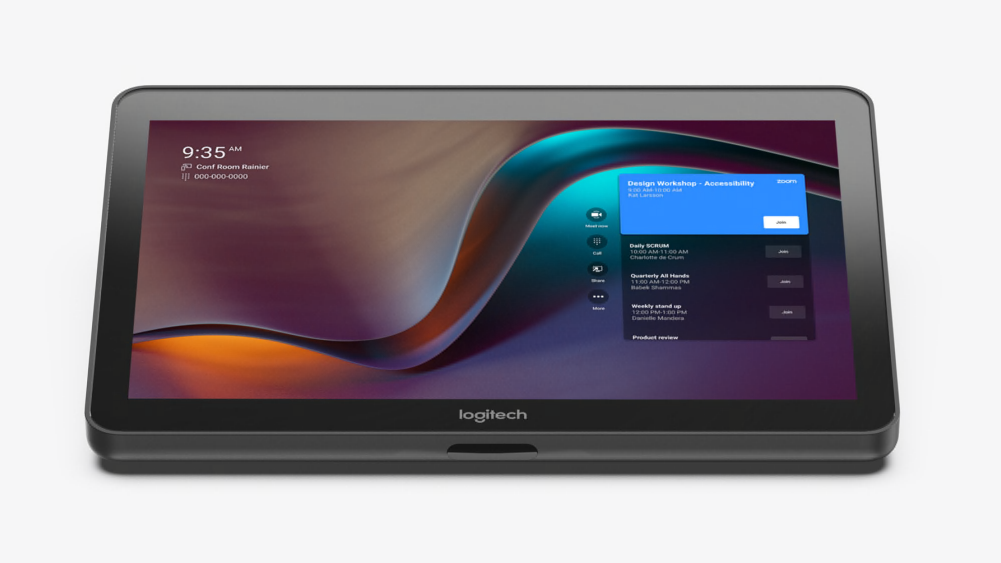
Once Teams Rooms settings have been adjusted to enable third-party meetings, users can then invite the room to a meeting on Zoom or Webex. The meeting calendar displayed on the Tap screen will allow the user to join the cross-platform meeting directly from the room, using the room’s equipment.
BYOD Mode - More Platform Flexibility, But Less Features
Another option for consideration is a “bring your own device” or “BYOD” room. This is perhaps the most basic way to enable flexible interoperability by letting participants mirror their laptop screen and control the in-room camera with a few cables.
The advantage of BYOD rooms is that they allow employees to use a system that they’re familiar with (their own computer) while using any video platform, beyond Webex and Zoom
However, this mode isn’t without limitations. A BYOD room will lack the manageability, camera, and in-room controls that a native Teams Room will offer.
Additionally, employees need to know how to connect their laptop to the room’s camera and display. They also need to know how to configure display extensions or mirroring on their laptop. Lastly, the user needs to have both USB and HDMI ports on their laptop. Since newer laptops typically don’t have HDMI inputs, the room needs to have HDMI dongles; depending on the make and mix of your fleet of personal computers, multiple dongles may be required.
This last point about dongles is not insignificant. For one, additional cables and dongles create a messy setup. Worse, dongles are known to walk away from a room, which can lead to calls to the helpdesk and delays in starting a meeting.
Logitech Swytch - The Best of Both Worlds
Looking to have an native Teams Rooms experience with the additional option of changing the room over to BYOD with a single cable? Logitech Swytch offers the best of both options.
Logitech Swytch utilizes a single USB connection from the laptop to switch the control of the display and camera to your laptop when plugged in, then back to the room after it’s removed. It’s a convenient solution that enables rooms to live in the Microsoft Teams Rooms environment and quickly switch to BYOD if necessary.

Employees step into a room and simply plug Swytch into any laptop with a USB 3.0 or higher Type A or Type C port. No dongles, splitters, or HDMI required. The laptop runs the meeting, uses the monitor in the room to display video, and processes the video feed from the camera in the room.
A quick note that Swytch uses DisplayLink driver technology to connect laptops to the video system and the room’s monitor. IT administrators implementing Swytch will just need to be sure that this driver is installed on company computers.
Summary: Interop Is Good for Employees, Great for IT
For IT teams looking to provide basic interoperability while standardizing on the Microsoft Teams platform, start with direct guest join. For teams looking to standardize their rooms on Microsoft Teams, while also gaining the flexibility to switch over to BYOD mode, we suggest adding a Logitech Swytch.

More options for employees to join meetings on other platforms mean they will have fewer limitations for collaborating across distributed teams. More options may also mean fewer calls to IT from employees who can’t figure out how to join meetings on other video platforms.
Combine the power of software interoperability and the versatility of Logitech Swytch today. For more information about Microsoft Teams interop on CollabOS, visit our release notes page. For more information about Logitech Swytch, check out our product page.
YOU MAY ALSO BE INTERESTED IN
Recommended products for you
Browse Categories: