K380 FOR MAC MULTI-DEVICE KEYBOARD + M350 LOGITECH PEBBLE MOUSE
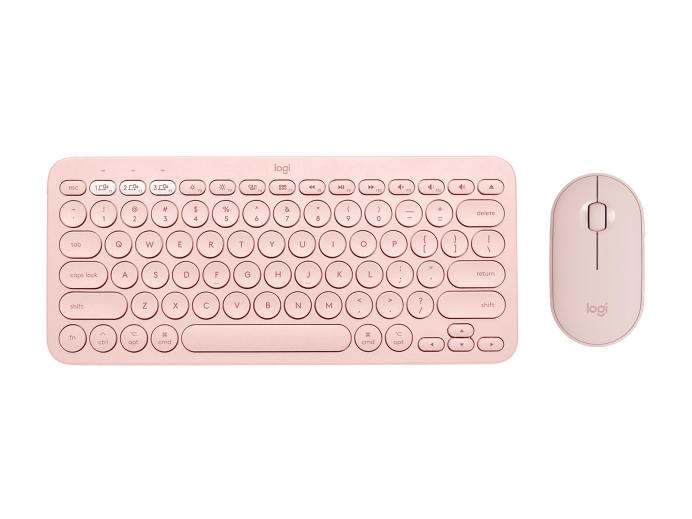

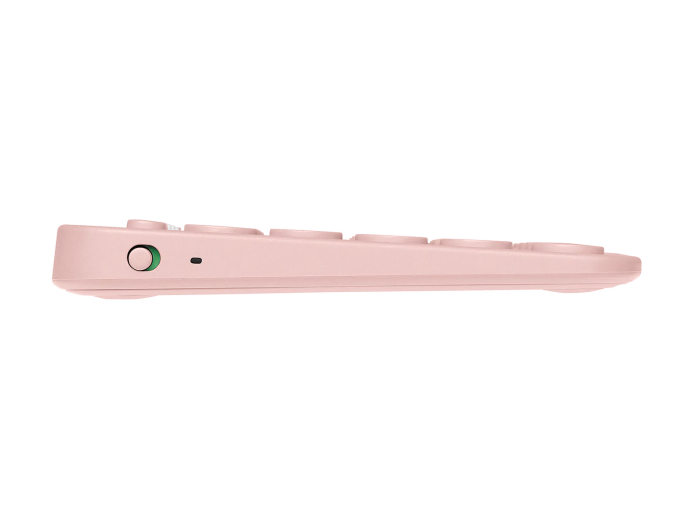


K380 FOR MAC MULTI-DEVICE KEYBOARD + M350 LOGITECH PEBBLE MOUSE
DELIVERY OPTIONS
Enter your zip/postal code to show delivery options in your area.
Shipping times are estimated
The compact K380 Multi-Device for Mac offers comfy and quiet typing, while the Logitech Pebble M350 delivers silent clicks and scrolls—plus a smooth organic shape that fits in your pocket.
Items we suggest
Specs & Details
Dimensions
Keyboard
- Height: 4.88 in (124 mm)
- Width: 10.98 in (279 mm)
- Depth: 0.63 in (16 mm)
- Weight (with batteries): 14.92 oz (423 g)
Mouse
- Height: 4.21 in (107 mm)
- Width: 2.32 in (59 mm)
- Depth: 1.04 in (26.5 mm)
- Weight (with batteries): 2.72 oz (77 g)
Nano receiver
- Height: 0.74 in (18.7 mm)
- Width: 0.57 in (14.4 mm)
- Depth: 0.24 in (6.1 mm)
- Receiver Weight: 0.06 oz (1.8 g)
Technical Specifications
Keyboard
- Connection Type: Bluetooth Classic (3.0)
- Wireless range: 33 ft (10 m) Wireless range may vary due to environmental and computing conditions
- Customization app: Supported by Logi Options+ on Windows® and macOS® Available on Windows and macOS at logitech.com/optionsplus
- Battery: 2 x AAA
- Battery: 24 months
- Indicator Lights (LED): Battery LED, 3 Bluetooth channel LEDs
- Special Keys: Hotkeys (Brightness up/down, Mission control, Launchpad (requires customization app download, Media keys and Eject), Easy-Switch™ Connect / Power: On/Off Switch
Mouse
- Sensor Technology: High Precision Optical Tracking
- Sensor resolution: 1000 DPI
- Number of Buttons: 3
- Scroll Wheel: Yes- Mechanical
- Scroll Buttons: Middle Button: Middle Button
- Unifying ready mouse: Yes
- Unifying ready receiver: No
- Battery: 18 months
- Battery type: 1 AA pre-installed battery
- Wireless operating distance: 33 ft (10 m) Wireless range may vary due to environmental and computing condition
- Wireless technology: Logitech Receiver or Bluetooth Low Energy Technology
Warranty Information
Part Number
- Rose English : log-macoamr
- Blueberry English : log-bbamr
Compatibility
Keyboard
- Bluetooth enabled device Bluetooth wireless computers or other devices that support external keyboards (HID profile). For more information, check with the device manufacturer.
- macOS 10.15 or later
- iOS 14 or later
- iPadOS® 14 or later
- Internet access required to download optional customization app Logi Options+ Available on Windows and macOS at logitech.com/optionsplus
Mouse
- Windows® | macOS | ChromeOS™ | Linux® | Works with Surface
Via Receiver
- Available USB port required.
- Windows 8, 10, 11 or later
- Mac® 10.15 or later
- ChromeOS
- Linux Kernel 2.6+
Via Bluetooth
- Required: Bluetooth Low Energy Technology
- Windows 8, 10, 11 or later
- macOS 10.15 or later
- iPadOS 14 or later
- ChromeOS
- Android 8.0 or later
- Linux Kernel 2.6+
- Works with Surface
In the Box
- 2 AAA batteries (pre-installed)
- User documentation
- 1 AA battery
- 1 nano receiver
Support
Find all the documentation we have available to get this product up and running quickly.
THE PERFECT COMPANIONS
OWN. YOUR. SPACE.
Make any space minimalist and modern with a design-forward mouse and keyboard designed to work with your Apple devices.
The compact K380 Multi-Device for Mac offers comfy and quiet typing, while the Logitech Pebble M350 delivers silent clicks and scrolls—plus a smooth organic shape that fits in your pocket.
It’s the multi-tasking and matching duo that goes wherever you like to get to work.
BLUEBERRY

ROSE

MODERN, SLIM, AND BEAUTIFUL
New colors, new you. Own your space with a blueberry, rose or off-white keyboard and mouse duo that matches your favorite accessories. Your desk setup? It’s now a design statement.

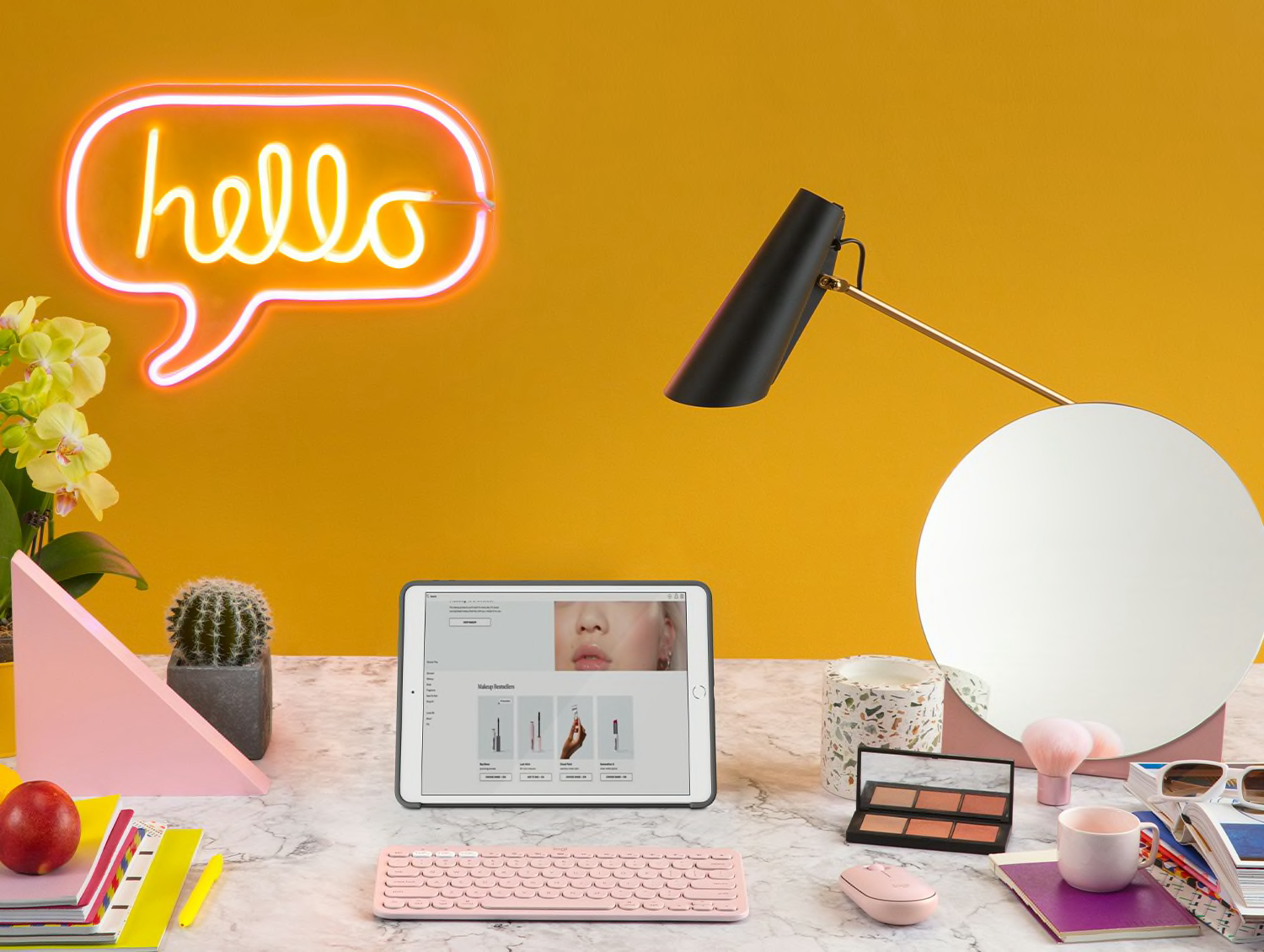
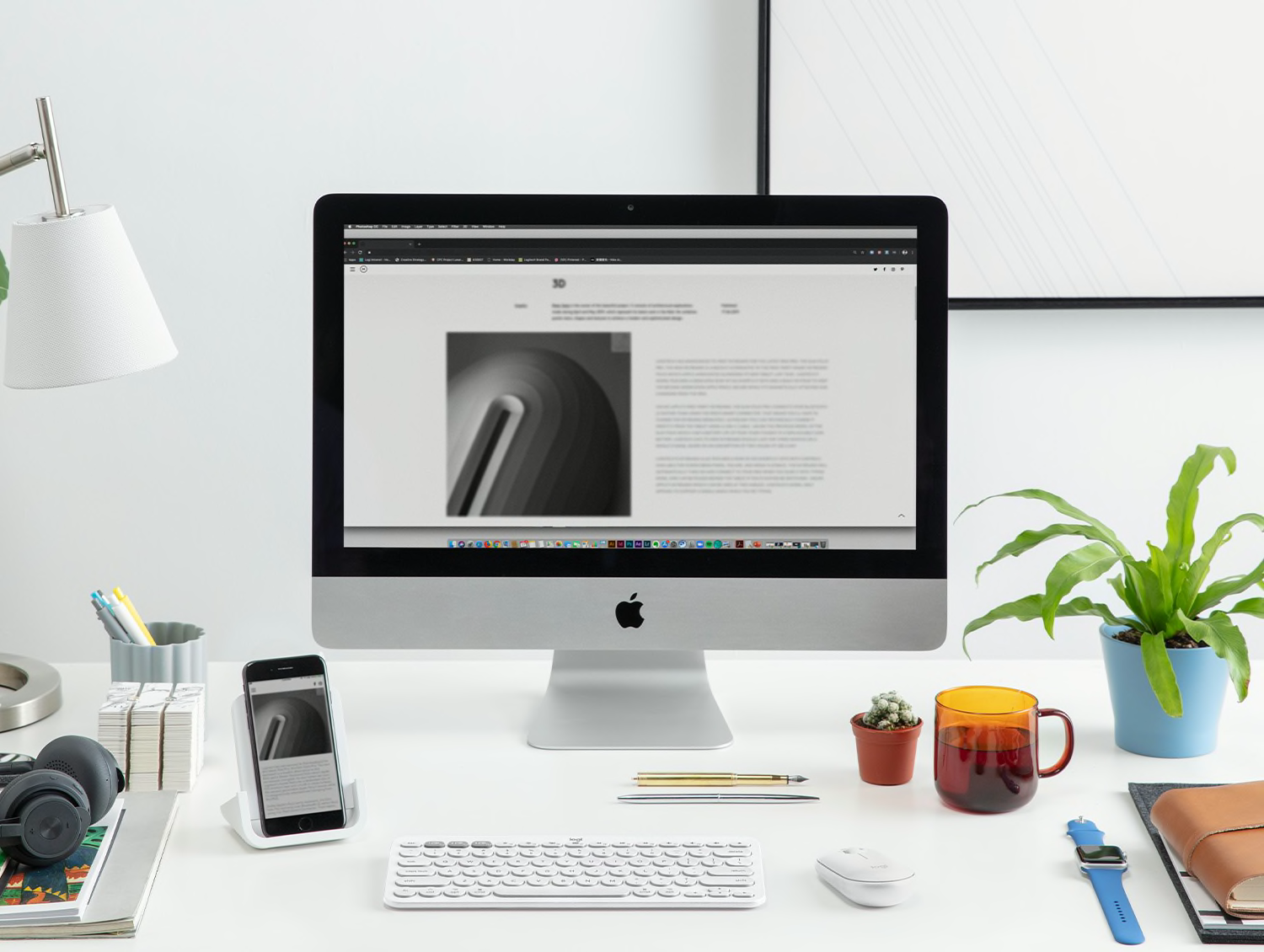
- 1
- 2
- 3
YOUR SPACE. ANYWHERE.
Minimalist, mobile, and ready for your Mac. The slim, lightweight K380 Multi-Device for Mac keyboard and M350 Pebble are easy to carry and outfitted with Bluetooth so you can multitask wherever you like to set up. You can even track your Pebble mouse on bed covers. Type and click on a MacBook or iPad to truly own your space.

EASY-SWITCH BETWEEN APPLE DEVICES
K380 Multi-Device for Mac is Bluetooth-enabled and connects to all your Apple devices—so you can work seamlessly on macOS, iOS and iPadOS. The Apple-specific layout gives you dedicated mac keys on F and A rows, so you can use all your favorite shortcuts.
Get the comfort and ease of desktop-style typing on your MacBook, iPhone, and iPad.
Thanks to the Easy-Switch Technology, you can pair up to three devices simultaneously and switch typing between them by the tap of a button.
Start typing a report on your iMac then switch and type a message on your iPhone.


Logitech Pebble mouse connects via Bluetooth or USB receiver to your desktop, laptop, or iPad.
YOUR SPACE. ANYWHERE.
Minimalist, mobile, and ready for your Mac. The slim, lightweight K380 Multi-Device for Mac keyboard and M350 Pebble are easy to carry and outfitted with Bluetooth so you can multitask wherever you like to set up. You can even track your Pebble mouse on bed covers. Type and click on a MacBook® or iPad® to truly own your space.


COMFORTABLE SET-UP
The keyboard’s extra-small footprint lets you place your mouse closer for less arm reaching and better body posture. The scooped, low-profile scissor keys give you a fluid, quiet, laptop-like typing experience. While the slim, pebble mouse fits naturally in the palm of your hand for a lovely and comfy duo.

WHISPER-QUIET WORK
This duo is designed for peace and quiet. Logitech Pebble’s silent technology gives you the same click feel you love with about 90% less noiseSound level comparison between Logitech Pebble M350 and Logitech M170. Left click dBA measured by an independent lab at 1m., even the wide rubber scroll wheel glides in silence.
The low-profile keyboard keys give you a fluid, comfortable and whisper-quiet typing experience, so you can work in a cafe, library, or on your bed covers without disturbing anyone around you.

LONG BATTERY LIFE
The keyboard and mouse both feature a battery-saving sleep mode that kicks in when you’re taking a break—to make them last even longer.
Logitech Pebble: 18M battery life
K380 Keyboard: 24M battery life
CREATE AND STREAM LIKE NEVER BEFORE
Type, record, and stream with modern design tools that elevate your desk setup. Work quietly with a slim, lightweight keyboard and mouse. Boost your video meetings and presentations with StreamCam and the Zone Vibe 100 wireless headphones. It’s everything you need to own your space and take your content to the next level.

KEYBOARD SET UP
HOW TO SET UP KEYBOARD
STEP 1
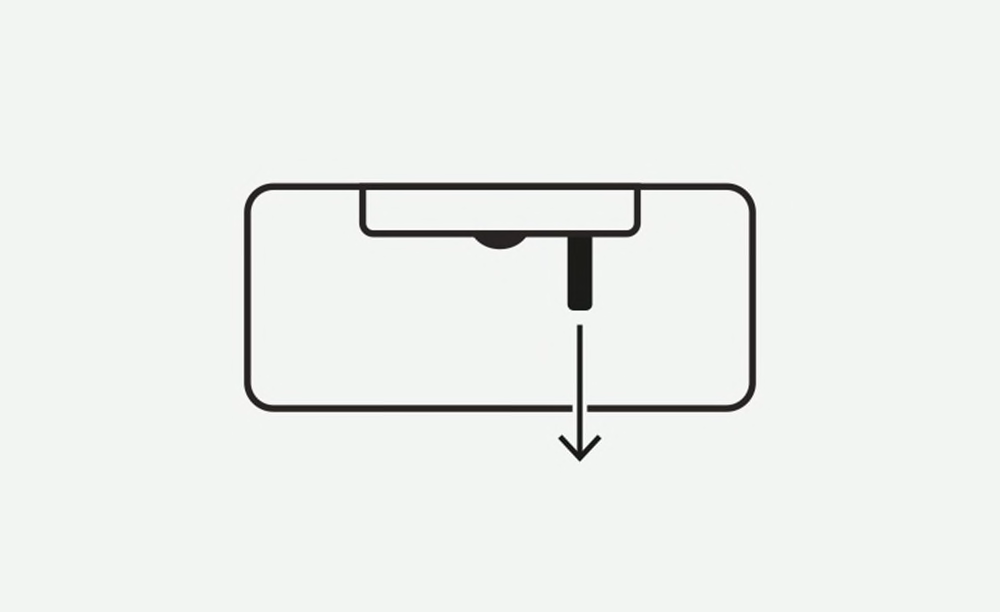
Remove Pull-Tab
First, remove the pull-tab from the back of the keyboard and it will be turned ON.
STEP 2
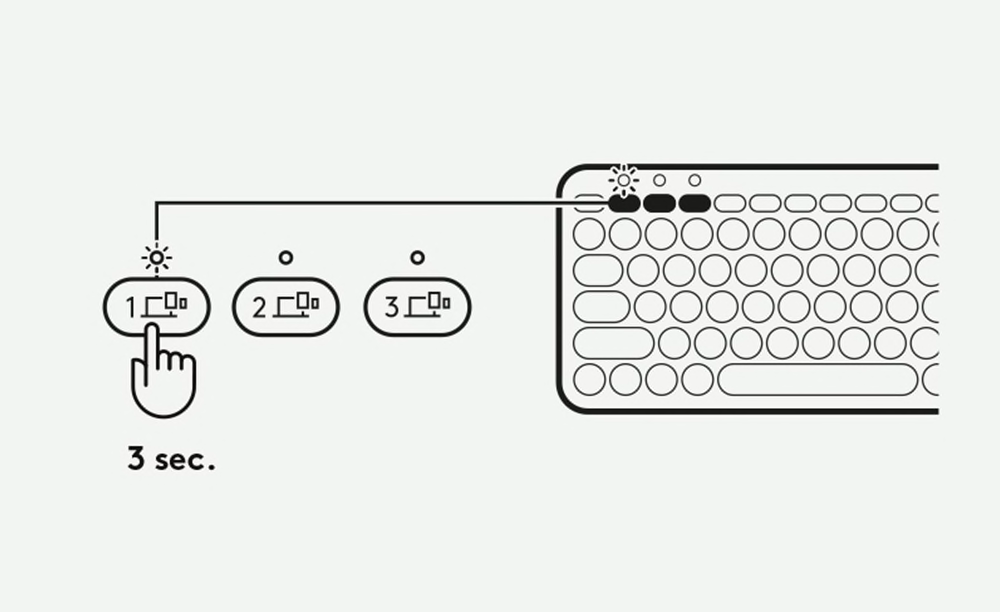
Enter Pairing Mode
Long press Channel 1 key for 3 seconds to enter on pairing mode. The LED on top of the channel key will start blinking.
STEP 3

Connect your Keyboard via Bluetooth
Open the Bluetooth preferences on your iMac, Macbook, iPhone, or iPad. Add a new peripheral by selecting “K380 for Mac” from the list of devices.
Your keyboard will request a PIN code to complete the connection. On your keyboard, type the code shown on-screen, and then press the Return or Enter key.
Your keyboard will be ready to use.
NOTES: Each connect code is randomly generated. Make sure you enter the one shown on your device screen.
STEP 4
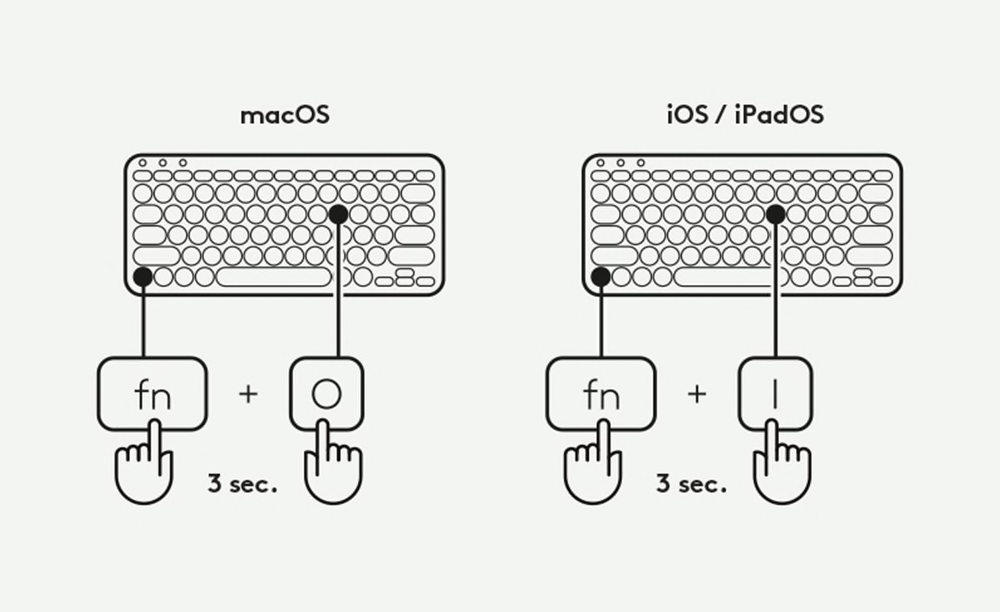
Choose Operating System layout
MacOS is the default keyboard layout.
To switch to iOS / iPadOS layout on your keyboard, press FN and “I” keys simultaneously and hold for 3 seconds. The LED light over the corresponding channel key will light up for 10 seconds to show that the OS has been successfully changed.
To switch back to MacOS layout, long press the FN and “O” keys simultaneously for 3 seconds.
MULTI-DEVICES SET UP
MULTI-DEVICES: EASY-SWITCH
STEP 1
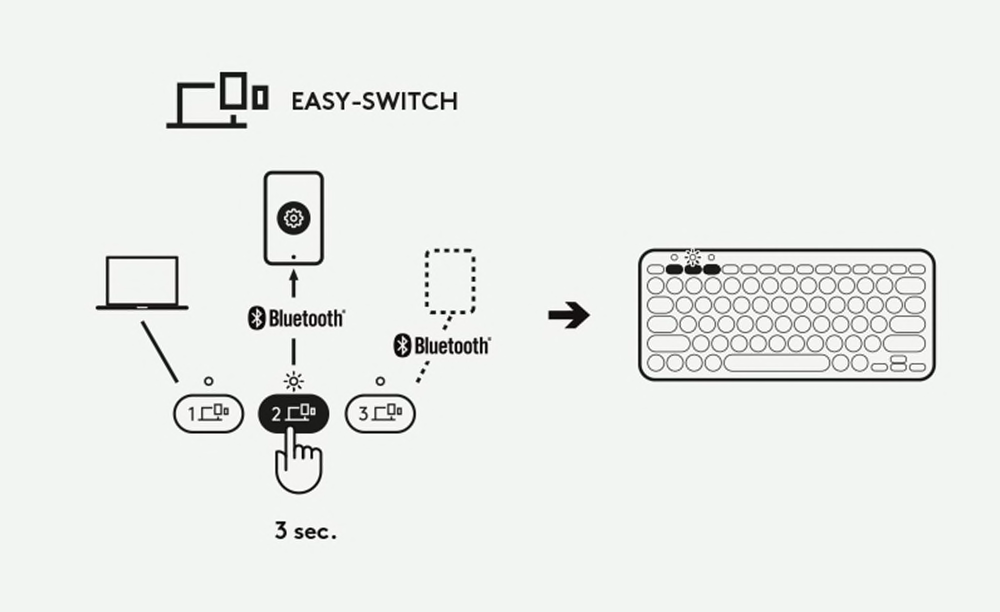
Pair the keyboard with a second device
Long press for 3 seconds the Easy-Switch key - Channel 2. When the LED starts blinking the second channel will be ready to pair through Bluetooth connection.
STEP 2
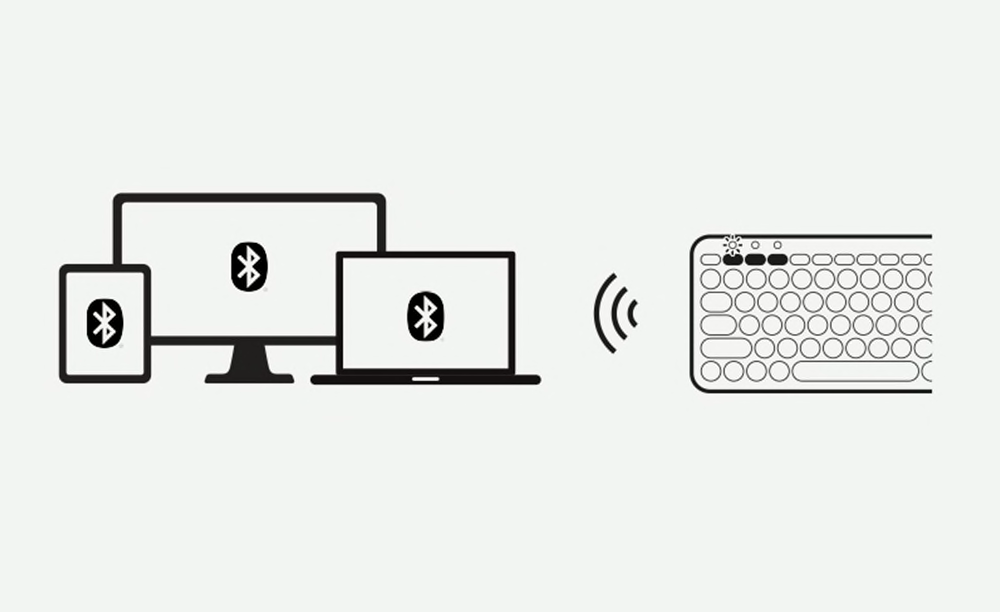
Toggle between devices
Simply short press either channel 1, 2 or 3 to switch typing on your devices.
MOUSE SET UP
HOW TO SET UP MOUSE
STEP 1
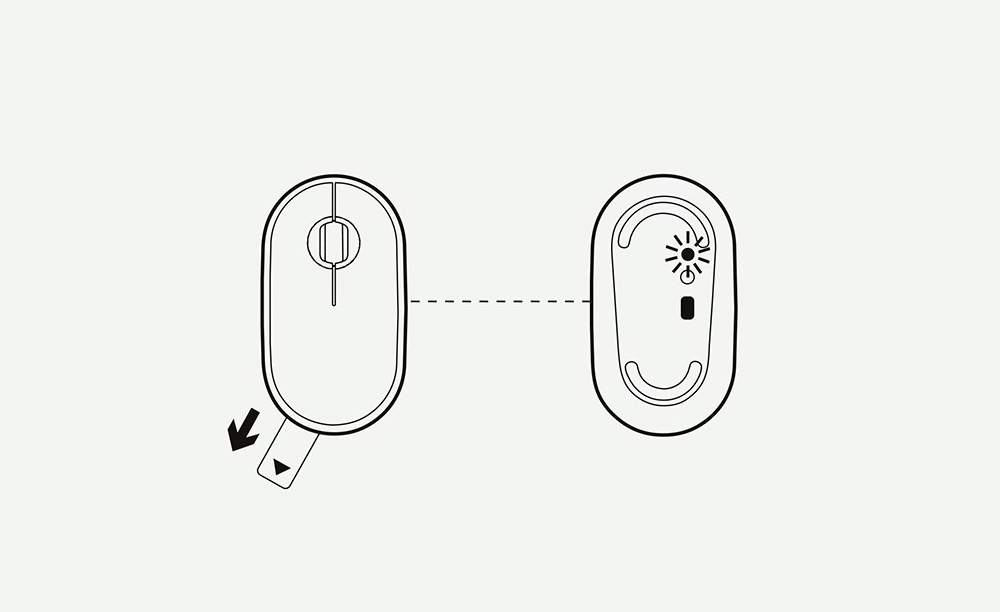
Remove the pull-tab
Just pull the sticker tab and your Logitech Pebble M350 will automatically turn on. As it’s ready to be connected, the status light flashes green and blue.
STEP 2
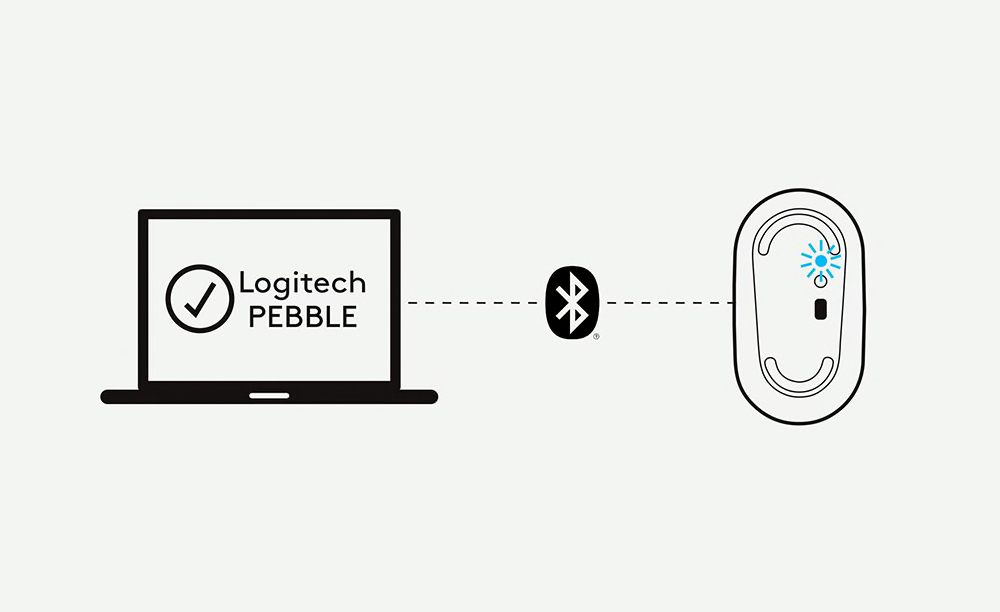
Connect to Bluetooth
Easily connect via Bluetooth by turning on your computer’s Bluetooth connection and searching for your Logitech Pebble M350. Select and ta-da – you’re paired.
STEP 3
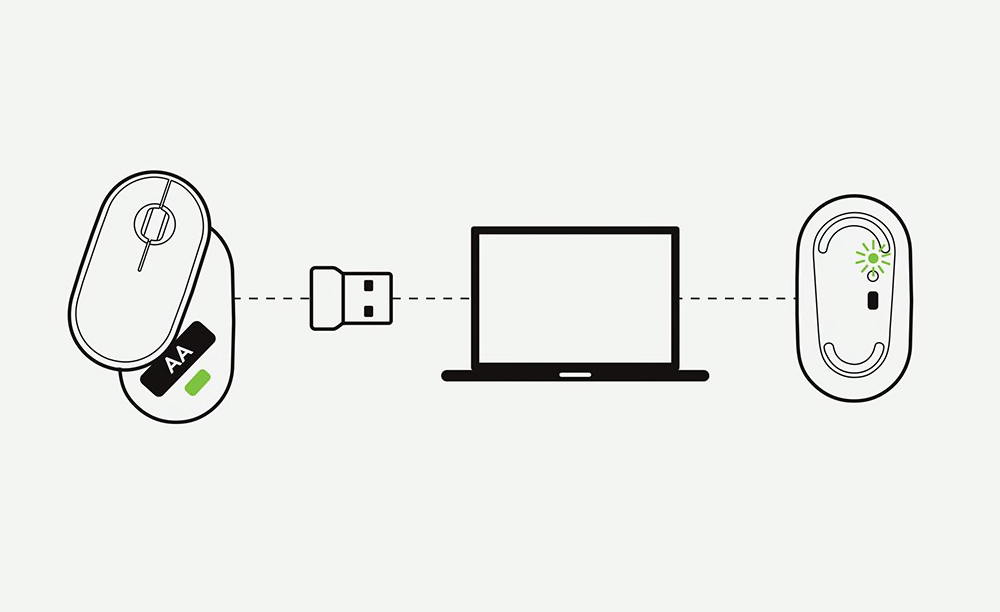
Connect via USB
Alternatively, connect using the USB receiver by plugging the receiver found inside your mouse into your computer. Easy peasy.
STEP 4
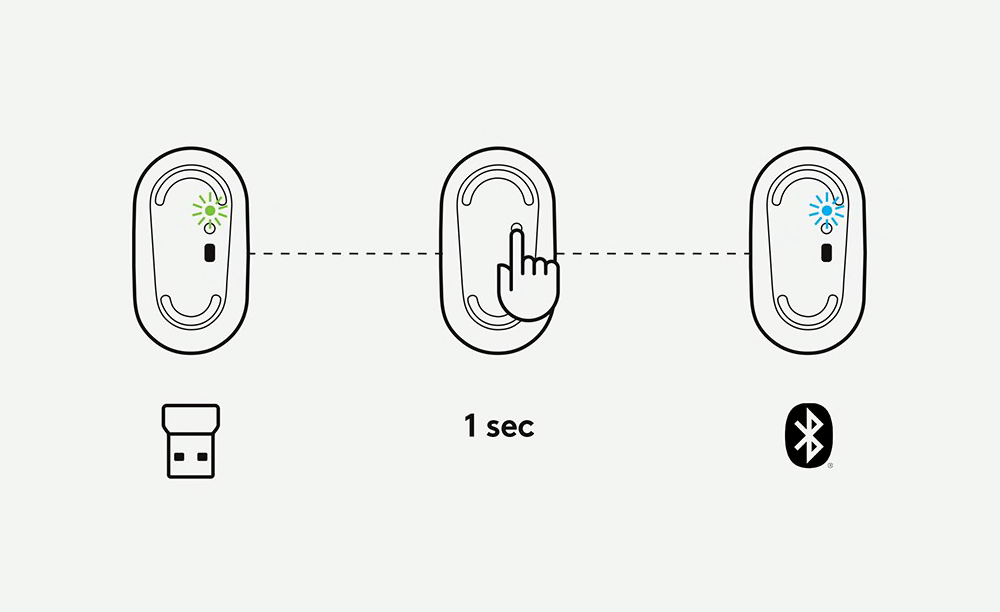
Switch Between Connections
Once paired you can easily switch between the Bluetooth and USB connections. Just press the button on the downside of the mouse for 1 second: Blue light is to use Bluetooth connection and Green light is for the USB receiver.
STEP 5
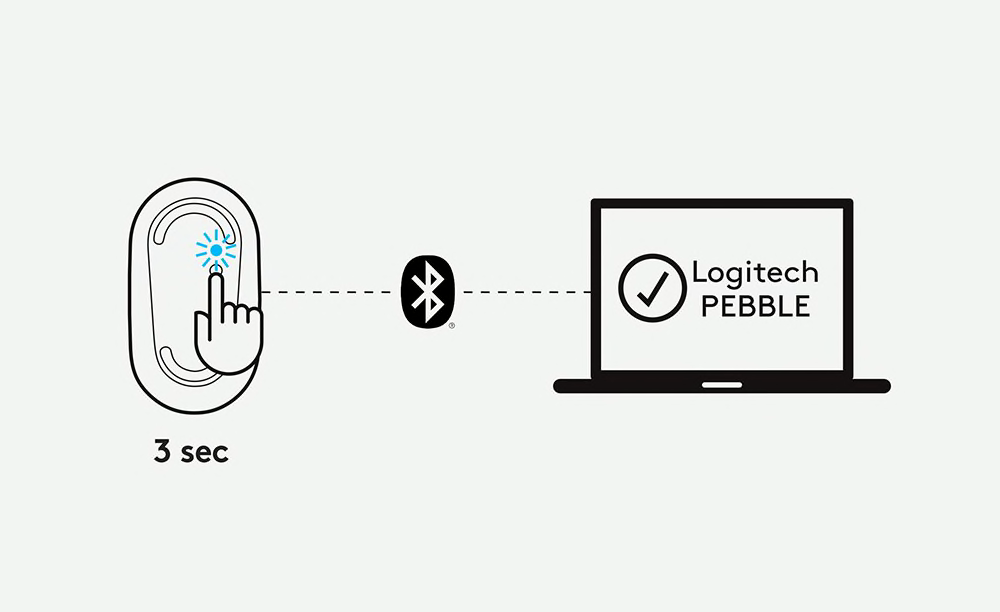
Pair a second device via Bluetooth
Pair another device via Bluetooth by pressing the button for 3 seconds. When the blue light starts blinking you are in pairing mode.
RECENTLY VIEWED
RECOMMENDED PRODUCTS FOR YOU
Cart
Item Subtotal: (Not Including Tax or Shipping)
msg
flash
NOTIFY ME
We'll email you when this product becomes available for purchase
Success!
Thank you for signing up.


