K580 Slim Multi-Device Wireless Keyboard ChromeOS™ Edition + M350 Wireless Mouse





K580 Slim Multi-Device Wireless Keyboard ChromeOS™ Edition + M350 Wireless Mouse
Specs & Details
Dimensions
Mouse
- Height: 4.21 in (107 mm)
- Width: 2.32 in (59 mm)
- Depth: 1.04 in (26.5 mm)
- Weight (with batteries): 3.53 oz (100 g)
Keyboard
- Height: 5.6 in (143.9 mm)
- Width: 14.7 in (373.5 mm)
- Depth: 0.84 in (21.3 mm)
- Weight (with batteries): 19.7 oz (558 g)
USB Receiver
- Height: 0.91 in (23.1 mm)
- Width: 0.74 in (18.7 mm)
- Depth: 0.24 in (6.1 mm)
- Weight: 0.07 oz (2 g)
Technical Specifications
Keyboard
- 15FN keys
- 2 Easy-Switch Channels
- Battery life Keyboard: 18 months
- Battery type: 2AAA (included)
- Wireless operating distance: 33 ft (10 m) Wireless range may vary due to environmental and computing condition
- Wireless technology: Logitech Unifying Receiver or Bluetooth low energy technology
- Unifying ready receiver: Yes
Mouse
- Sensor Technology: High Precision Optical Tracking
- Sensor resolution: 1000 DPI
- Number of Buttons: 3
- Scroll Wheel: Yes- Mechanical
- Scroll Buttons: Middle Button
- Unifying ready mouse: Yes
- Unifying ready receiver: No
- Battery: 18 months
- Battery type: 1 AA pre-installed battery
- Wireless operating distance: 33 ft (10 m) Wireless range may vary due to environmental and computing condition
- Wireless technology: Logitech Receiver or Bluetooth Low Energy Technology
Warranty Information
Part Number
- log-k580amr
Compatibility
USB Receiver
- Available USB port required.
- ChromeOS
- Certified Works With Chromebooks
Bluetooth
- Required: Bluetooth Low Energy Technology
- ChromeOS
- Google Pixelbook™ Go
- Certified Works With Chromebooks
- Android: Wi-Fi enabled smartphone with Android 4.2 or later 5.0 or later
In the Box
- 2 AAA batteries (pre-installed) Unifying USB receiver User documentation
- 1 AA battery (pre-installed)
Support
Find all the documentation we have available to get this product up and running quickly.
THE PERFECT COMPANIONS
MINIMALIST. MODERN. FOR CHROME OS.
Meet the mouse and keyboard duo that streamlines your Chromebook™ setup. K580 Multi-Device Keyboard Chrome OS Edition lets you type on your computer, switch, and type on your phone—with a layout specially designed for Chrome OS devices. The M350 wireless mouse delivers silent clicks and scrolls plus a smooth organic shape that fits right in your palm. It’s your everyday multi-tasking duo.

Crafted for Chrome OS
Chromebook users finally get their ideal setup with the compact K580 multi-device keyboard and M350 wireless mouse certified Works With ChromebookThis product has been certified to meet Google's compatibility standards. Chromebook and the "Works With Chromebook" badge are trademarks of Google LLC. The keyboard layout is custom-designed for Chrome OS, so you have access to all your favorite shortcuts—plus Google Assistant™ and search key. The M350 mouse gives you easy, precise navigation and smooth scrolling. It’s the duo designed to make Chrome OS fans happy. .

SLIM AND MODERN
Make a visual statement with a mouse and keyboard duo designed to fit your modern desk set-up -with a slim profile and minimalist design.

WORK SEAMLESSLY WITH EASY-SWITCH™
Meet the computer keyboard that also works with your smartphone and your tablet. The Easy-Switch buttons let you pair two devices. You could be typing a report on your computer, then switch, and type a message on your phone — which you can place in the built-in phone cradle for better multitasking.

2 WAYS TO CONNECT
Connect via Bluetooth® wireless technology and/or the 2.4 GHz USB receiver stored in the battery door. Get a strong, secure wireless connection with a 10m rangeWireless range may vary based on environmental and computing conditions. and a cable-free desk set-up.
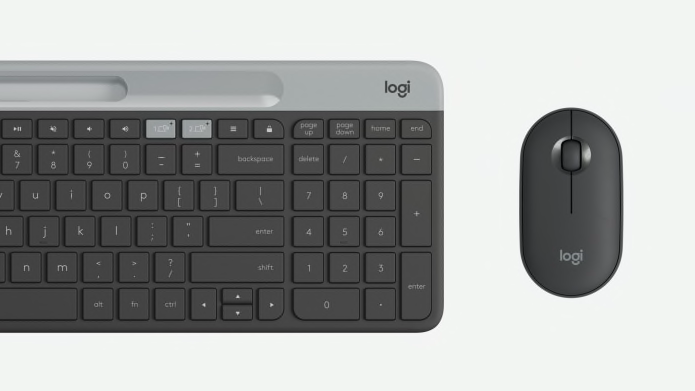
MAXIMIZE YOUR SPACE
K580 lets you get the most out of your workspace, with a number pad and all the keys you need for great productivity right at hand. The compact design allows you to place your M350 mouse closer, which means less arm reaching—so you can work comfortably for longer.

COMFORTABLE AND WHISPER QUIET
K580’s low-profile key switches provide fluid, quiet typing while the M350 mouse was designed with an organic pebble shape that fits right in your hand. Logitech’s SilentTouch technology delivers the click feel you love with about 90% less noise.Sound level comparison between Logitech Pebble M350 and Logitech M170. Left click dBA measured by an independent lab at 1m. Together, it’s a comfortable and ultra-quiet work experience for you and those around you.
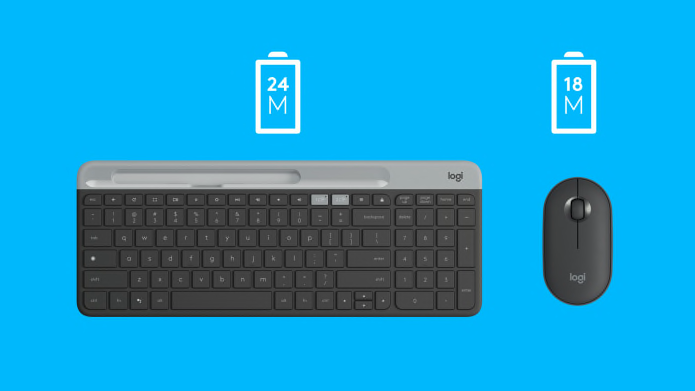
WORRY-FREE BATTERY LIFE
Enjoy long battery life thanks to an auto-sleep feature that kicks in when you’re not typing or clicking for a worry-free experience.
Keyboard: 24-month battery life
Mouse: 18-month battery lifeBattery life may vary based on user and computing conditions
TOOLS FOR STUDENT ACHIEVEMENT
Logitech understands that the right tools can help educators bring their lessons to life. We have over 35 years of experience designing innovative, high-quality technology. Our goal is to help foster the continuous development of students’ knowledge and skills, making the classroom a place where students and educators can truly thrive.
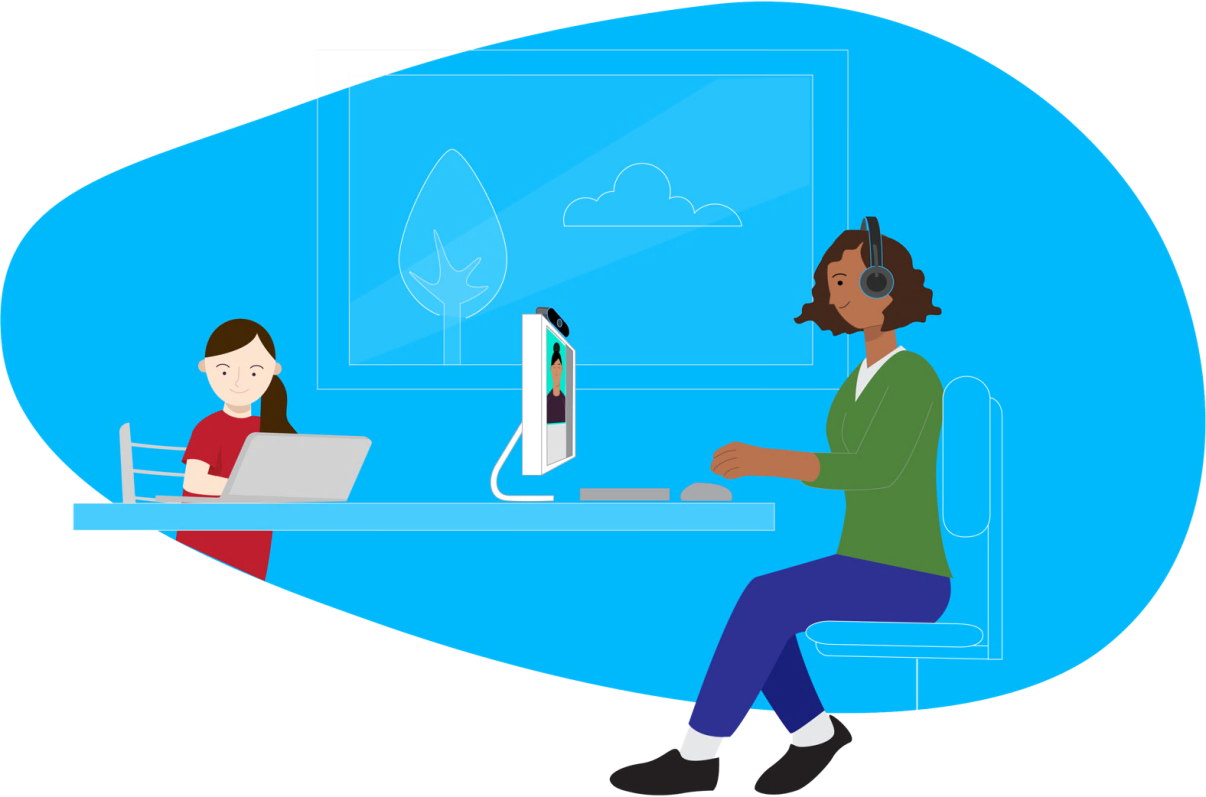
SIMPLE SETUP
How to setup
HOW TO SETUP KEYBOARD
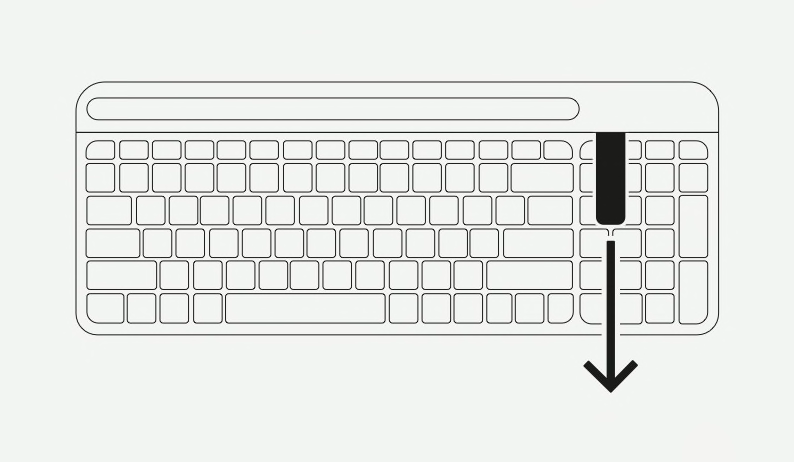
STEP 1
Remove pull-tab. First, pull the tab from your keyboard. Your keyboard will automatically turn on. Channel 1 will be ready to pair via either the USB receiver or via Bluetooth.
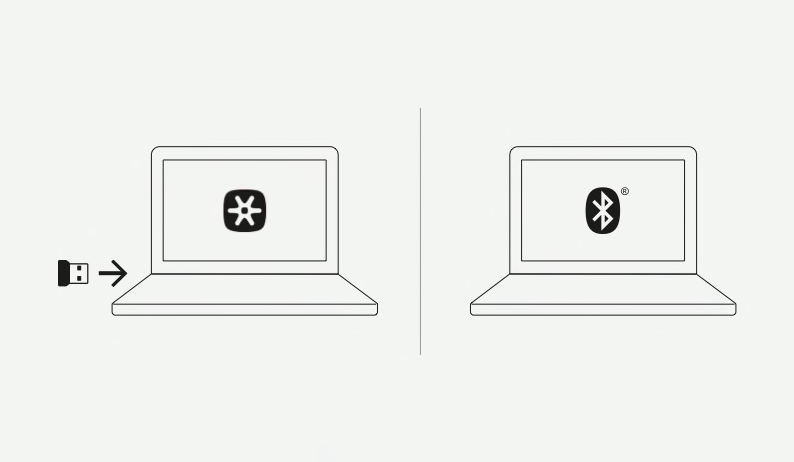
STEP 2
Connect via the USB receiver: Get the USB Unifying receiver from the compartment inside the battery door. Insert the receiver into any available USB port on your laptop or tablet.
Connect via Bluetooth: Open the Bluetooth preferences on your device. Add a new peripheral by selecting “Logi K580 Keyboard.” A code will appear onscreen. On your keyboard, type the code provided, and your keyboard will be ready to use.

STEP 3
Chrome OS is the default operating system layout. To switch to Android layout on your keyboard, press FN and “9” keys simultaneously and hold for 3 seconds. The LED on selected channel key will light up to show that the OS has been successfully changed. To switch back to Chrome OS layout, long press the FN and “8” keys simultaneously for 3 seconds. After selecting the OS layout, your keyboard is ready to use.
View the section below for additional setup tips or visit logitech.com/support/k580 for support.
ADDITIONAL SETUP TIPS
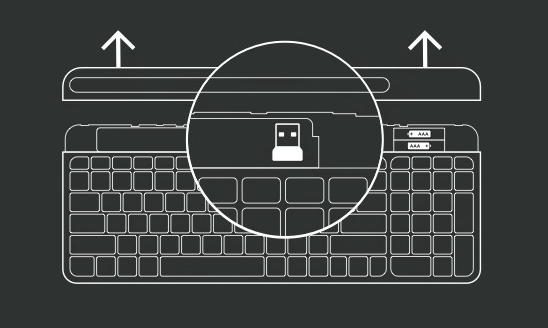
Remove keyboard battery door
Slide the upper part of the keyboard up to find the batteries and receiver storage inside.
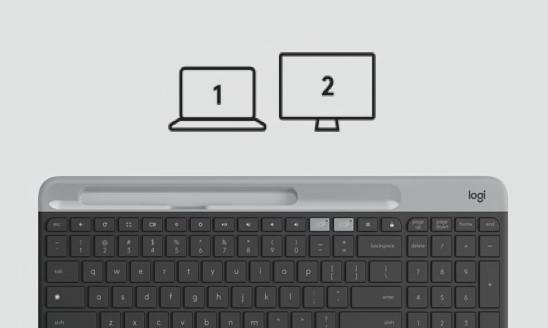
Pair the keyboard with a second device
Long press for 3 seconds the Easy-Switch key - Channel 2. When the LED starts blinking the second channel will be ready to pair through a Bluetooth connection.
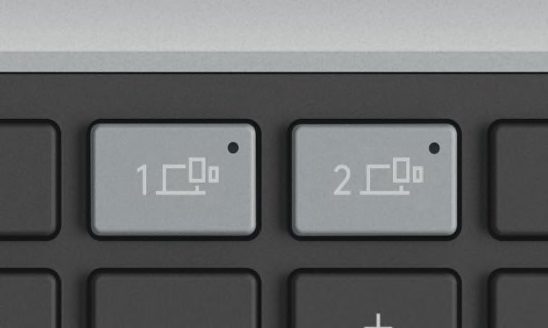
Toggle between devices
Simply short press either channel 1 or 2 to switch typing on your devices.
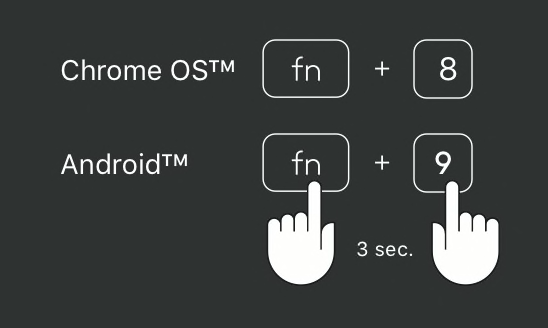
Quickly switch between keyboard OS layouts
Hold the following keys for 3 seconds.
For Chrome OS: fn + 8
For Android: fn + 9
The LED on selected channel key will light up to show that the OS has successfully changed.
HOW TO SET UP MOUSE
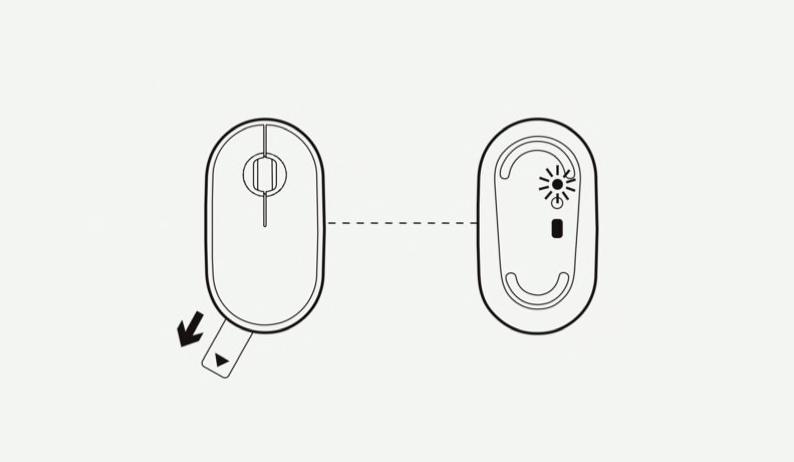
STEP 1
Just pull the sticker tab and your Logitech Pebble M350 will automatically turn on. As it’s ready to be connected, the status light flashes green and blue.
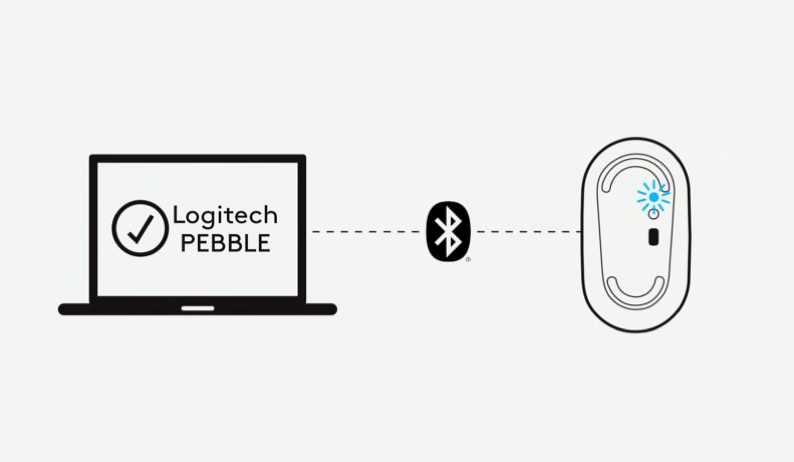
STEP 2
Easily connect via Bluetooth by turning on your computer’s Bluetooth connection and searching for your Logitech Pebble M350. Select and ta-da – you’re paired.
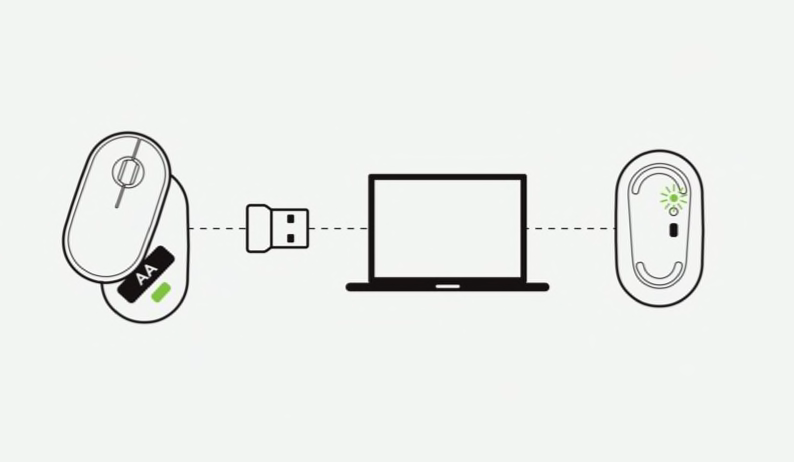
STEP 3
Alternatively, connect using the USB receiver by plugging the receiver found inside your mouse into your computer. Easy peasy.
ADDITIONAL SETUP TIPS
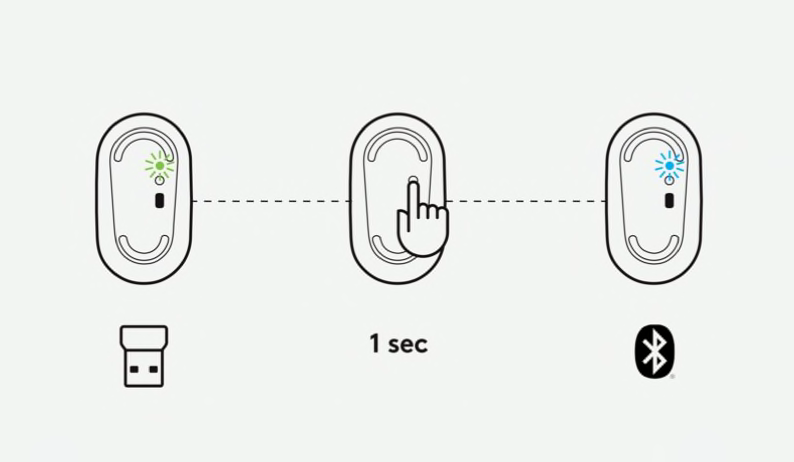
Toggle between connectivity
Once paired you can easily switch between the Bluetooth and USB connections. Just press the button on the downside of the mouse for 1 second: Blue light is to use Bluetooth connection and Green light is for the USB receiver.
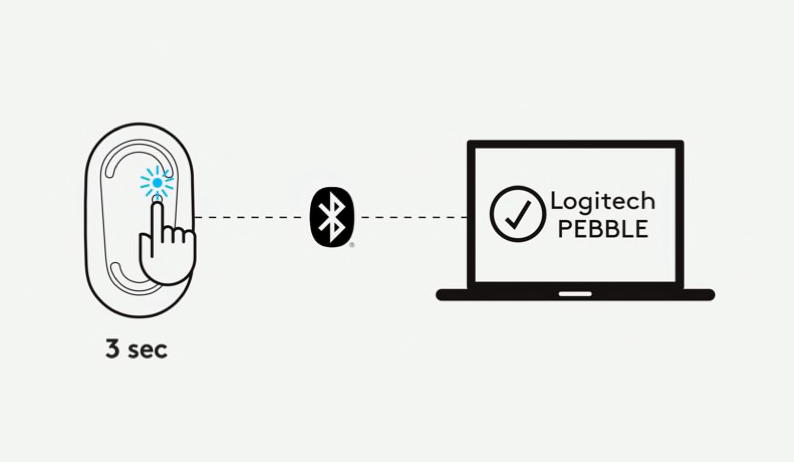
Connect a 2nd Bluetooth device
Pair another device via Bluetooth by pressing the button for 3 seconds. When the blue light starts blinking you are in pairing mode.
RECENTLY VIEWED
RECOMMENDED FOR YOU
Cart
Item Subtotal: (Not Including Tax or Shipping)
msg
flash
NOTIFY ME
We'll email you when this product becomes available for purchase
Success!
Thank you for signing up.

