
Combo Touch for iPad
Platform
Color
Get it by Mon, Apr 21 with free standard shipping on orders of $29 and above.
Ship to:
FREE* Logi Accessory Case ($29.99 value) with a bundle of Logitech Crayons and Combo or Folio Touch Keyboards.
Claim your complimentary 1-month Adobe Creative Cloud All Apps* subscription when you purchase from Logitech.com. Learn More
Description
Meet the iPad keyboard case that enables whole new levels of versatility. Type, view, write & sketch, and read on iPad— all while keeping the front, back, and corners snug and protected.
14.16 kg CO2e carbon footprint
Items we suggest
A case you’ll really click with
Meet the keyboard case that enables whole new levels of versatility and protection. Type, view, sketch, and read with Combo Touch and iPad. The large trackpad along with the laptop-like keyboard, allows you to work and create effortlessly. Possibilities? Endless.
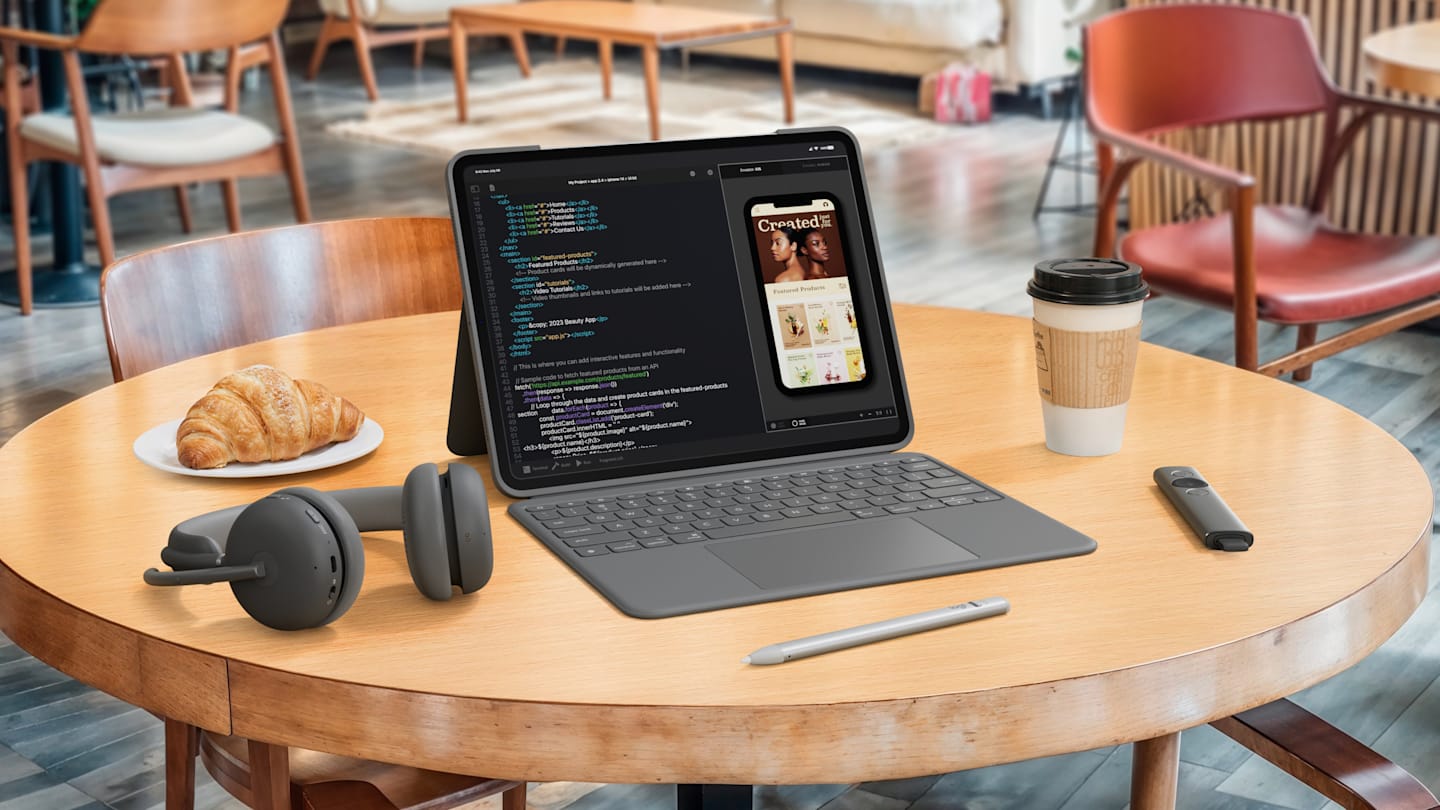


Your fingers will thank you

Ditch the keyboard
High Performance. Engineered Responsibly.
We engineer our products for speed, precision, and high performance, all while considering sustainability as a key criteria throughout every stage of the product development process