
K585 Slim Multi-Device Wireless Keyboard
$49.99
See all
Color
Rose
In stock. Ready to ship
Get it by Mon, Apr 21 with free standard shipping on orders of $29 and above.
Ship to:
6.43 kg CO2e carbon footprint
Items we suggest
MODERN, SLIM DESIGN
Get a clean, modern desk setup and make a visual statement thanks to the ultra-slim profile and minimalist design of the K580 Slim Multi-Device.
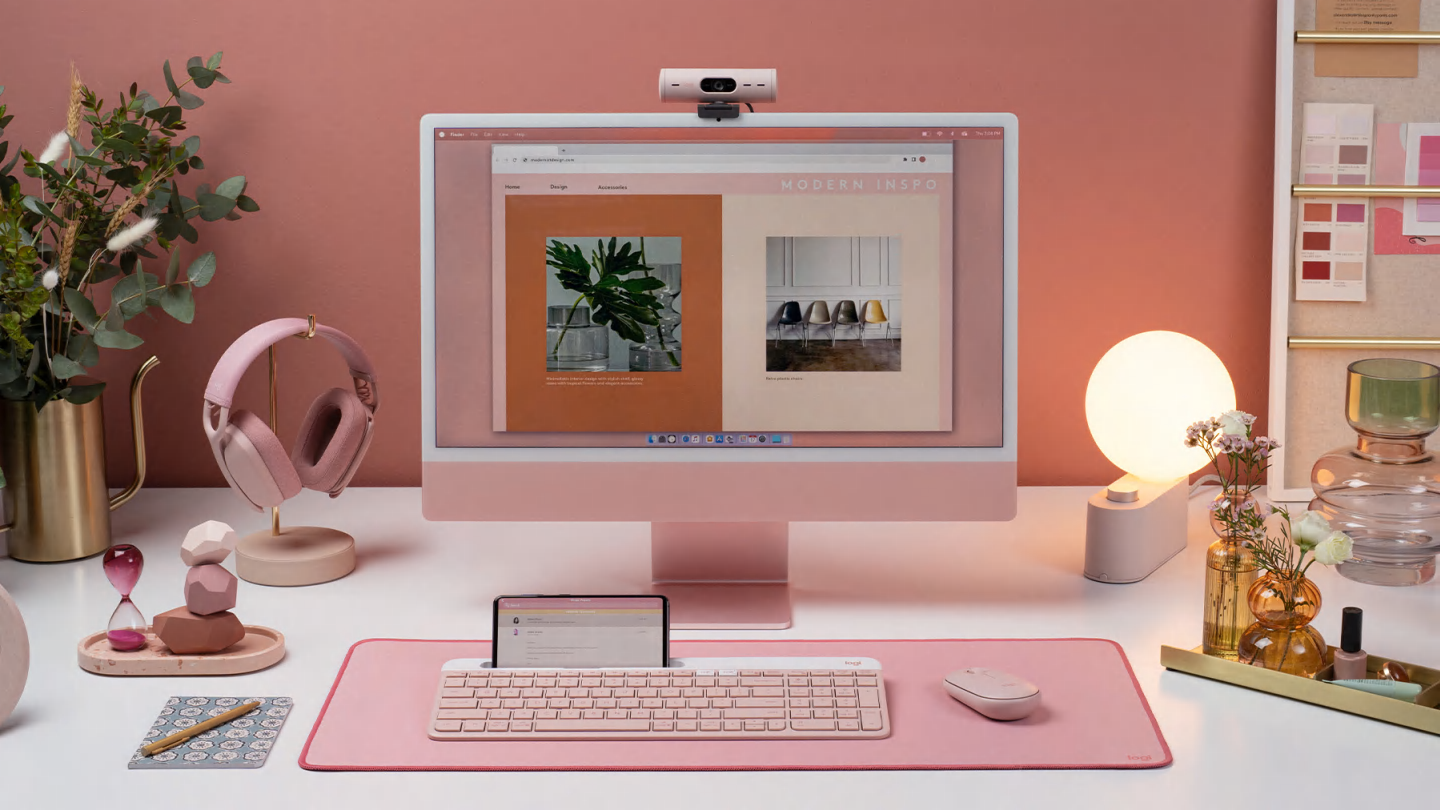


WORK SEAMLESSLY WITH EASY-SWITCH™

CONNECT THE WAY YOU WANT
High Performance. Engineered Responsibly.
We engineer our products for speed, precision, and high performance, all while considering sustainability as a key criteria throughout every stage of the product development process
Loading Reviews...