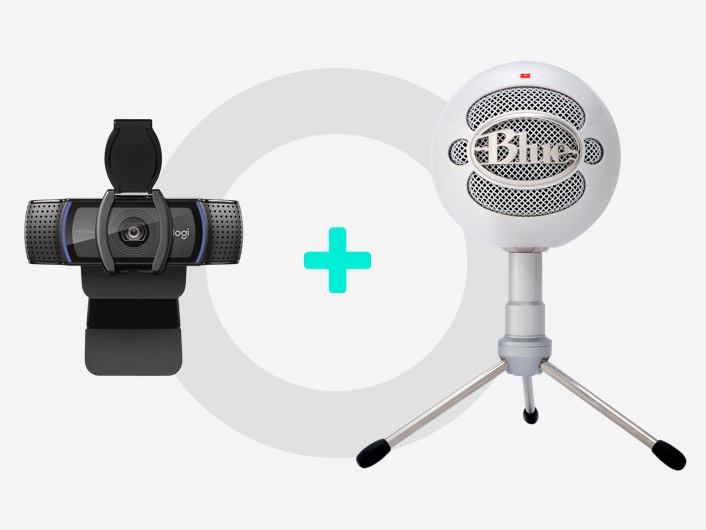Start Creating Content with Logitech Capture
START CREATING CONTENT WITH LOGITECH CAPTURE
Ready to start making content with your Logitech C922 webcam? Then Logitech capture is the perfect video recording software choice for you. With Logitech Capture, you can record videos, take snapshots, and use C922 as a virtual camera in video chat software.
Let’s go over how to use Logitech Capture and make the most of your stream.
- DOWNLOAD CAPTURE
- ADD YOUR CAMERA
You can add two sources to Logitech Capture. They can be any combination of Logitech Webcams, or capturing a desktop from your PC.
- CHOOSE YOUR PRESET
Different presets help you prioritize different aspects of your stream.
The streaming preset sets your priority to “framerate.” This is useful for recording something with high motion on your desktop.
The video calling preset focuses on exposure or lighting. This is good if you’re using Logitech Capture with video chat software.
The Zoom feature lets you get a close up view of your subject. The pan and tilt feature can help adjust the framing of your camera.
- ADJUST CAMERA IMAGE
Adjust focus, white balance, brightness, sharpness, contrast, and saturation. If you have a blue or green backdrop, you can use the chroma key to remove the background. Advanced settings allow you to enable camera mirroring and let you remove your background.
- SWITCH AND LAYER SOURCES
Change sizes, adjust, and move your sources around to get the look you want.
- ADJUST RECORDING SETTINGS
When it’s time to record, you’ve got some options. Recording settings allow you to:
- Apply filters
- Set resolution to landscape or portrait
- Select recording quality, framerate, and video encoder
- Add a countdown
- SELECT AUDIO INPUT AND OUTPUT
Input selects audio from your microphone; output selects audio from your PC’s playback device.
- SET SOME HOTKEYS
Customize your setup with some hotkeys to get commands at your fingertips. Use hotkeys to:
- Start and stop recording.
- Mute and unmute.
- Take a screenshot.
- Switch audio sources.
Then, you save all your settings to a custom profile, so all you have to do is show up and wow your audience.
Is your mind blown yet? Logitech Capture is an amazing tool that lets you hit the ground running with your amazing stream. For even more streaming options, check out Xsplit Broadcaster to take it to the next level.
Products Used in this Article
Logitech C922
Serious streaming webcam with hyper-fast HD 720p at 60fps.
Logitech C920S
The highest quality video calling available at Full HD 1080p with privacy shutter.
Logitech StreamCam
Full HD camera for live streaming and content creation
Related Articles
How to Build Your Brand on YouTube
How to Use Ring Light with Your Setup
CONTENT CREATION GEAR
No matter if you’re making your first video or your 500th, we’ve got the tools to upgrade your content and boost your confidence. Give your YouTube videos, Instagram stories, and other content a professional look and feel—your growing fans and followers will thank you.
CONTENT CREATION GEAR
No matter if you’re making your first video or your 500th, we’ve got the tools to upgrade your content and boost your confidence. Give your YouTube videos, Instagram stories, and other content a professional look and feel—your growing fans and followers will thank you.