Pangea temporary hotfixes here
步骤 1/4

将无线接收器插入到电脑的 USB 端口。
首先将接收接收器插入电脑。
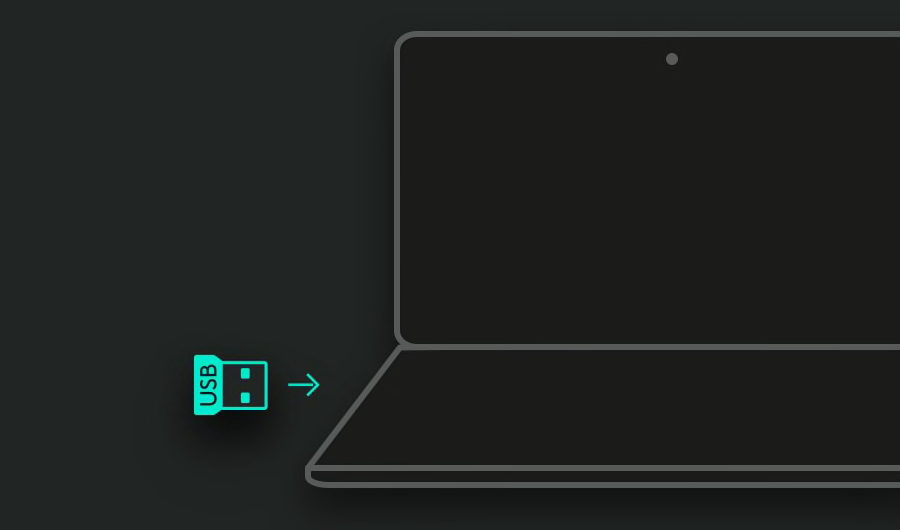
步骤 2/4

确保键盘处于开启状态
要启动键盘,请在键盘右上角找到开关,并向右侧推动开关。
如果未开启电源,请尝试使用随附的线缆插入键盘。
电源开启后,设备将连接。
如未连接,请按住 Easy-Switch™ 按钮
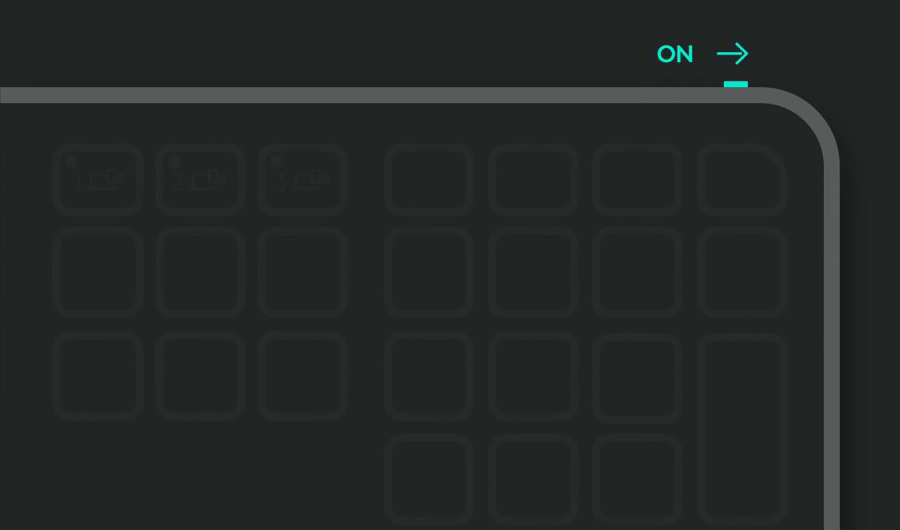
步骤 3/4

为电脑设置键盘
使用此快捷方式可针对您的操作系统优化键盘。
按住 fn 和下方适用于您操作系统的字母 3 秒钟。
macOS:fn + O
Windows®、Linux®、ChromeOS™:fn + P
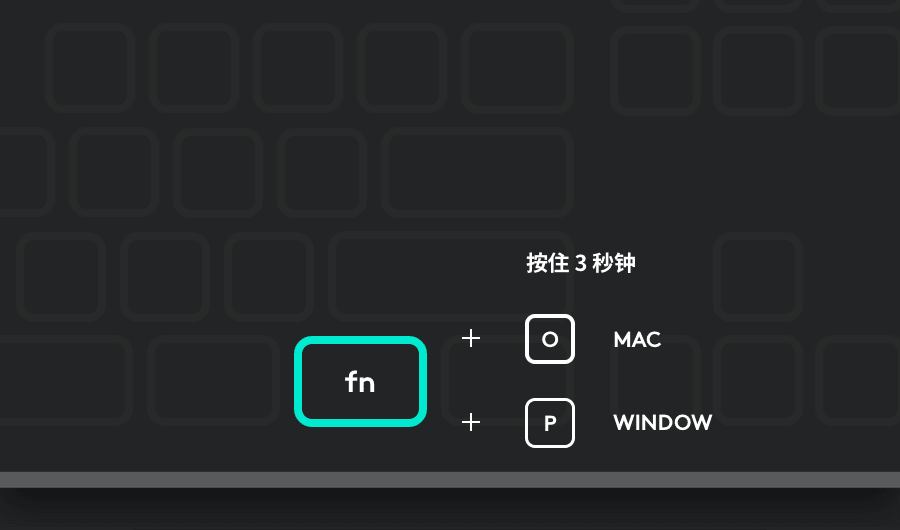
建议的步骤 4/4

安装 Logi Options+
Logi Options+ 是一款功能强大且方便易用的应用程序,让您可以自定义罗技鼠标和键盘的工作方式,增强使用体验。
- 步骤 1
- 步骤 2
- 步骤 3
- 步骤 4
