Bluetooth Setup Guide for Logitech Keyboards
Step 1 of 4

MAKE SURE YOUR MOUSE IS ON
Find the switch on the bottom of your mouse and switch it into the ON position.
If there is still no power, try replacing the battery or, if a power cable came with the mouse, recharge the mouse.
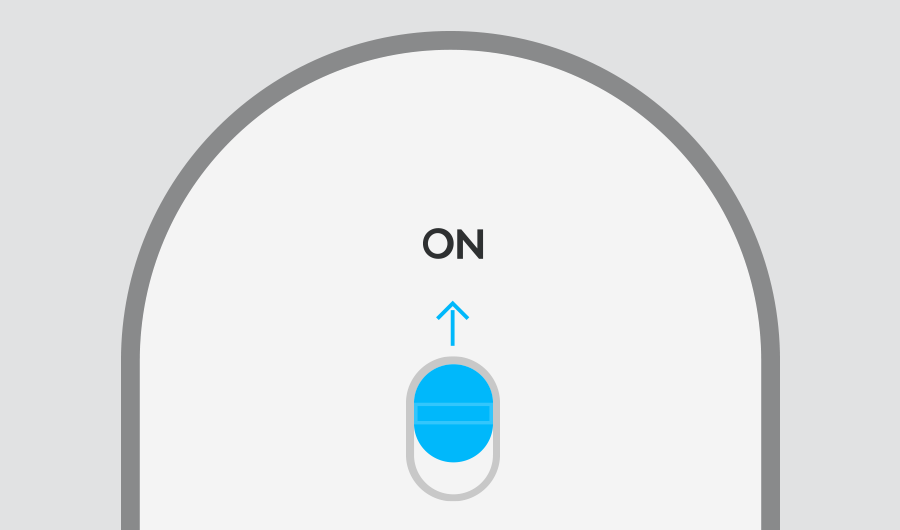
Step 2 of 4

THE EASY-SWITCH BUTTON LED LIGHT SHOULD BE BLINKING
If not, press and hold the Easy-Switch button™ for 3 seconds. When the light begins blinking, the mouse is ready to pair with your computer.
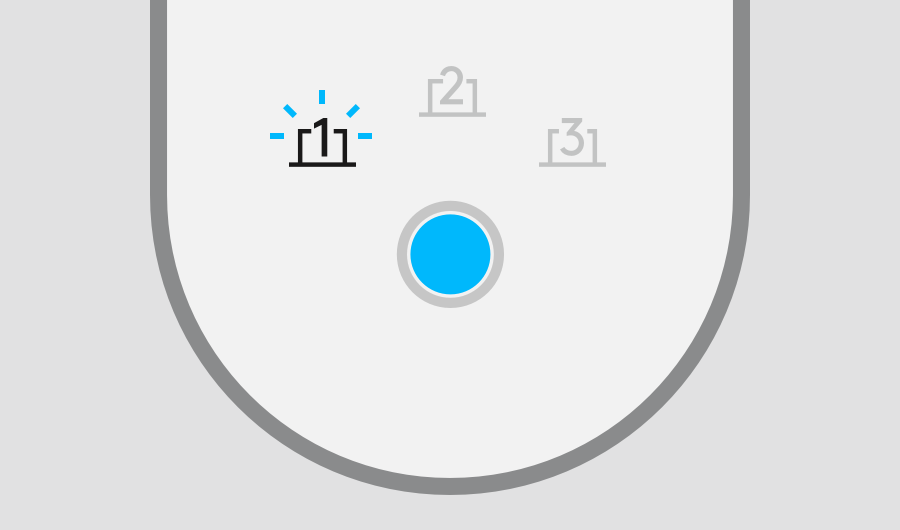
Step 3 of 4

COMPLETE PAIRING TO YOUR COMPUTER
Find the Bluetooth® settings menu on your computer and select your mouse from the list of available devices.
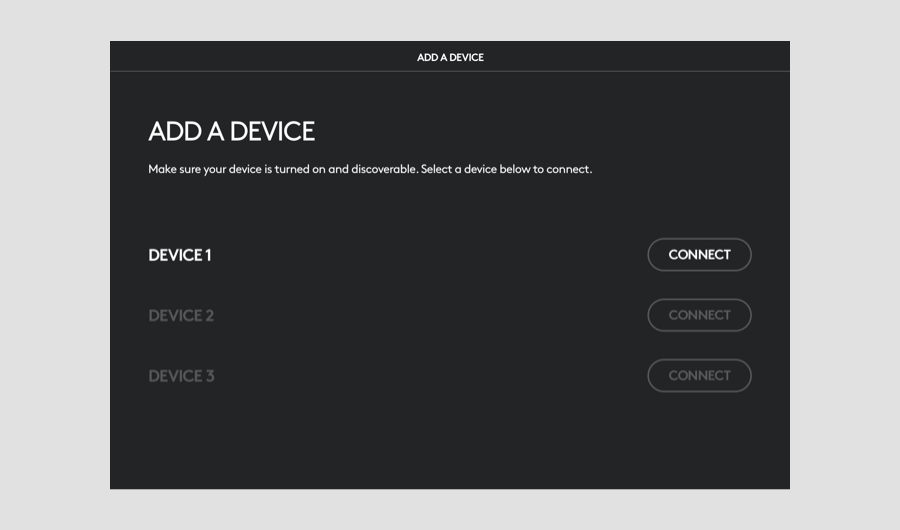
Recommended

Install Logitech Options
Logitech Options is a powerful and easy-to-use application that enhances your Logitech mice and keyboards. Learn more about Options
Customize your device with Options and do more than you thought possible.
If you are setting up a Lift Vertical Ergonomic Mouse and want to customize it, click here to download Logi Options+

