K380 MULTI-DEVICE KEYBOARD + M350 PEBBLE MOUSE
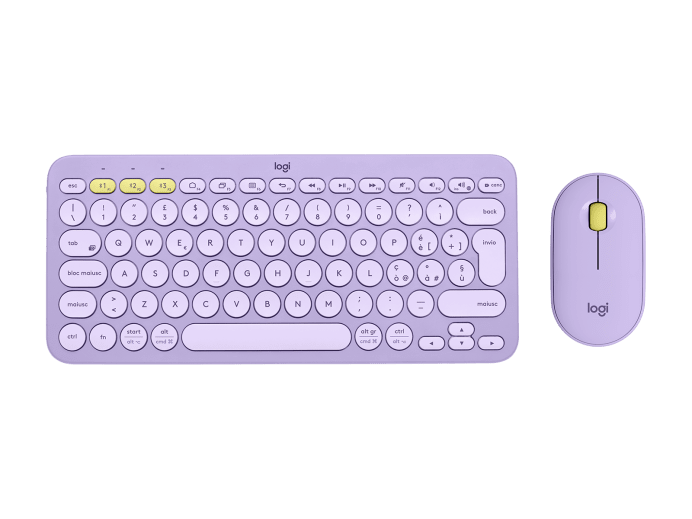

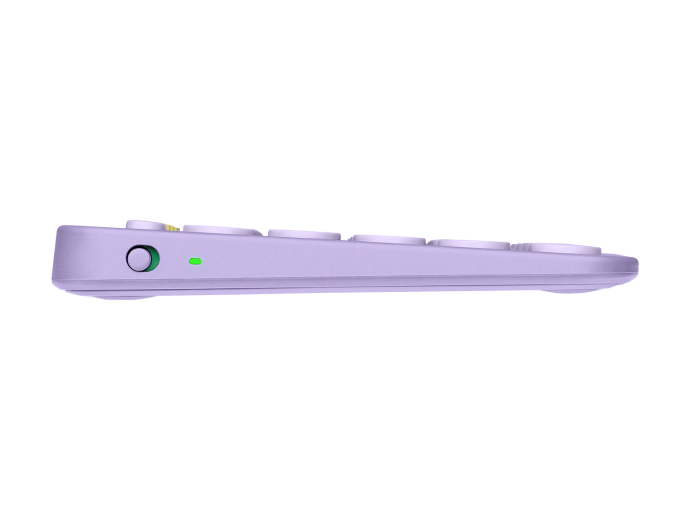
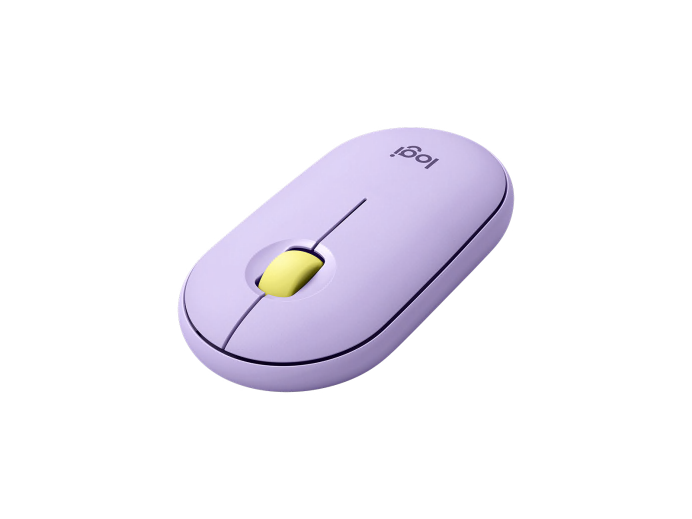
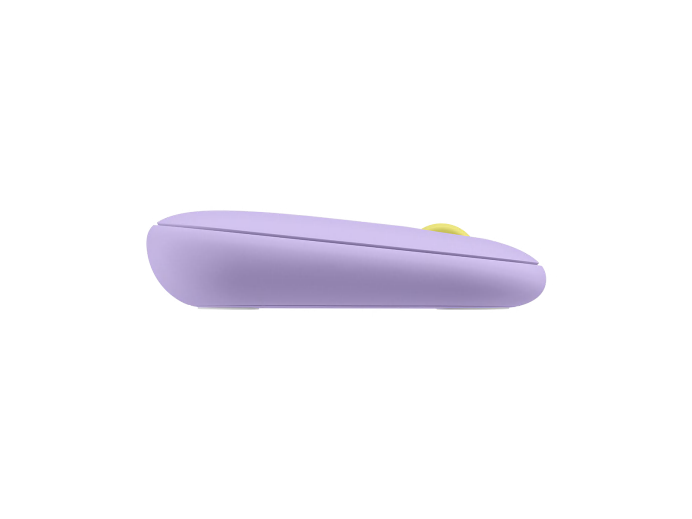
K380 MULTI-DEVICE KEYBOARD + M350 PEBBLE MOUSE
Items we suggest
Specs & Details
Dimensions
Keyboard
- Height: 124 mm
- Width: 279 mm
- Depth: 16 mm
- Weight (with batteries): 423 g
Mouse
- Height: 107 mm
- Width: 59 mm
- Depth: 26.5 mm
- Weight (with batteries): 77 g
Nano receiver
- Height: 18.7 mm
- Width: 14.4 mm
- Depth: 6.1 mm
- Weight: 1.8 g
Technical Specifications
Keyboard
- Connection Type: Bluetooth Classic (3.0)
- Wireless range: 10 meters Wireless range may vary due to environmental and computing conditions
- Customization app: Supported by Logi Options+ on Windows® and macOS Available on Windows and macOS at logitech.com/optionsplus
- Battery type: 2 x AAA
- Battery: 24 months
- Indicator Lights (LED): Battery LED, 3 Bluetooth channel LEDs
- Special Keys: Hotkeys (Home, Back, App-switch, Contextual Menu), Easy-Switch™
- Connect / Power: On/Off Switch
Mouse
- Sensor Technology: High-precision Optical tracking
- Sensor resolution: 1000 DPI
- Number of Buttons: 3
- Scroll Wheel: Yes- Mechanical
- Scroll Buttons: Middle Button
- Unifying ready mouse: Yes
- Unifying ready receiver: No
- Battery: 18 months
- Battery type: 1 AA pre-installed battery
- Wireless operating distance: 10 meters Wireless range may vary due to environmental and computing condition
- Wireless technology: Logitech Receiver or Bluetooth Low Energy Technology
Warranty Information
Part Number
- Lavender Lemonade Italiano (Qwerty) : log-laita
- Sand Italiano (Qwerty) : log-saita
- Lavender Lemonade US International (Qwerty) : log-lausi
- Sand US International (Qwerty) : log-sausi
- Lavender Lemonade UK English (Qwerty) : log-lauk
- Sand UK English (Qwerty) : log-sauk
- Lavender Lemonade Français (Azerty) : log-lafra
- Sand Français (Azerty) : log-safra
- Lavender Lemonade Español (Qwerty) : log-laesp
- Sand Español (Qwerty) : log-saesp
- Lavender Lemonade Suisse / Schweizer (Qwertz) : log-lasusc
- Sand Suisse / Schweizer (Qwertz) : log-sasusc
- Lavender Lemonade Deutsch (Qwertz) : log-ladeu
- Sand Deutsch (Qwertz) : log-sadeu
Compatibility
Keyboard
- Bluetooth enabled device Bluetooth wireless computers or other devices that support external keyboards (HID profile). For more information, check with the device manufacturer.
- Windows 8,10,11 or later
- macOS 10.15 or later
- iPad 14 or later
- iOS 14 or later
- ChromeOS™
- Android™ 8 or later
- Apple TV 2nd or 3rd generation
- Works with Surface
- Internet connection (for recommended Logi Options+ software download)
Mouse
- Windows | macOS | iPadOS | ChromeOS | Linux® | Works with Surface
Via Receiver
- Available USB port required
- Windows 8,10,11 or later
- Mac 10.15 or later
- ChromeOS
- Linux Kernel 2.6+
Via Bluetooth
- Required: Bluetooth Low Energy Technology
- Windows 8,10,11 or later
- macOS 10.15 or later
- iPadOS 14 or later
- ChromeOS
- Android 8.0 or later
- Linux Kernel 2.6+
- Works with Surface
In the Box
- Keyboard
- 2 AAA batteries (pre-installed)
- User documentation
- Mouse
- 1 AA battery
- 1 nano receiver
Support
Find all the documentation we have available to get this product up and running quickly.
Bundle & Get A Free Mouse
OWN. YOUR. SPACE.
Make any space minimalist and modern with a design-forward mouse and keyboard that fit your curated lifestyle. The compact K380 Multi-Device offers comfy and quiet typing, while the Logitech Pebble M350 delivers silent clicks and scrolls—plus a smooth organic shape that fits in your pocket. It’s the multi-tasking duo that goes wherever you like to get to work.
LAVENDER

MODERN, SLIM, AND BEAUTIFUL
New colors, new you. Own your space with a colorful keyboard and mouse duo that complements your favorite accessories. Your desk setup? It’s now a design statement.
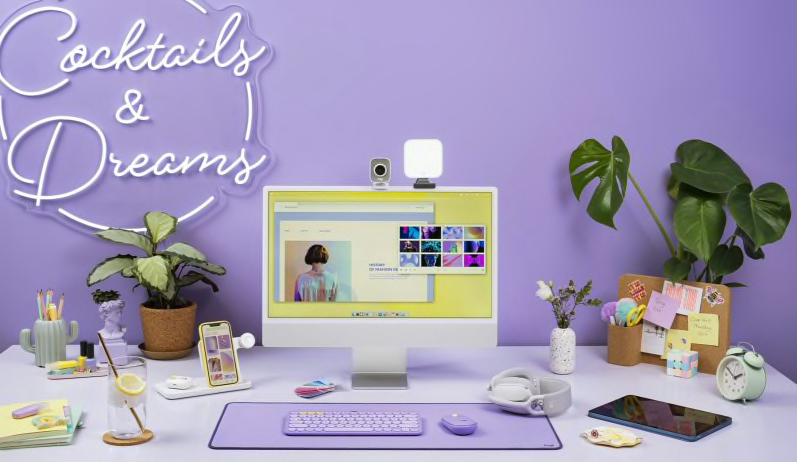
SAND

MODERN, SLIM, AND BEAUTIFUL
New colors, new you. Own your space with a colorful keyboard and mouse duo that complements your favorite accessories. Your desk setup? It’s now a design statement.

YOUR SPACE. ANYWHERE.
Minimalist, modern—and mobile. The slim, lightweight K380 Multi-Device keyboard and M350 Pebble are easy to carry and outfitted with Bluetooth so you can multitask at home, on the go, or at your favorite cafe. You can even track your Pebble mouse on bed covers. Type and click on a laptop or tablet and own your space wherever you go.

MULTI-OS COMPATIBILITY
K380 KEYBOARD

K380 Multi-Device connects via Bluetooth to your computer, tablet and smartphone. It automatically maps keys, remembers shortcuts, and gives you a familiar layout for your preferred platform. Compatible OS: Windows, macOS, iOS, iPadOS, Chrome OS, Android and even Apple TV.

COMPATIBLE DEVICES
Thanks to the Easy-Switch technology you can simultaneously pair up to three devices — and switch between them with a tap. So you can start typing on your computer, switch, and keep on typing on your smartphone to reply to your latest text message..

M350 MOUSE

Logitech Pebble mouse connects via Bluetooth or USB receiver to your desktop, laptop, or tablet.
Compatible OS: Windows®, macOS, Chrome OS™, Android™, iPadOS.

COMPATIBLE DEVICES
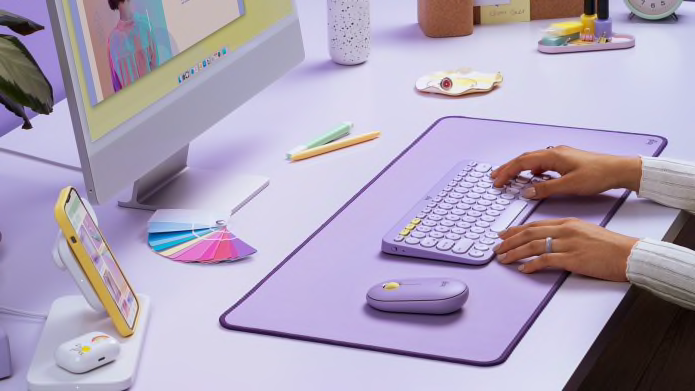



COMFORTABLE SET-UP
The keyboard’s extra-small footprint lets you place your mouse closer for less arm reaching and better body posture. Scooped, low-profile scissor keys give you a fluid, quiet, laptop-like typing experience.
The slim, pebble mouse fits naturally in the palm of your hand, for a lovely and comfy set-up.

WHISPER-QUIET WORK
The keyboard and mouse are designed for peace and quiet. Logitech Pebble’s silent technology gives you the same click feel you love with about 90% less noiseSound level comparison between Logitech Pebble M350 and Logitech M170. Left click dBA measured by an independent lab at 1m., even the wide rubber scroll wheel glides in silence. The low-profile keyboard keys give you a fluid, comfortable and whisper-quiet typing experience, so you can work in a cafe, library, or on your bed covers without disturbing anyone around you.

LONG BATTERY LIFE
Both the keyboard and mouse feature a battery-saving sleep mode that kicks in when you’re taking a break—to make them last even longer.
Logitech Pebble: 18M battery life
K380 Keyboard: 24M battery life
CREATE AND STREAM LIKE NEVER BEFORE
Type, record, and stream with modern design tools that elevate your desk setup. Work quietly with a slim, lightweight keyboard and mouse. Boost your video meetings and presentations with the Brio 500 webcam and the Zone Vibe 100 wireless headset. It’s everything you need to own your space and take your content to the next level.

KEYBOARD SET UP
HOW TO SET UP KEYBOARD
STEP 1
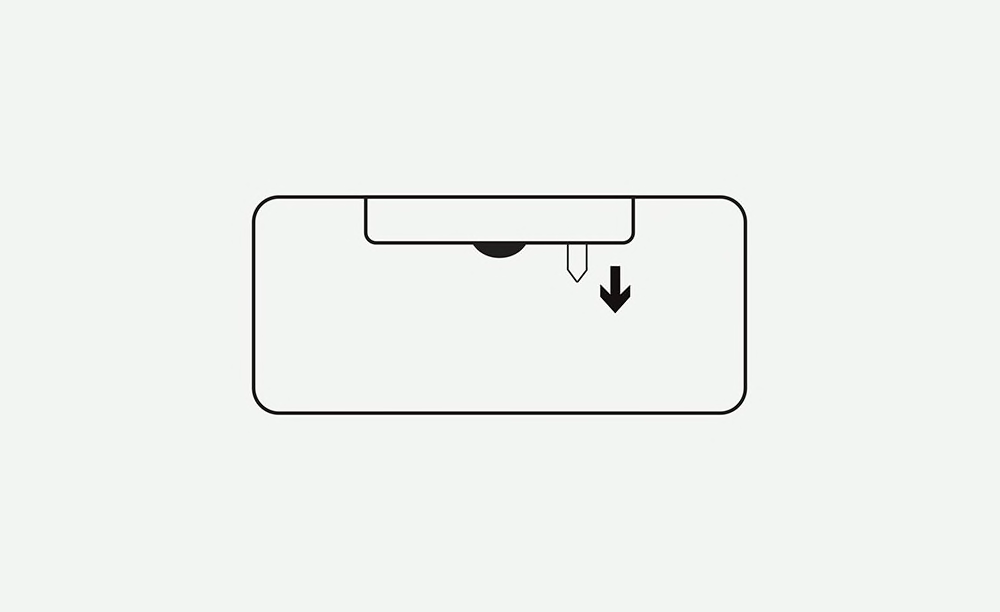
Remove Pull-Tab
Remove the pull-tab from the back of the keyboard and it will automatically turn on.
STEP 2
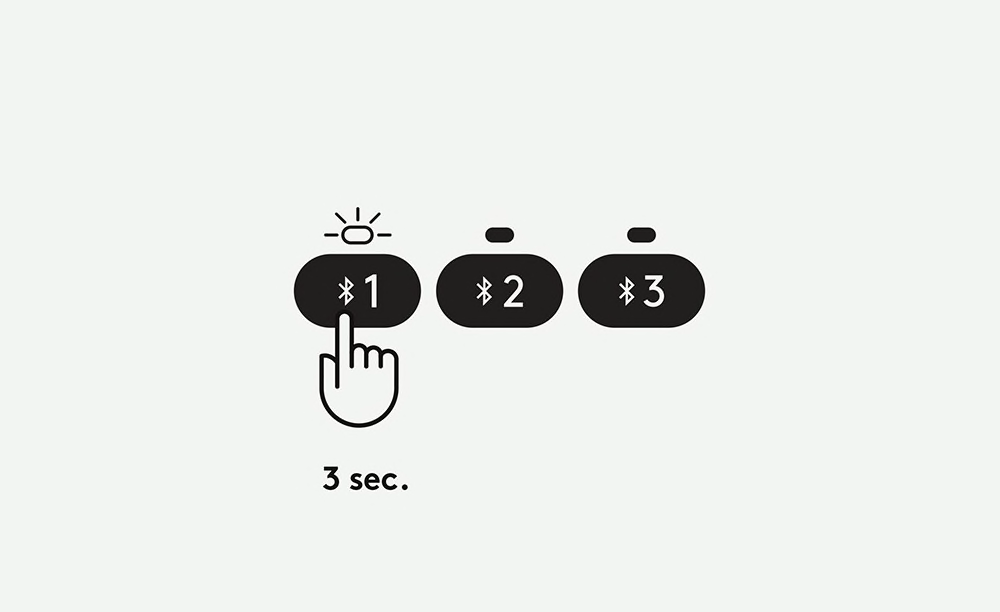
Enter Pairing Mode
Long press the Channel 1 key for 3 seconds to enter pairing mode. The LED above the Channel key will start blinking.
STEP 3
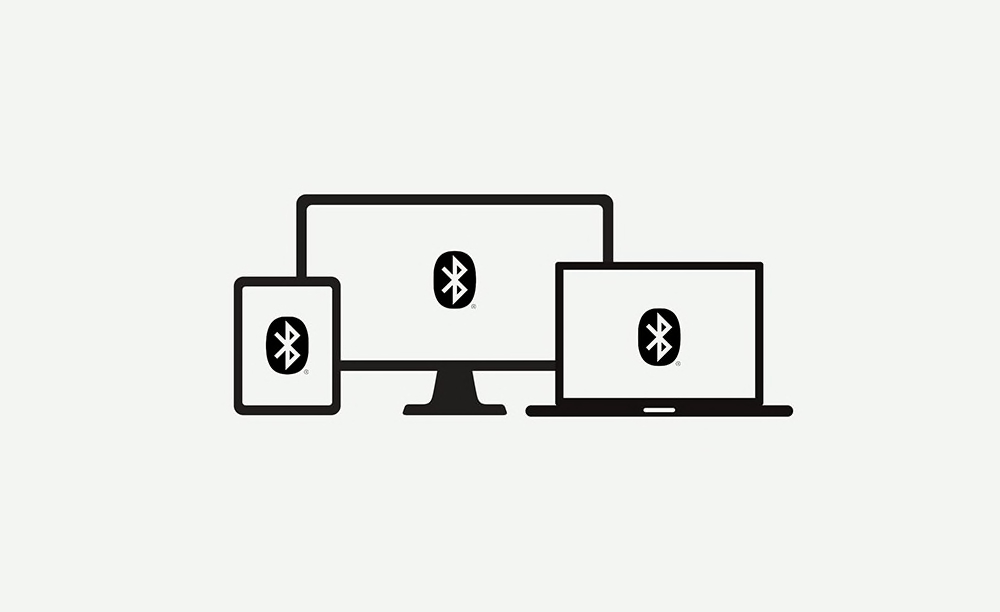
Select Your Operating System
Open the Bluetooth preferences on your computer, phone or tablet. Add a new peripheral by selecting “Keyboard K380” from the list of devices.
Your keyboard will request a PIN code to complete the connection. On your keyboard, type the code shown on-screen, and then press the Return or Enter key.
Your keyboard will be ready to use.
NOTE: Each connect code is randomly generated. Make sure you enter the one shown on your device screen. The keyboard layout will automatically adapt to the device you connect it to when using the Bluetooth connection (WIN/MAC OS)
MULTI-DEVICES SET UP
MULTI-DEVICES: EASY-SWITCH
STEP 1
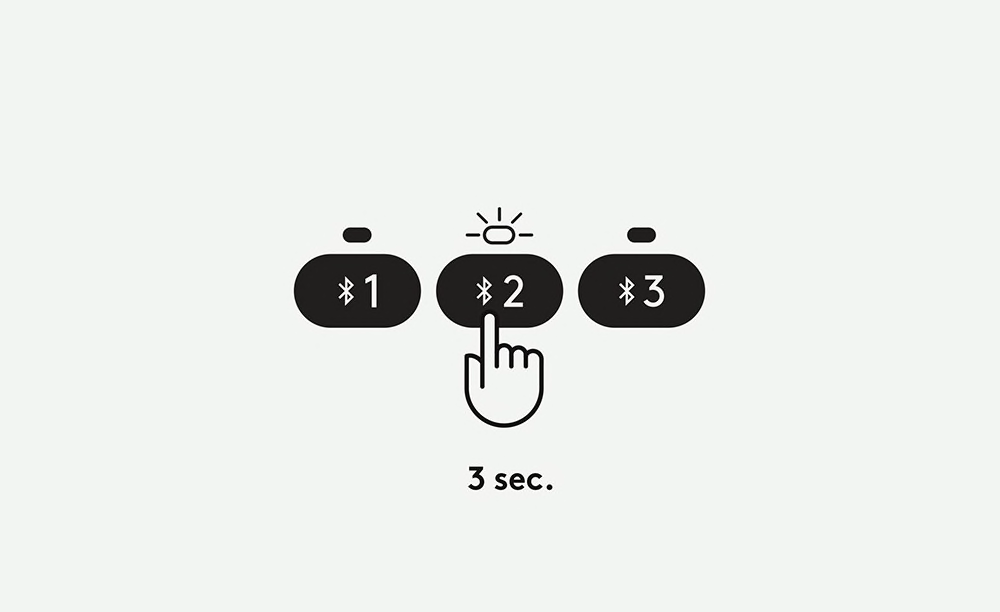
Pair the keyboard with a second device
Long press for 3 seconds the Easy-Switch key - Channel 2. When the LED starts blinking the second channel will be ready to pair through Bluetooth connection.
STEP 2
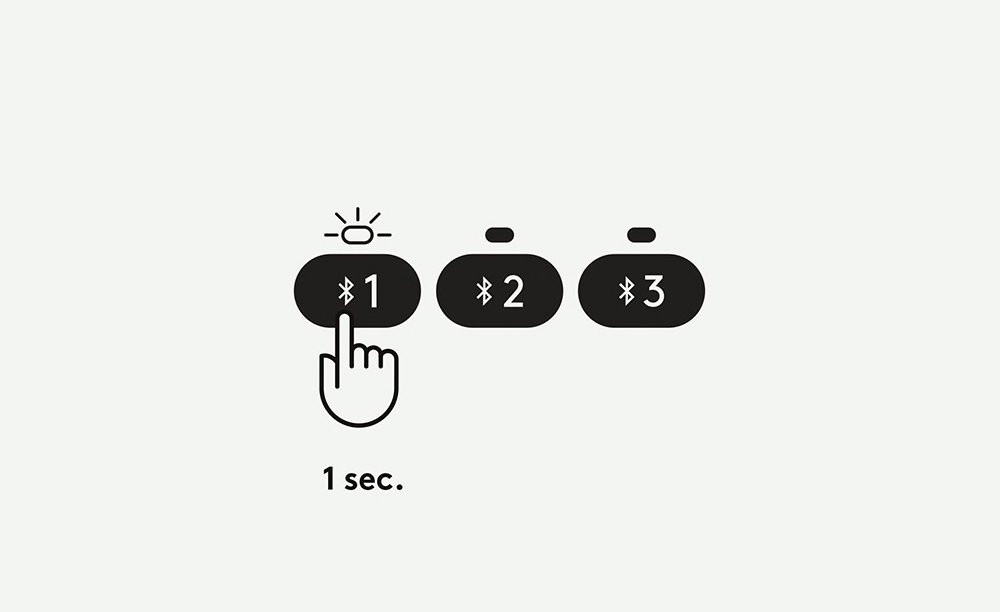
Toggle between devices
Simply short press either channel 1, 2 or 3 to switch typing on your devices.
STEP 3
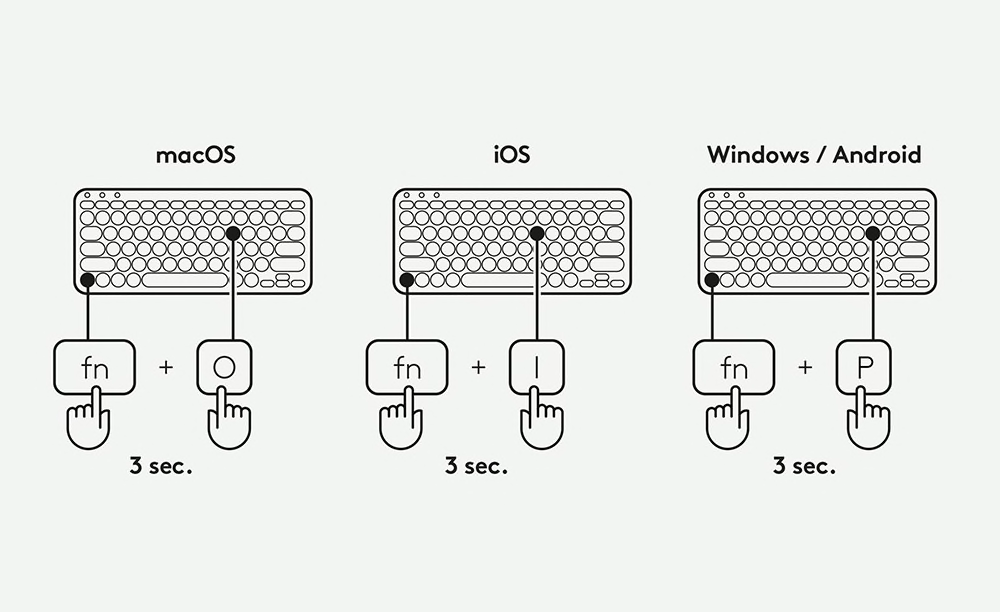
Select a specific OS Layout
To switch to other layouts long press for 3 seconds:
• FN and “P” keys for Windows/Android
• FN and “O” keys for Mac
• FN and “I” keys for iOS
The LED on the corresponding channel key will light up to show that the OS has been successfully changed.
MOUSE SET UP
HOW TO SET UP MOUSE
STEP 1
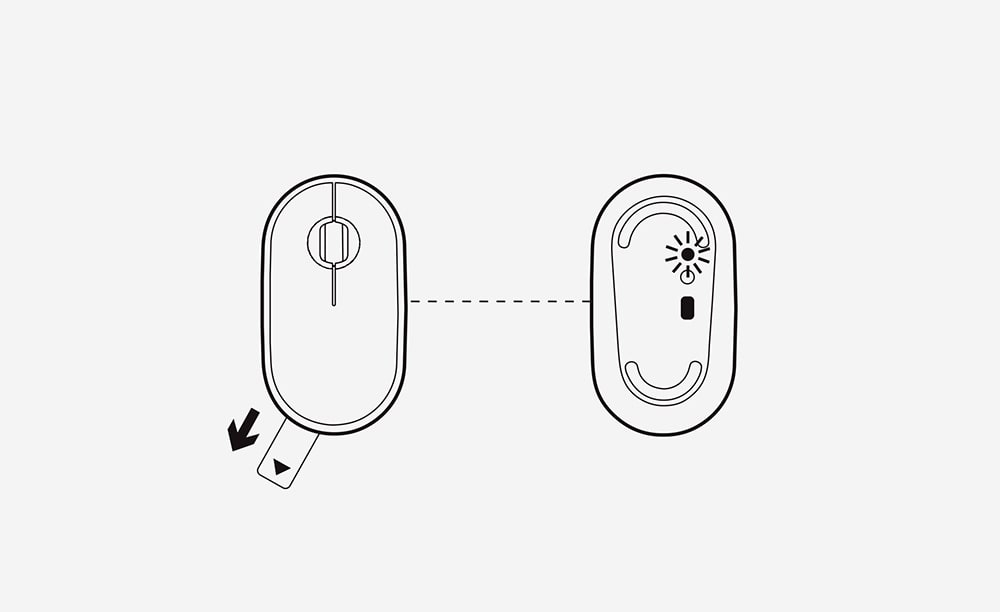
Remove the pull-tab
Just pull the sticker tab and your Logitech Pebble M350 will automatically turn on. The status light will flash green and blue to show that it’s ready to be connected.
STEP 2
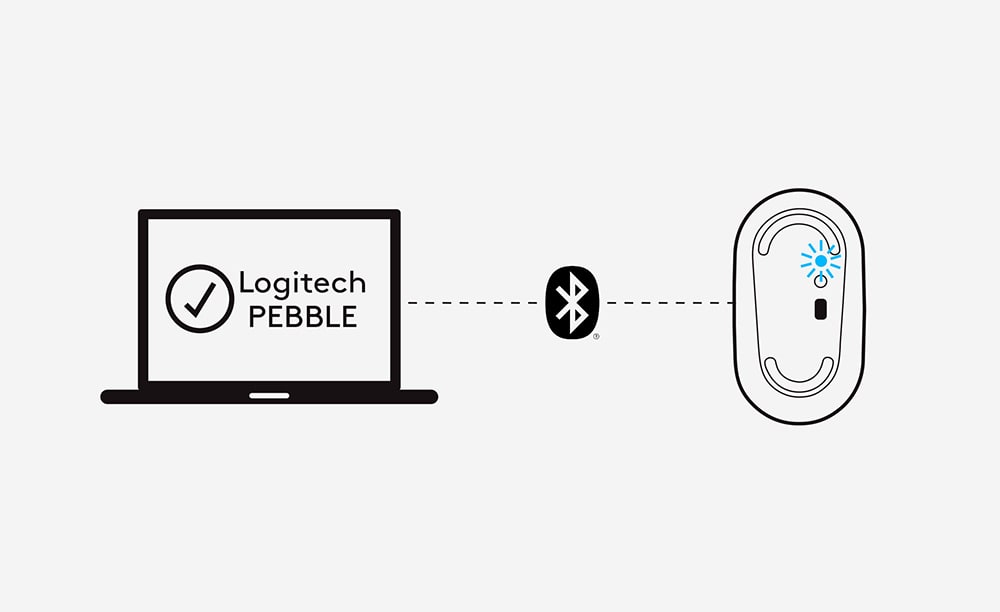
Connect to Bluetooth
Turn on your computer’s Bluetooth connection and search for your Logitech Pebble M350. Then just select, and—ta-da!—you’re paired.
STEP 3
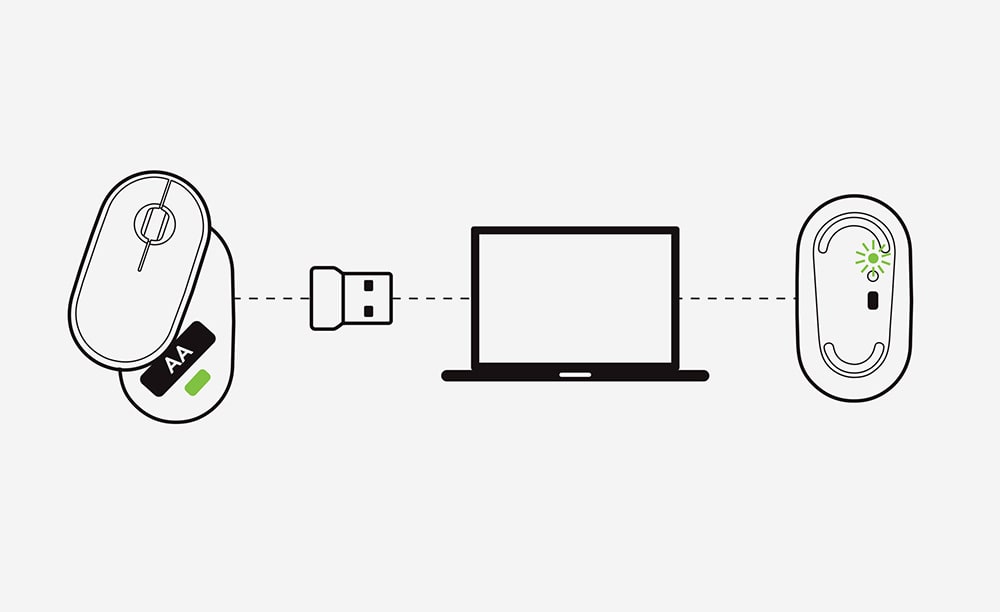
Connect via USB
Alternatively, connect using the USB receiver by plugging the receiver found inside your mouse into your computer. Easy peasy.
STEP 4
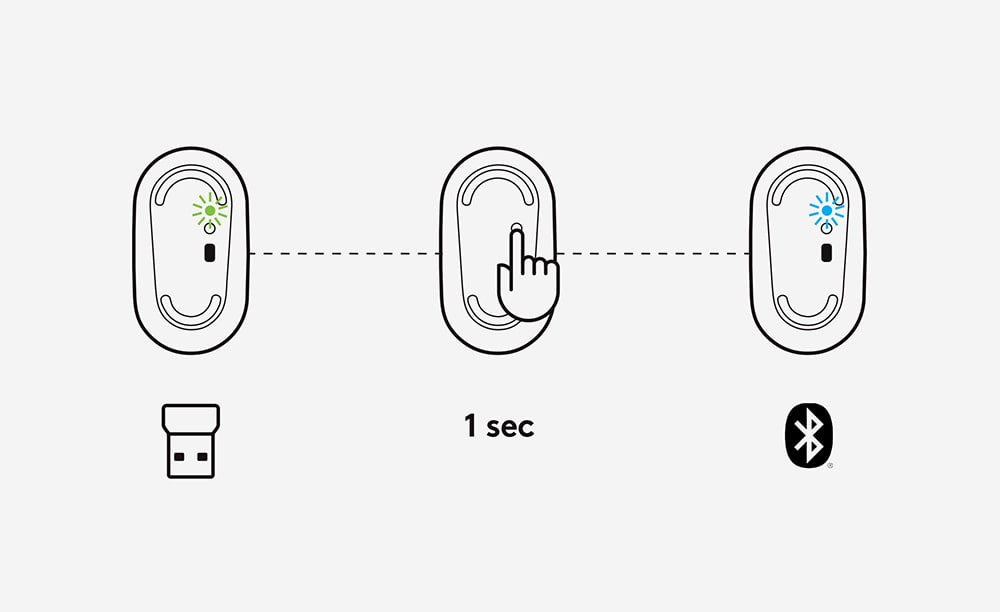
Switch Between Connections
Once paired you can easily switch between the Bluetooth and USB connections. Just press the button on the downside of the mouse for 1 second: Blue light is to use Bluetooth connection and Green light is for the USB receiver.
STEP 5
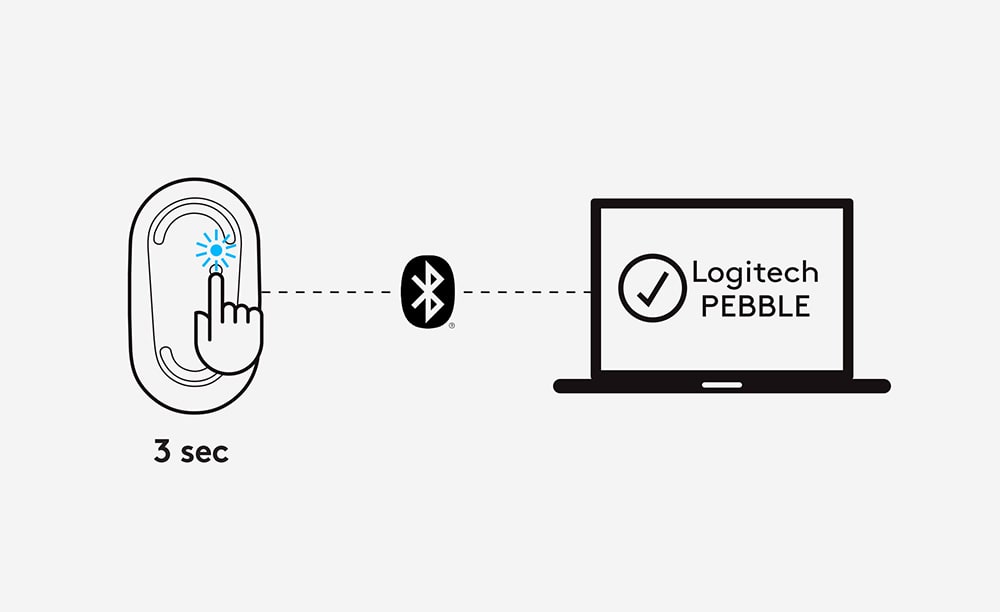
Pair a second device via Bluetooth
Pair another device via Bluetooth by pressing the button for 3 seconds. When the blue light starts blinking you are in pairing mode.
RECENTLY VIEWED
RECOMMENDED PRODUCTS FOR YOU
Cart
Item Subtotal: (Not Including Tax or Shipping)
msg
flash
SUBSCRIBE NOW AND GET AN INSTANT OFFER!
Receive access to exclusive deals and be the first to know about the latest product launches & how-to tips.

We're Glad to Have You
You are now subscribed to our Logitech Newsletter
NOTIFY ME
We'll email you when this product becomes available for purchase
Success!
Thank you for signing up.



