Combo Touch for iPAD




Combo Touch for iPAD
Looking for combo touch for iPad Pro? Click here, for iPad Air? Click here
Specs & Details
Dimensions
Combo Touch for iPad (10th gen & A16)
- Height: 190.9 mm
- Width: 253.3 mm
- Depth: 18.7 mm
- Weight: 572 g
Combo Touch for iPad (7th, 8th & 9th gen)
- Height: 195 mm
- Width: 257 mm
- Depth: 22.55 mm
- Weight: 610 g
Technical Specifications
Modes
- 4 Modes: Type, View, Sketch, Read
Keyboard Type
- Detachable keyboard
Backlit Keys
- Yes
Viewing Angles
- Type Mode: 60°
- Sketch Mode: 20°
Power and Connectivity
- Power by iPad via Smart Connector
Case
- Space to stow Logitech Crayon or Apple Pencil
- Front, back and corner protection
- Access all ports: Camera / Lightning or USB-C
Keyboard
- Up to 16 levels of adjustable backlighting
- Full row of iPad OS shortcut keys
-
Combo Touch for iPad (7th, 8th, 9th, 10th gen & A16)
- 18 mm key pitch
- 1 mm key travel
Row of iPadOS Shortcut Keys (Left to Right)
-
Combo Touch for iPad (10th gen & A16)
- Home
- Screen brightness down
- Screen brightness up
- Dictation
- Onscreen keyboard
- Screenshot
- Key brightness down
- Key brightness up
- Previous track
- Play/pause
- Next track
- Volume mute
- Volume down
-
Combo Touch for iPad (7th, 8th & 9th gen)
- Home
- Screen brightness up
- Onscreen keyboard
- Search
- Key brightness down
- Key brightness up
- Previous track
- Play/pause
- Next track
- Volume mute
- Volume down
- Volume up
- Lock
Logitech Control App
- For the best experience, keep your Combo Touch firmware up to date using the Logitech Control app (https://apps.apple.com/us/app/logitech-control/id1497377584).
Warranty Information
Part Number
- Graphite English for iPad (7th, 8th & 9th gen) : 920-010328
- Oxford Grey English for iPad (10th gen & A16) : 920-011371
Compatible devices
Combo Touch for iPad (A16)
Model: A3354, A3355, A3356
Combo Touch for iPad (10th gen)
Model: A2696, A2757, A2777
Combo Touch for iPad (7th, 8th & 9th gen)
Model: A2602, A2603, A2604, A2605
Model: A2270, A2428, A2429, A2430
Model: A2197, A2200, A2198
Compatibility
In the Box
- Combo Touch Keyboard Case
- Documentation
Support
Find all the documentation we have available to get this product up and running quickly.
A case you’ll really click with
Meet the keyboard case that enables whole new levels of versatility and protection. Type, view, sketch, and read with Combo Touch and iPad. The large trackpad along with the laptop-like keyboard, allows you to work and create effortlessly. Possibilities? Endless.
Key Features

Four use modes
Combo Touch has four use modes to help you accomplish any task. Adjusting the kickstand allows you to find the perfect angle to type, sketch, view or read.

Your fingers will thank you
Enjoy hours of comfortable typing thanks to large, well-spaced keys stretched edge-to-edge so your hands won’t feel crowded. Logitech keyboards feature a scissor mechanism beneath each key to deliver the perfect bounce every time.

Ditch the keyboard
Done typing? Just detach the keyboard so you can sketch, read or watch videos without anything between you and your beautiful iPad screen.

Premium trackpad experience
The high-precision trackpad gives you more control and more freedom to tackle the tasks you perform every day. Use all the Multi-Touch™ trackpad gestures you already know and love - swipe, tap, pinch, and scroll your way through work.

Adjustable kickstand
The ultra-flexible kickstand offers an incredible 50-degrees of tilt so you can always find the right angle for the task at hand. A sturdy mechanical hinge ensures the kickstand stays firmly in place and does not collapse, even with strong tapping.

Secure, form-fit protection
Combo Touch is designed to perfectly fit your iPad Air, protecting the front, back, and corners from scrapes and bumps. This brings a peace of mind so you can focus on what matters—getting things done, no matter where you need to do them.
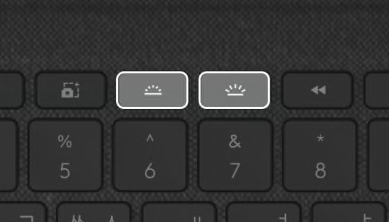
Type day or night
Backlit keys automatically adjust to your environment with 16 levels of brightness—so you can see your keys and stay focused in any lighting environment. Shortcut keys at the top of the keyboard allow you to manually adjust brightness.

Power and pair in one click
Combo Touch instantly pairs with your iPad via Smart Connector. Batteries aren’t included, because you’ll never need them—power for Combo Touch is sourced directly from your iPad.
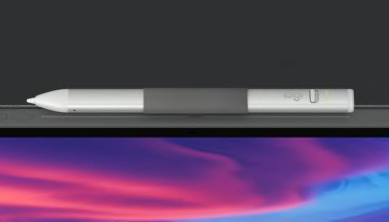
Home for Logitech Crayon
A built-in holder for Logitech Crayon or Apple Pencil keeps your digital pencil always within reach so you can easily hand-write notes, sketch drawings, or markup documents directly on iPad.
Keyboard Shortcuts
iPadOS shortcut keys
Forget hunting through on-screen menus for common functions. Combo Touch gets it done with a full row of iPadOS shortcut keys. Adjust volume and media controls, key brightness levels, and more with one-tap access.
iPad 10th gen & A16
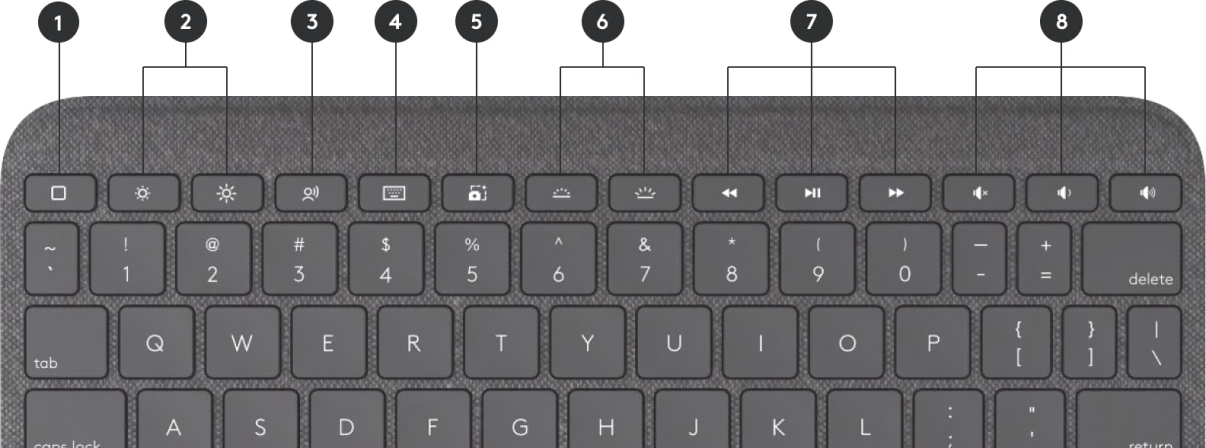
- Home: Go to home screen
- Screen Brightness: Adjust brightness up or down
- Dictation: Access voice-to-text features
- Virtual Keyboard: Shows/hides the onscreen keyboard
- Screenshot: Take photo of current screen
- Key Brightness: Adjust key backlighting up or down
- Media Controls: Back, play/pause, forward
- Volume Controls: Mute, volume up, volume down
iPad (7th, 8th & 9th gen)
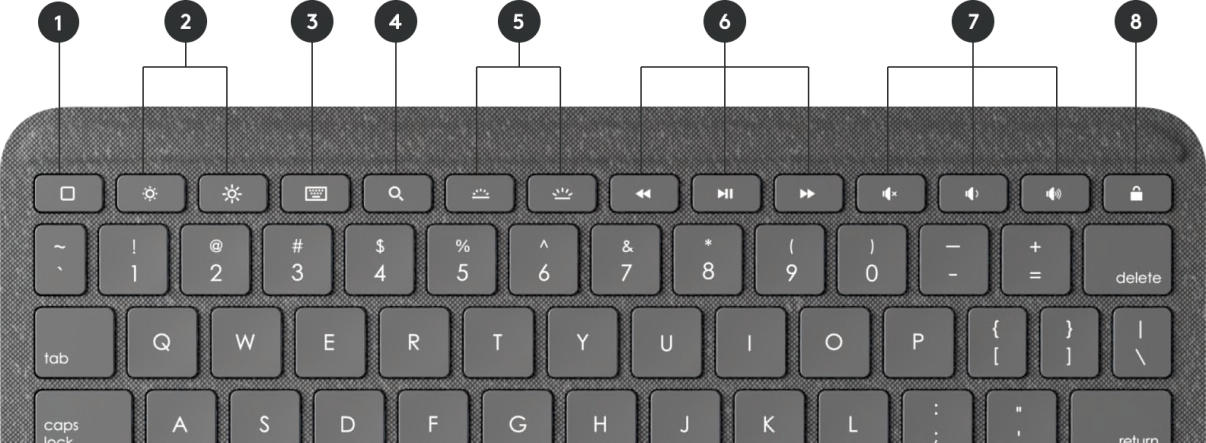
- Home: Go to home screen
- Screen Brightness: Adjust brightness up or down
- Virtual Keyboard: Shows/hides the onscreen keyboard
- Search: Brings up iPadOS search field
- Key Brightness: Adjust key backlighting up or down
- Media Controls: Back, play/pause, forward
- Volume Controls: Mute, volume up, volume down
- Screen On/Off: Locks iPad screen
FAQs
Is the Combo Touch iPad Keyboard case compatible with the latest iPad?
The Combo Touch iPad keyboard case is compatible with:
Combo Touch for iPad (10th gen & A16)
- iPad (A16)
- iPad (10th gen)
Model: A2696, A2757, A2777
Combo Touch for iPad (7th, 8th & 9th gen)
- iPad (9th gen)
Model: A2602, A2603, A2604, A2605 - iPad (8th gen)
Model: A2270, A2428, A2429, A2430 - iPad (7th gen)
Model: A2197, A2200, A2198
The Combo Touch iPad keyboard case is compatible with:
Combo Touch for iPad Pro 12.9-inch (5th & 6th gen)
- iPad Pro 12.9-inch (6th gen)
Model: A2436, A2764, A2437, A2766 - iPad Pro 12.9-inch (5th Gen)
Model: A2378, A2461, A2379, A2462
Combo Touch for iPad Pro 11-inch (1st, 2nd, 3rd & 4th gen)
- iPad Pro 11-inch (4th gen)
Model: A2759, A2435, A2761, A2762 - iPad Pro 11-inch (3rd Gen)
Model: A2377, A2459, A2301, A2460 - iPad Pro 11-inch (2nd Gen)
Model: A2228, A2068, A2230, A2231 - iPad Pro 11-inch (1st Gen)
Model: A1980, A2013, A1934, A1979
Combo Touch for iPad Air (4th & 5th gen)
- iPad Air (5th gen)
Model: A2588, A2589, A2591 - iPad Air (4th gen)
Model: A2072, A2316, A2324, A2325
What’s the best way to clean the natural oils from your hands off the outside of an iPad keyboard case?
To clean the keyboard and trackpad, wipe with a lint-free cloth dampened in water.
Don't apply liquids directly on the keyboard.
If the spine or the smart connector of the keyboard gets dirty or stained, apply a small amount of rubbing alcohol to a soft, lint-free cloth to clean it.
Will the keys of the Combo Touch keyboard leave marks on my iPad screen when the case is closed?
No, the keys don’t touch the screen in the closed position with no weight on the device. The borders around your iPad are thick enough to prevent that.
How do I update my Logitech Combo Touch iPad keyboard case?
Logitech has introduced a new iPadOS app called Logitech Control that lets you update the firmware and gives you greater customization of your Logitech iPad Case. You can find this app in the App Store and download it directly onto your iPad. We recommend you install this to keep up-to-date on the firmware for your device.
Can I change the scroll direction on the Combo Touch trackpad?
Yes, you can adjust the direction in your iPadOS settings.
To change the scroll direction, connect your keyboard to your iPad, go to Settings> General > Trackpad >, and then turn on or off Natural Scrolling.
How can I charge the Combo Touch iPad keyboard case?
The keyboard is powered by your iPad using the Smart Connector. There is no need to charge the keyboard.
Is the Combo Touch iPad keyboard detachable?
Yes, the keyboard is detachable. The keyword cannot be used while detached from your iPad.
How can I control the backlight on my Combo Touch iPad keyboard?
There are two ways to adjust the backlit of your iPad keyboard:
The backlit is automatically enabled when ambient lighting decreases. It also automatically adjusts to the environment.
You can always use the shortcut on the keyboard to adjust the backlit yourself:
To increase the backlighting, press the Backlighting Level Up key
To decrease the backlighting, press the Backlighting Level Down key
How do I pair my Logitech Combo Touch iPad keyboard case?
Combo Touch uses the Smart Connector to connect to your iPad — it doesn’t require Bluetooth in order to pair. Here’s how to connect your Combo Touch keyboard:
Align the three Smart Connector pins on your keyboard with the three Smart Connector pins on the right side of your iPad. Magnets will help to guide the pins of the keyboard to help make alignment and connection easier.
After you’ve aligned and connected the Smart Connector pins, you’re ready to type.



