Home Learning Tips For Parents
MAKE HOME LEARNING EASIER
With your whole family packed in at home, here’s how to create better workspaces so your kids can learn, connect, and create—with fewer distractions, and more bridges to effective learning.
(Even in the living room.)
BUILDING A BETTER
WORKSPACE
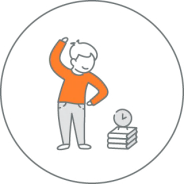
SET ‘EM UP RIGHT
Learning from a screen for several hours a day? That’s a new experience for kids. That’s why the setup is so important—it ensures that they maintain good posture. Also, make sure to set up a schedule with breaks. Kids need to move, and it’s critical for health!

CULTIVATE CREATIVITY
No two students are exactly alike. With big, creative minds, students need the tools to match, so they can express themselves organically, learn better, and thrive. Whether it’s handwriting, drawing, or making a video, putting the right tools in their hands can make it happen.
FOR CHROMEBOOKS AND LAPTOPS

BETTER NAVIGATION
With kids’ motor skills still developing into their teens, adding a mouse to their setup could make their work a whole lot easier, depending on the situation.

CUT THE NOISE
Kids’ audio processing skills are still developing through their teens, so in order to retain information, they need their audio dialed up to a higher volume than any background noise. Make sure to pick a headset with a built-in microphone so your child can also be heard.

SHOW YOUR WORK
Webcams are flexible and let you choose what’s being seen on-screen. Position your webcam on a tripod or shelf at an angle to get the right effect. For older children, a webcam with a tripod can be used as a document camera, allowing your child to easily show teachers or classmates what they’re working out on paper.
GET SET UP FOR DIGITAL WELLNESS
Set up children and teens for hours of work while minimizing eye and muscle strain. A few tweaks and additions can make a world of a difference for your kids' learning experience.
Raise It Up
Step 1 of 5
RAISE IT UP
Raise the laptop up to eye-level to help with posture and prevent slouching. A stand or a couple of books will do the trick.

Move It Back
Step 2 of 5
MOVE IT BACK
Move the monitor about 635mm away from their eyes to minimize eye strain1.

Key It Up
Step 3 of 5
KEY IT UP
Add a wireless keyboard for a clutter-free desk. For comfortable typing, hands should be at shoulder width. Opt for a compact size keyboard without a number pad.

Click It Up
Step 4 of 5
CLICK IT UP
Depending on the situation, students might have an easier time using a mouse, rather than a built-in trackpad.

Loud And Clear
Step 5 of 5
LOUD AND CLEAR
Add a wireless headset with a mic so children and teens can change position or get up while still being seen on camera. Moving every hour or so is vital for their body health and focus. Play music through their wireless headset and let them dance!

For iPad DEVICES

BETTER TYPING
Adding an external keyboard frees up screen space otherwise taken by the virtual keyboard and makes it easier to type, too.
FOR DESKTOP COMPUTERS

LESS CLUTTER
Keyboard size matters. For comfortable typing, hands should be at a shoulder width. Opt for a compact size keyboard without a number pad.

BETTER NAVIGATION
Mice come in different sizes to fit different hands and can even feature an ambidextrous design and can be used by left- and right- handed kids.

CUT THE NOISE
Your children’s audio processing skills are still developing into their teens, so they need audio levels to be above background noise to retain information. A headset with a built-in microphone ensures that they can hear and be heard.

PLACE IT. SEE IT.
Flexible webcams can be positioned on a screen, tripod, or shelf at any angle, offering full control of what’s being seen on screen. The tripod lets kids and teens position the camera to show what they’re working out on paper.
