Wireless Receiver Setup
Step 1 of 4

Make sure your keyboard is on
To turn your keyboard ON, find the switch at the top right corner and push it to the right.
If there is no power, try plugging the keyboard in with the cable provided.
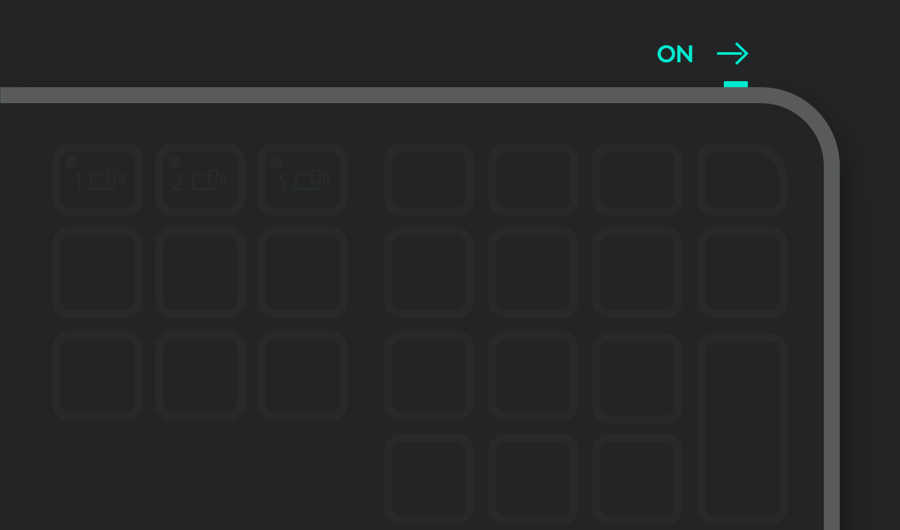
Step 2 of 4

Plug the wireless receiver into your computer USB port
Your device should now be connected.
If not, press and hold the Easy-Switch™ key on the keyboard for 3 seconds. When the key begins blinking, the keyboard is ready to pair with your computer.
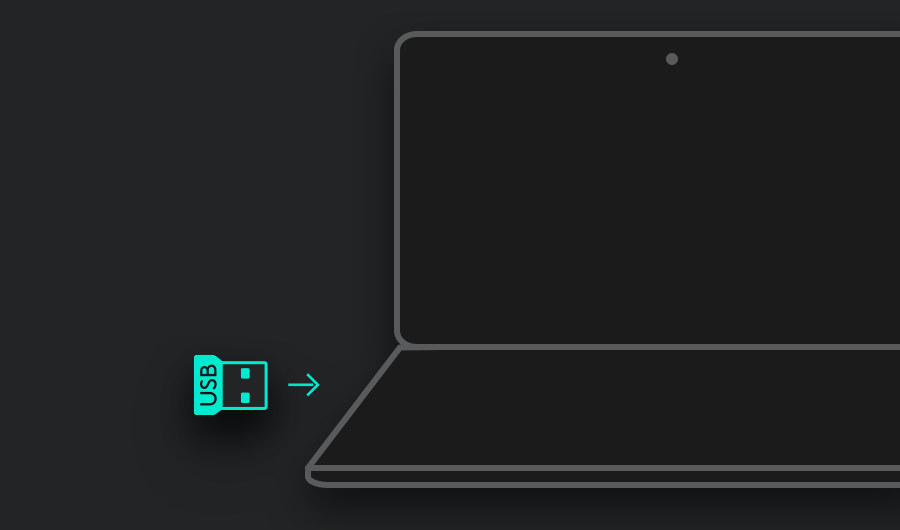
Step 3 of 4

Setup your keyboard for your computer
Use this shortcut to optimize your keyboard for your operating system.
Press fn and the letter for 3 seconds.
macOS®: fn + O
Windows®, Linux®, Chrome OS™: fn + P
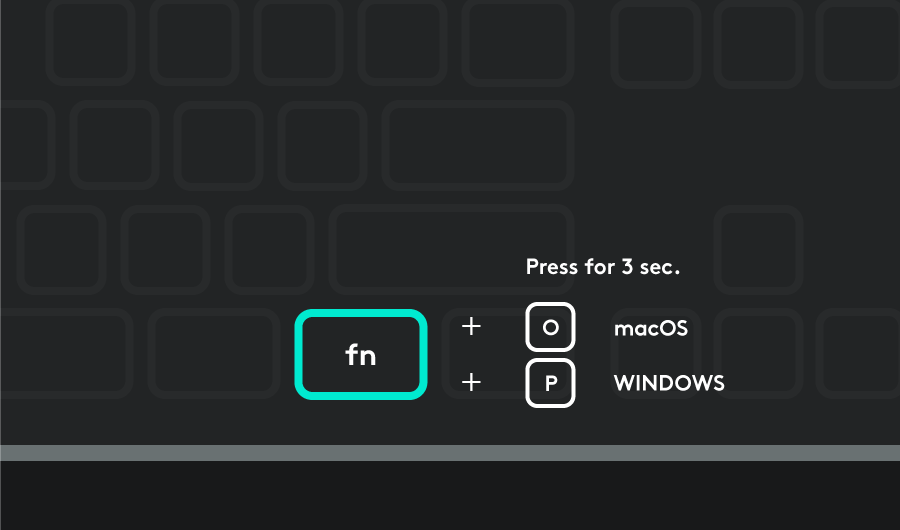
Recommended

Install Logitech Options
Logitech Options is a powerful and easy-to-use application that enhances your Logitech mice, keyboards, and touchpads.
Customize your device with Options and do more than you thought possible. Explore Options Now



