로지텍 키보드 USB 무선 수신기 설치 가이드
1/4단계

키보드 켜기
상단 중앙의 ON 스위치를 켜주세요. 전원이 켜지면 LED 표시등이 초록색이 됩니다.
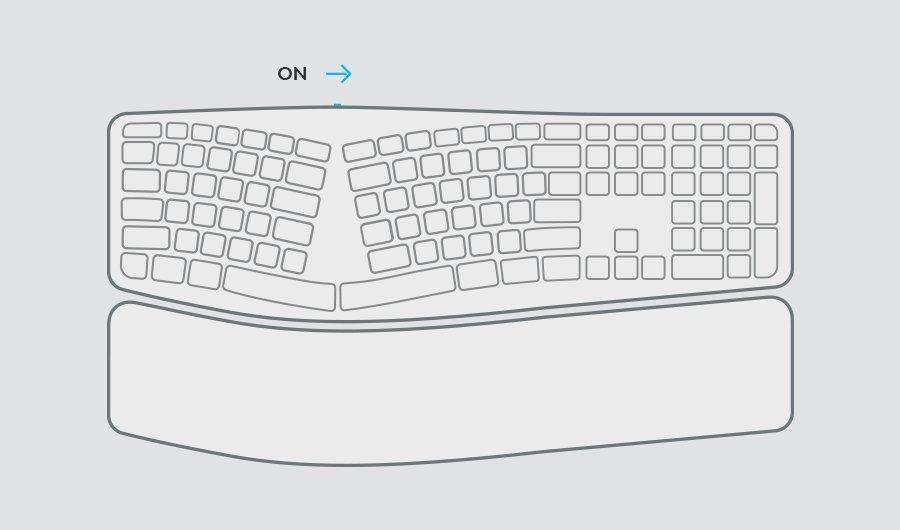
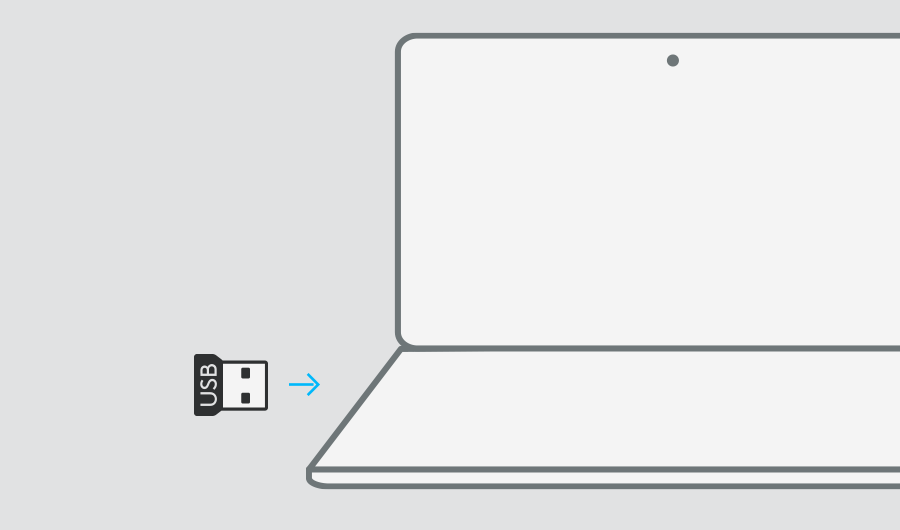
3/4단계

키보드 설정하기
단축키로 키보드를 운영체제에 최적화할 수 있습니다.
fn과 글자 아래 키를 3초간 누르십시오.
macOS®: fn + O
Windows®, Linux®, Chrome OS™ :fn + P
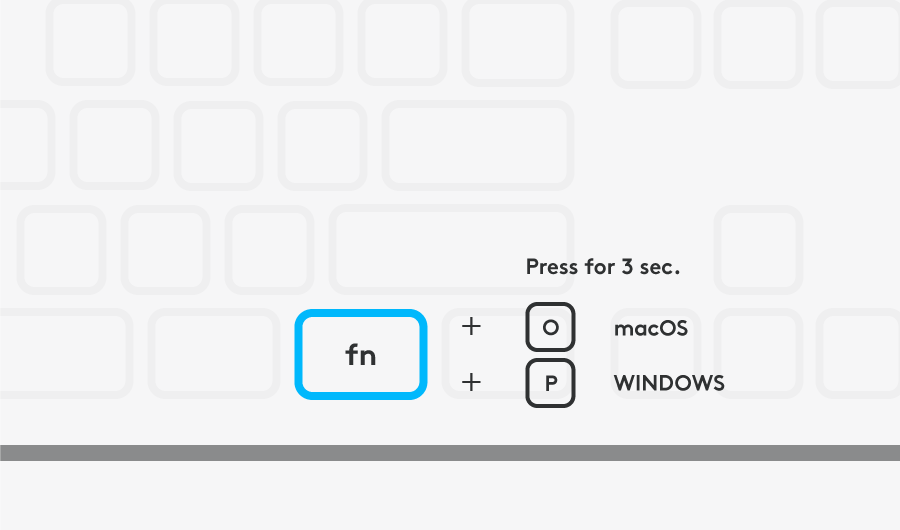
4/4 단계

Logitech Options 설치
Logitech Options는 로지텍 마우스, 키보드의 향상된 사용자 경험을 위한 소프트웨어 입니다. Options 더 알아보기
Options로 자주 사용하는 기능들을 커스터마이징하여 작업에 속도를 더해보세요.
Lift 버티컬 인체공학 마우스를 세팅하는 중이며 커스텀하고 싶은 경우, 여기를 클릭하여 Logi Options+를 다운로드




