Bluetooth Setup Guide for Logitech Keyboards
Step 1 of 5

MAKE SURE YOUR KEYBOARD IS ON
Make sure the battery compartment pull-tab from the back of the keyboard is removed. To turn your keyboard ON, use the power switch placed in the center of the curve on top of the keyboard. The Power LED will light green when turned on.
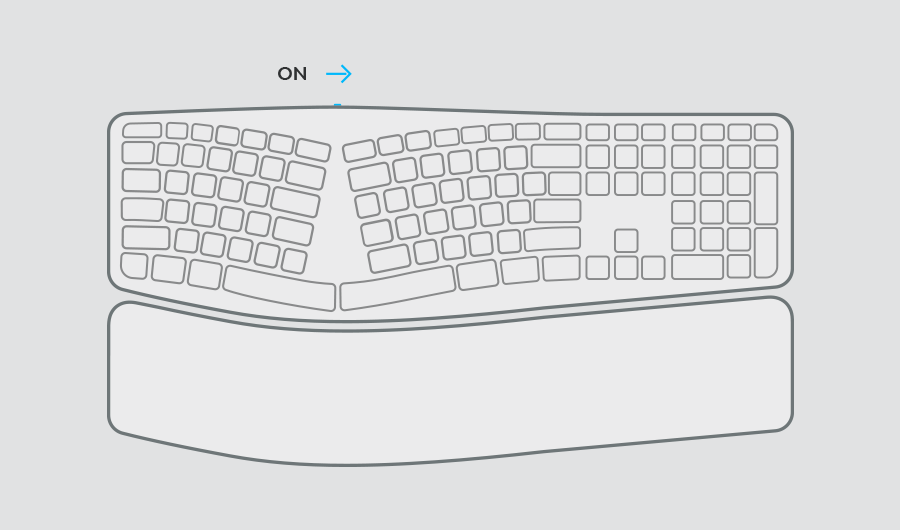
Step 2 of 5

ONE OF THE EASY-SWITCH BUTTON LED LIGHTS SHOULD BE BLINKING
If not, press and hold one of the Easy-Switch™ keys for 3 seconds. When the light begins blinking, the keyboard is ready to pair with your computer.
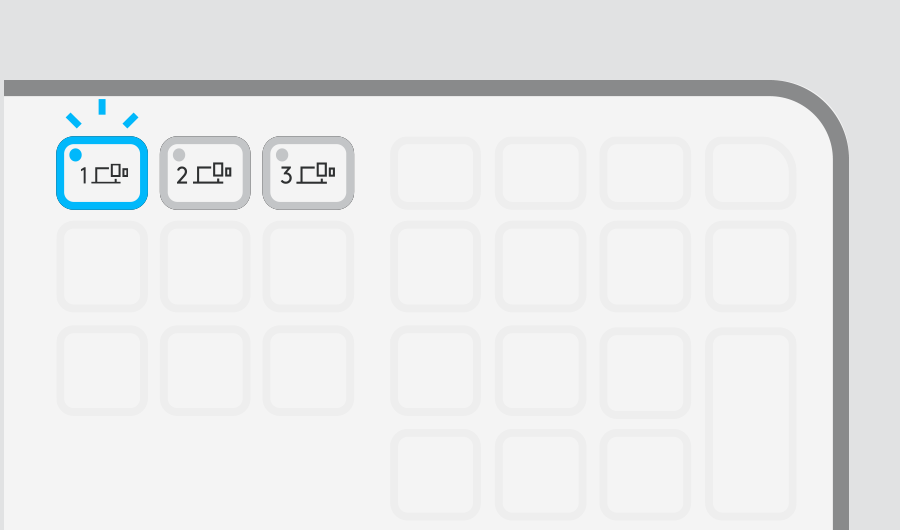
Step 3 of 5

CONTINUE PAIRING TO YOUR COMPUTER
Find the Bluetooth® settings menu on your computer and select your keyboard from the list of available devices.
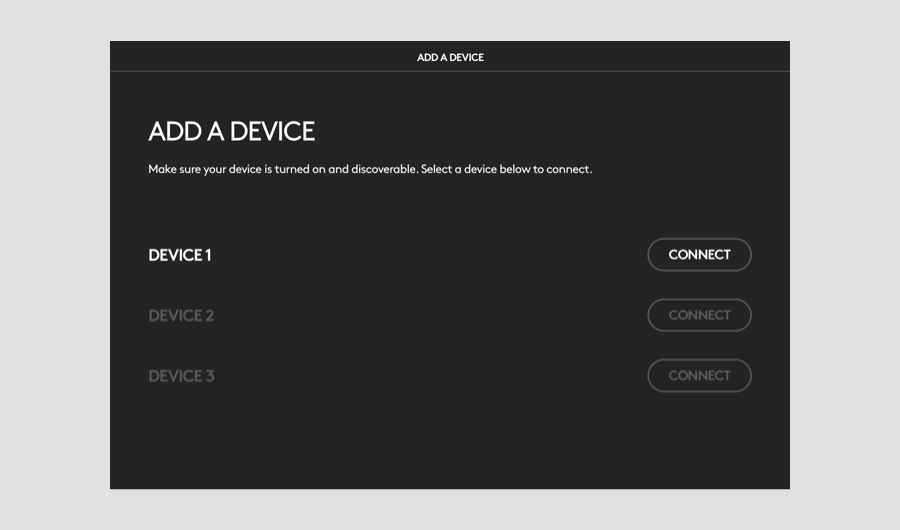
Step 4 of 5

FINISH PAIRING TO YOUR COMPUTER
Type the code shown on your screen, press the enter key on your keyboard, and then click ‘connect’.
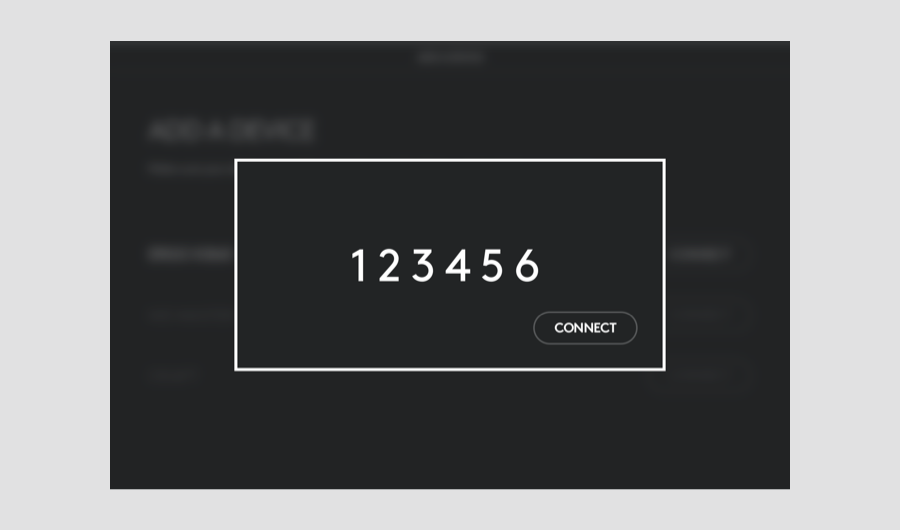
Recommended

Install Logitech Options
Logitech Options is a powerful and easy-to-use application that enhances your Logitech mice and keyboards. Learn more about Options
Customize your device with Options and do more than you thought possible.
If you are setting up a Lift Vertical Ergonomic Mouse and want to customize it, click here to download Logi Options+

