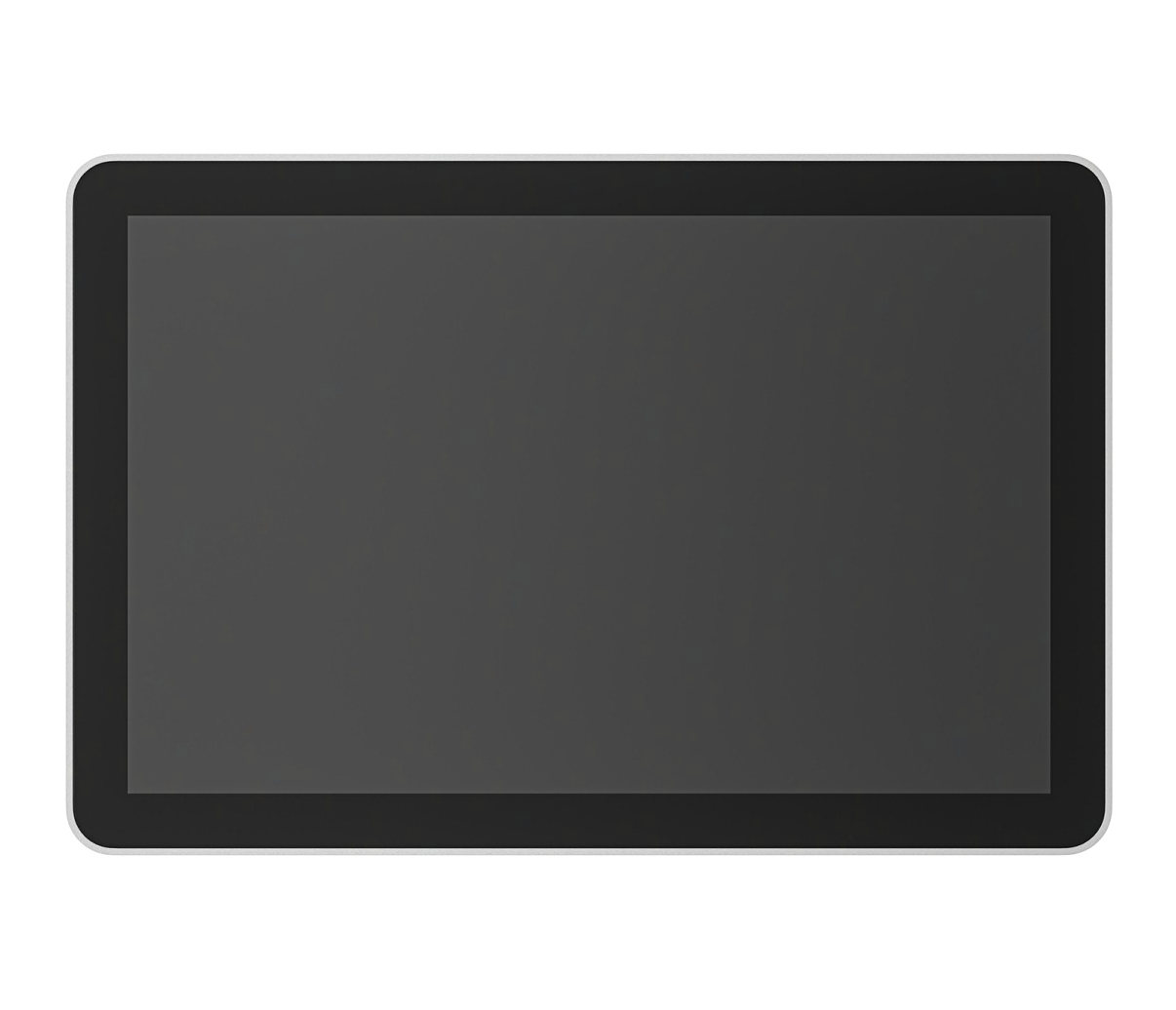Streamlining Conference Room Control: Leveraging Microsoft Teams Rooms Pro Portal and Logitech Sync
Harnessing the Power of Device Management for Modern Work Environments

In today's rapidly evolving work landscape, the management of rooms and devices across remote and hybrid workforces presents a significant challenge for IT teams. To address this challenge in Microsoft Teams-based environments, two complementary solutions step into the spotlight: Microsoft Teams Roms Pro Management and Logitech Sync.
These applications offer comprehensive device management solutions, but it's not always clear what their differences are.
In this article, we delve into the robust sets of tools provided by Logitech Sync and Pro Management. We discuss the complementary functionalities of each, starting with the Pro Management Portal. Then, for users who want a bit more control, we’ll then show how Logitech Sync can unlock advanced configurations and customization options.
Let’s discuss how Logitech Sync and Microsoft, together, can empower IT administrators with the knowledge and insights needed to navigate the ever-evolving landscape of device management.
Monitoring, Updating, and Benchmarking Through Microsoft Teams Rooms Pro Portal
The Microsoft Teams Rooms Pro Management service is a cloud-based management solution that proactively monitors and updates your Microsoft Teams Rooms devices and their peripherals. Let’s take a detailed look at each of the key functionalities offered by the Pro management solution that facilitate the troubleshooting, updating, and benchmarking process for IT teams.
Room Monitoring & Troubleshooting
Let’s start in the “Rooms” tab within the Teams Pro Management portal. Here you’ll find a single list of all conference rooms, with room-related details and most importantly, a “state” column. The state column serves as a color-coded health indicator, categorizing rooms as “healthy,” “unhealthy,” or “unmonitored.” The green and red coloration of this status display quickly guides administrators to the rooms where attention is most needed.
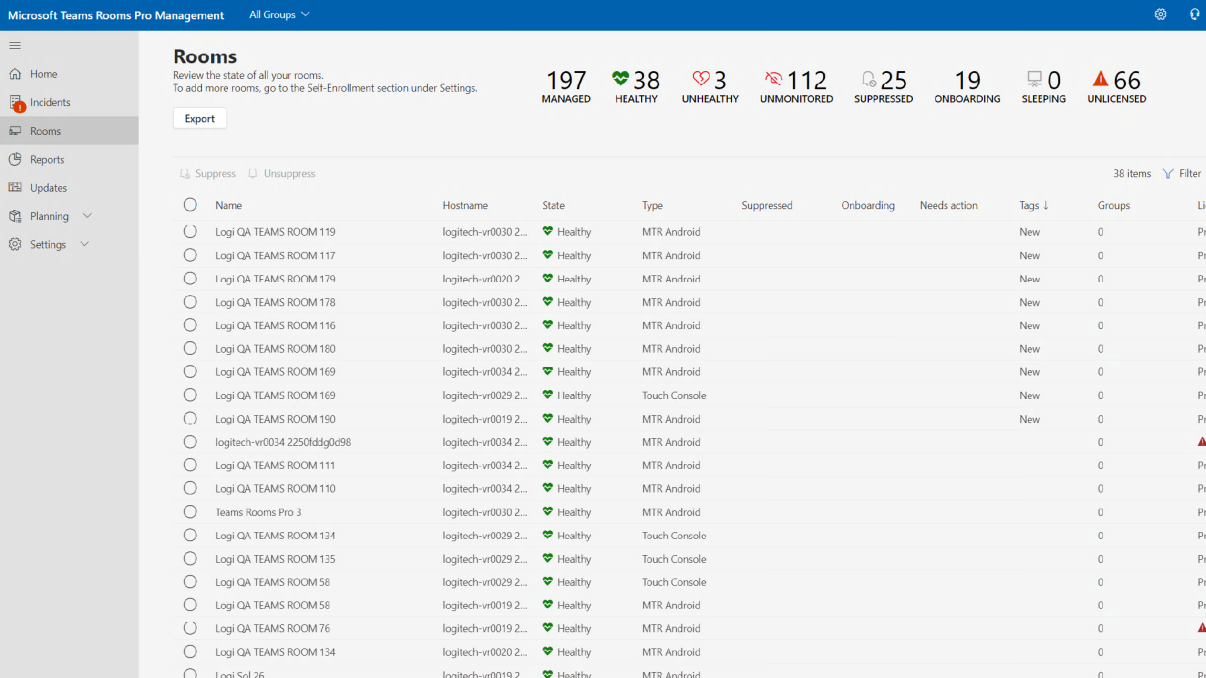
Diving deeper, by clicking into any given room, administrators gain access to a wealth of more detailed information from connectivity, to conference camera status, firmware, and more, all accompanied by their own status listing and alerts. The detailed room view also empowers administrators with key actions like device rebooting and the ability to change device settings.
For even more granular information about Logitech devices, peripherals, and connectivity, be sure to keep reading to learn about additional device monitoring that can be done via Logitech Sync.
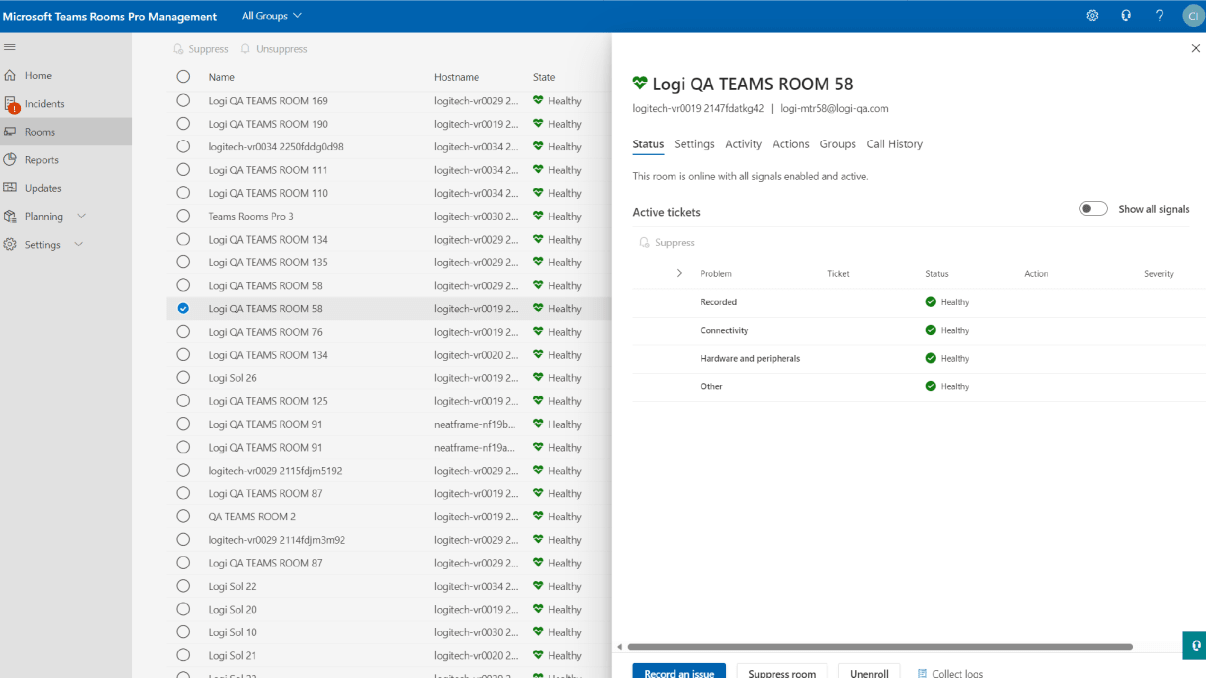
For teams seeking a concise overview of room and device issues categorized by type, Pro Management features a dedicated "Incidents" tab. This tab provides a consolidated repository of all tickets and issues, sorted by category. In a similar manner to the room view, administrators can simply click on any listed incident to access comprehensive details, including notes from Microsoft that offer more detail on the nature of the issue.
Device Updating
Next, let’s move to the “Update” tab in Pro management. The updating process in Teams Pro Management follows a cascading approach known as “Rings.” By default, three rings are provided: Staging, General, and Executive, but administrators have the option to create custom rings. For each ring, administrators can set two time frames, test period - the waiting period before an update is applied to rooms and devices on the ring, and rollout duration - how long it takes for all rooms and devices on the ring to be updated.
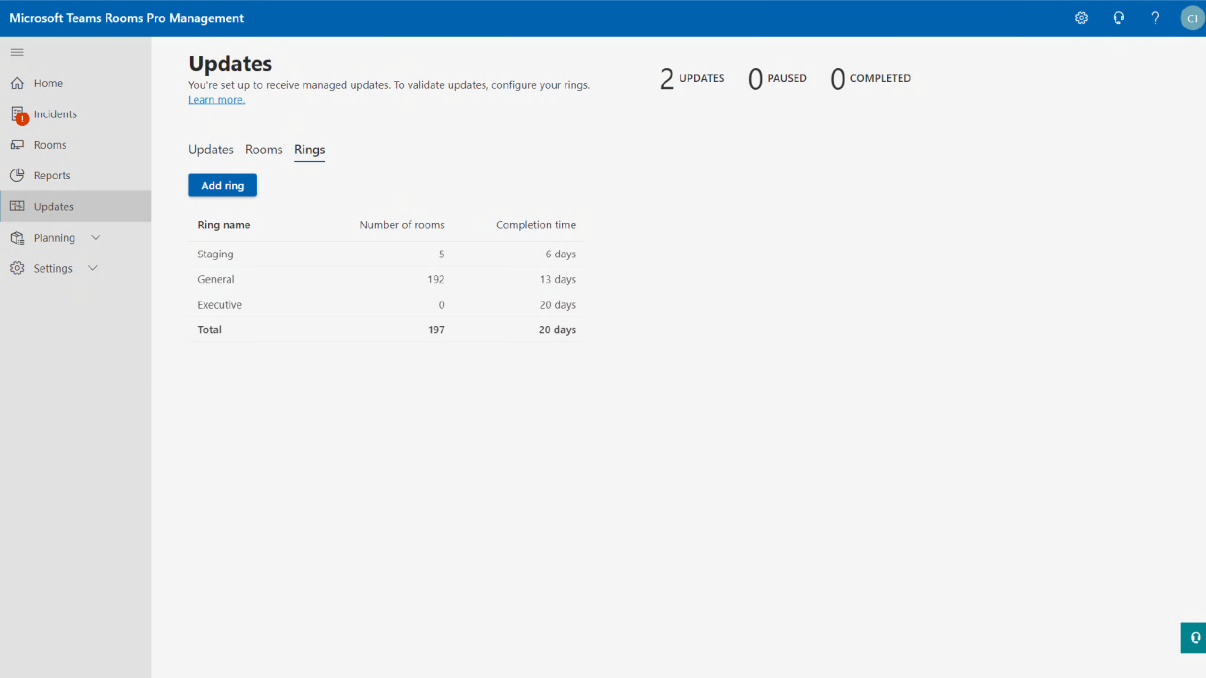
After rings have been established, administrators then assign rooms to specific rings, enabling a controlled validation and cascade process for each update. Updates are displayed on the default updates tab, showing the progress of each update within the rings.
Benchmarking with Room Analytics
Finally, let’s move to the report tab which provides a dashboard of key metrics in room health and reliability. For incidents, the “Tickets by Category” chart provides a visual representation of the types of internal device and room issues via a pie chart. “Health” offers a comparison of your average room health to the industry standard, while “Room Reliability” lists provide an overview of the most and least reliable rooms in your organization. Finally, the “Room History” chart displays your room health in relation to your total number of rooms, offering valuable insights into historical performance.
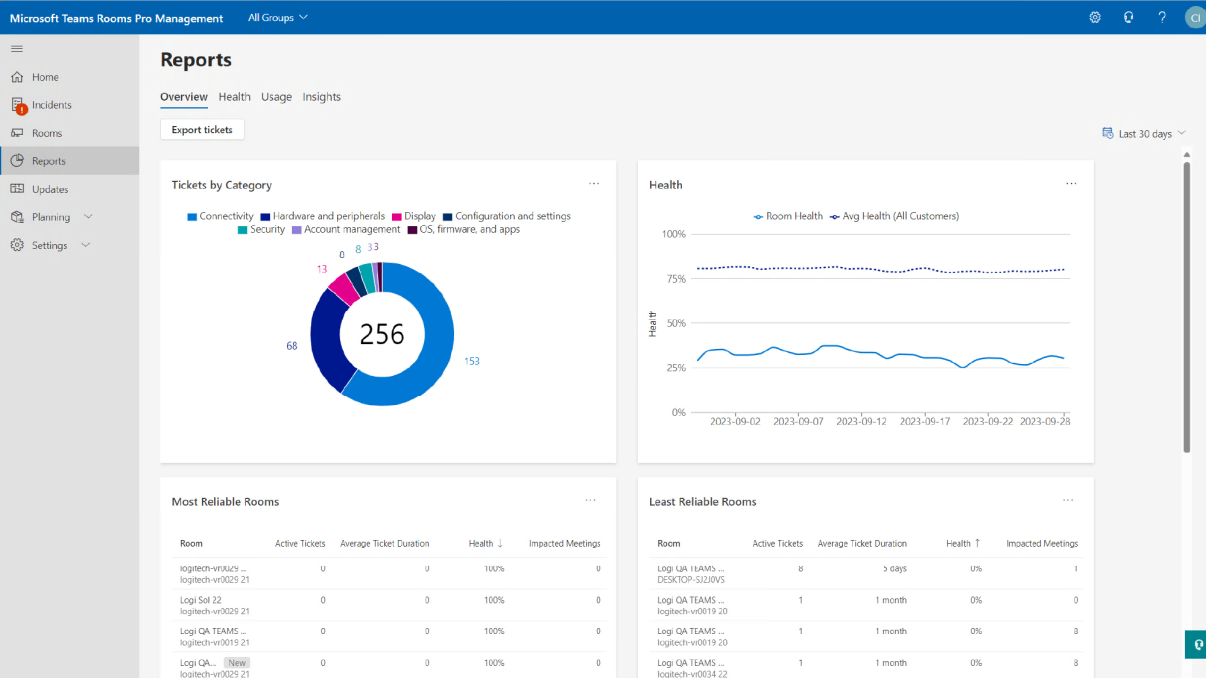
Teams can leverage the reports dashboard to evaluate the overall performance of rooms, as well as their teams effectiveness in troubleshooting room-related issues.
One More Note. Don’t Forget About the Microsoft 365 Admin Center
While Microsoft Teams Pro Management Portal offers a clean and simple interface to monitor, update, and troubleshoot rooms, there may be a few actions that IT teams need to do through the adjacent portal known as the Microsoft 365 admin center.
License Management
While the Pro management portal manages rooms, what happens when teams need to manage the underlying licenses associated with those rooms? That’s when administrators will need to access the Microsoft 365 Admin Center to assign and modify room licenses.
Microsoft’s rooms licenses apply to multiple in-room devices, as well as scheduling panels and other room peripherals, depending on the level of the license. Once licenses are assigned and rooms have been provisioned, those rooms will then appear in the Pro management portal.
Policy Management
Policies within the Microsoft 365 ecosystem function as organized sets of permissions, grouping together a diverse range of actions and capabilities that either grant or restrict user access and actions in Microsoft Teams Rooms. These policies span across an array of functions, encompassing messaging, calls, sharing, and various in-meeting features occurring in a Microsoft Teams Room. It's worth noting that, akin to licensing, policies for rooms coexist alongside policies governing the broader suite of Microsoft applications and services.
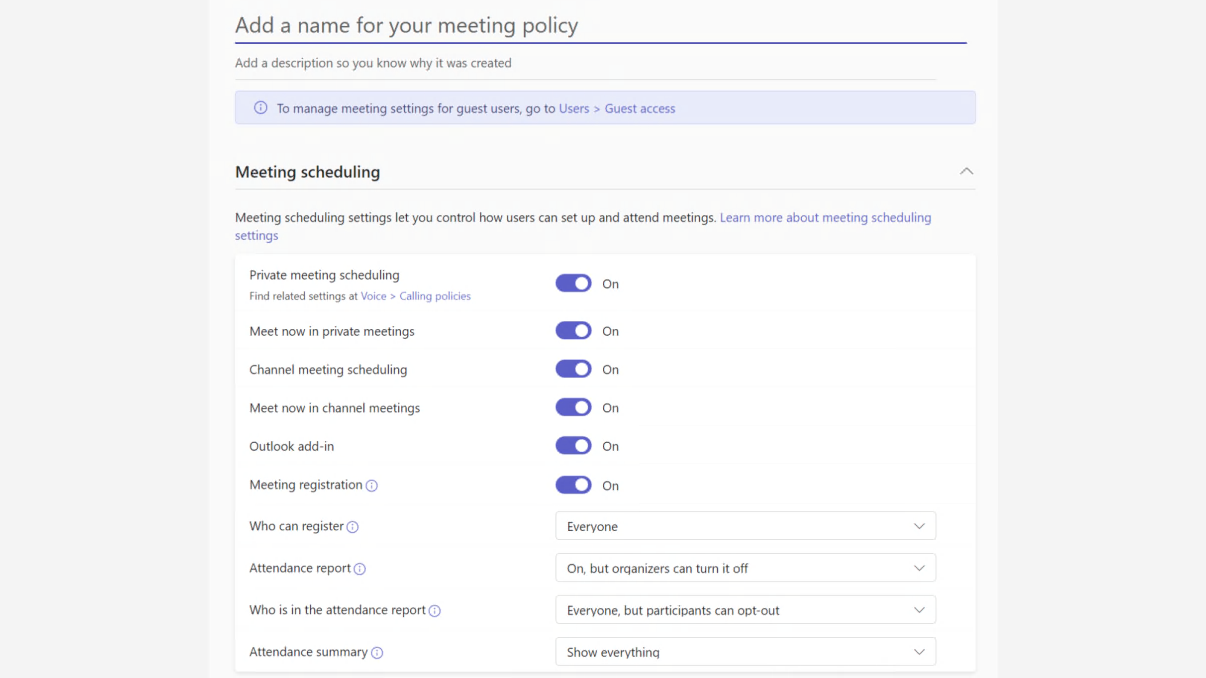
More Uptime and More Insights with Logitech Sync
While Teams Pro Management serves as an excellent foundation for device and room management, Sync offers additional elements that facilitate precise device optimization, deeper insights into room occupancy, and integrated access to Logitech’s support portal. Sync provides a number of value-add tools for enhancing the quality of meetings, informing decisions related to hybrid workplaces, and ensuring consistent device performance and availability.
Fine Tuning Devices
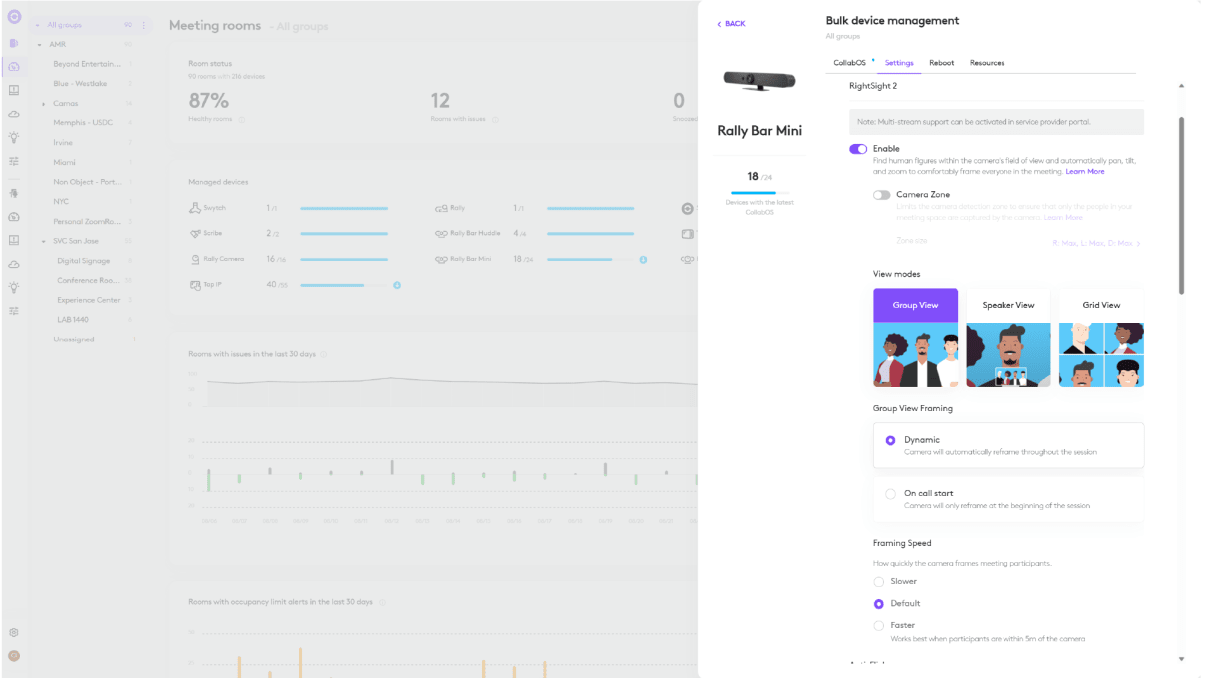
Device settings play a pivotal role in optimizing meeting experiences, minimizing distractions, and enhancing collaboration. Logitech Sync empowers administrators with the ability to finely tune Logitech devices individually or by group, enabling customized setups to provide users a consistent meeting experience, no matter what room they’re in.
Peripheral Management

For conference rooms equipped with Logitech peripherals such as Sight, MicPods, Swytch, and additional Rally Cameras, Sync offers alerts and information regarding errors on these devices, such as device disconnection. This functionality assists administrators in promptly detecting issues with peripherals that require troubleshooting.
Meeting Room and Device Insights
Logitech has collaborated closely with IT and facilities teams to address their most pressing concerns regarding hybrid work and the return to the office. Questions such as the number and size of conference rooms required, as well as how they will be utilized, have been at the forefront of discussions.
While the Pro management reports tab provides an overview of room health and reliability, Logitech Sync provides data on devices and room usage, providing complementary information to help teams make informed decisions on desks, workplaces, and real-estate.
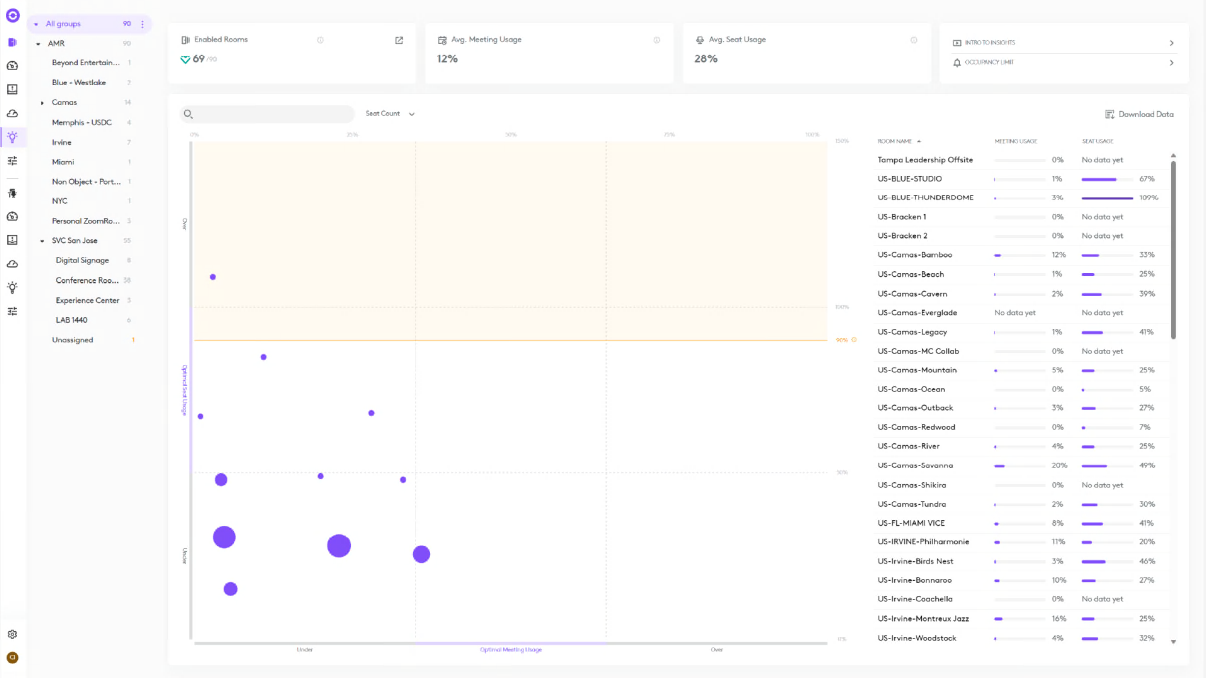
With Logitech Sync Insights, teams gain an understanding of general occupancy patterns of a room throughout the day and week; even when the video conference device is not in use. Additionally, Logitech Sync aggregates this data into charts, allowing you to assess and analyze room utilization trends across your organization.
Facilitate Service Requests with Logitech Select
The Logitech Sync portal seamlessly integrates with the Logitech Select portal, providing a streamlined experience for managing support tickets and hardware issues and giving you the peace of mind you need when managing devices at scale.
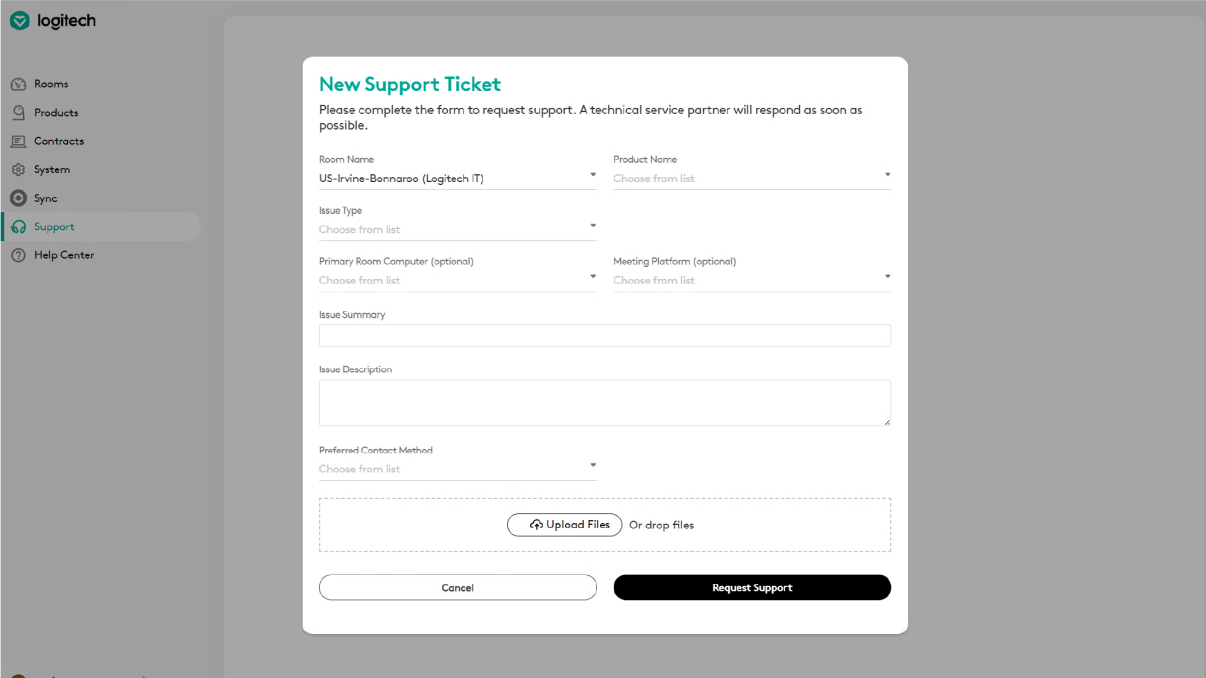
The Logitech Select portal becomes your centralized hub for managing support tickets. Our service specialists have deep expertise in video collaboration and partner ecosystems like Microsoft Teams for quick issue resolution. With a Select partnership, together we can optimize your uptime and resolve issues before they impact your business.
To sum it up, Teams Pro Management Portal provides a good starting point and can be used as a standalone option, with its comprehensive set of monitoring, updating, alerting, and analytics features within a single pane. In many cases, teams desire additional fine-tuning, deeper insights, and solutions that extend beyond the confines of the conference room. That's where the complementary Logitech Sync comes in, enabling you to take your device management game to the next level. By incorporating Logitech Sync into your strategy, you can unlock advanced features, gain enhanced control, and access invaluable insights that empower your organization to thrive.
.
RECOMMENDED PRODUCTS FOR YOU

LOGITECH ROOM SOLUTIONS FOR MICROSOFT TEAMS
Pre configured solutions for any size room
YOU MAY ALSO BE INTERESTED IN
Article: Interoperability with Microsoft Teams Rooms

Ebook: How Are Companies Reimagining Workspaces?

Whitepaper: How to Create Equitable and Inclusive Meetings
VIDEO CONFERENCING FOR EVERY SPACE
Find out more about how Logitech video conferencing products perform in a business environment.